Announcements, Azure Files, Microsoft Entra ID, Security, Storage
Better security with enhanced access control experience in Azure Files
Posted on
2 min read
We are making it easier for customers to “lift and shift” applications to the cloud while maintaining the same security model used on-premises with the general availability of Azure Active Directory Domain Services (Azure AD DS) authentication for Azure Files. By integrating Azure AD DS, you can mount your Azure file share over SMB using Azure Active Directory (Azure AD) credentials from Azure AD DS domain joined Windows virtual machines (VMs) with NTFS access control lists (ACLs) enforced.

Azure AD DS authentication for Azure Files allows users to specify granular permissions on shares, files, and folders. It unblocks common use cases like single writer and multi-reader scenario for your line of business applications. As the file permission assignment and enforcement experience matches that of NTFS, lifting and shifting your application into Azure is as easy as moving it to a new SMB file server. This also makes Azure Files an ideal shared storage solution for cloud-based services. For example, Windows Virtual Desktop recommends using Azure Files to host different user profiles and leverage Azure AD DS authentication for access control.
Since Azure Files strictly enforces NTFS discretionary access control lists (DACLs), you can use familiar tools like Robocopy to move data into an Azure file share persisting all of your important security control. Azure Files access control lists are also captured in Azure file share snapshots for backup and disaster recovery scenarios. This ensures that file access control lists are preserved on data recovery using services like Azure Backup that leverages file snapshots.
Follow the step-by-step guidance to get started today. To better understand the benefits and capabilities, you can refer to our overview Azure Azure AD DS authentication for Azure Files.
What’s new in general availability?
Based on your feedback, there are several new features to share since the preview:
Seamless integration with Windows File Explorer on permission assignments: When we demoed this feature at Microsoft Ignite 2018, we showed changing and view permissions with a Windows command line tool called icacls. There were clearly some challenges, since icacls is not easily discoverable or consistent with common user behavior. Starting with general availability, you can view or modify the permissions on a file or folder with Windows File Explorer, just like any regular file shares.
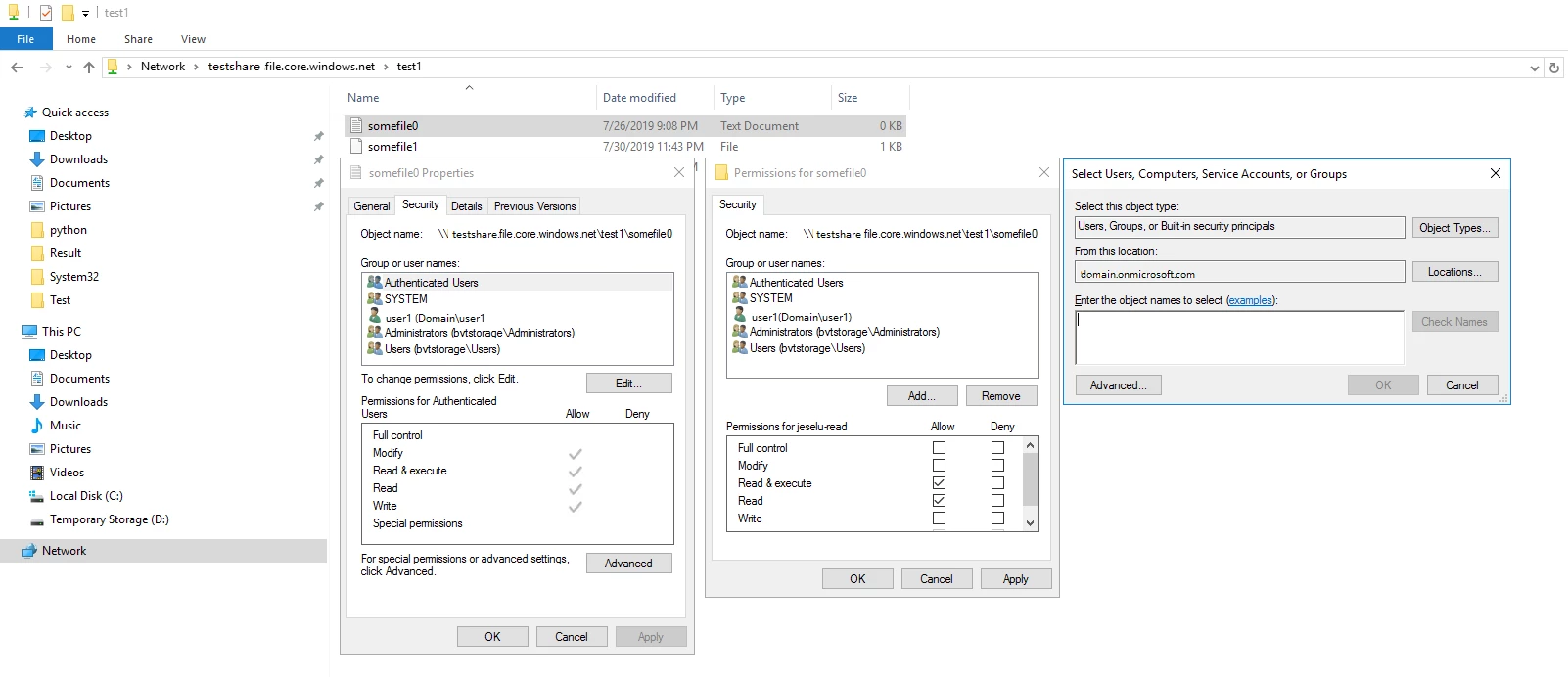
New built-in role-based access controls to simplify share level access management: To simplify share-level access management, we have introduced three new built-in role-based access controls—Storage File Data SMB Share Elevated Contributor, Contributor, and Reader. Instead of creating custom roles, you can use the built-in roles for granting share-level permissions for SMB access to Azure Files.
What is next for Azure Files access control experience?
Supporting authentication with Azure Active Directory Domain Services is most useful for application lift and shift scenarios, but Azure Files can help with moving all on-premises file shares, regardless of whether they are providing storage for an application or for end users. Our team is working to extend authentication support to Windows Server Active Directory (Windows Server AD) hosted on-premises or in the cloud. If you need an Azure Files solution with Windows Server AD authentication today, you can consider installing Azure File Sync on your Windows File Servers where Windows Server AD integration is fully supported.
If you are interested to hear future updates on Azure Files Active Directory Authentication, sign up today. For general feedback on Azure Files, email us at AzureFiles@microsoft.com.