Announcements, Azure AI Metrics Advisor, Management and Governance
Announcing the public preview of Azure Advisor
Posted on
2 min read
The post was co-authored by Manbeen Kohli, Senior Program Manager, CloudES.
While it’s easy to start building applications on Azure, making sure that the underlying Azure resources are setup correctly and being used optimally can be a challenging task. Today, we are excited to announce the public preview of Azure Advisor, a personalized recommendation engine that provides proactive best practices guidance for optimally configuring your Azure resources.
Azure Advisor analyzes your resource configuration and usage telemetry to detect risks and potential issues. It then draws on Azure best practices to recommend solutions that will reduce your cost and improve the security, performance, and reliability of your applications. In this blog post, we will do a quick tour of Azure Advisor and discuss how it can help optimize your Azure resources.
View recommendations
To get started with Azure Advisor, login to the Azure portal. Pick your subscription and click on the Get recommendations button. Depending on resources provisioned in the selected subscription, you should see a total number and the list of recommendations.
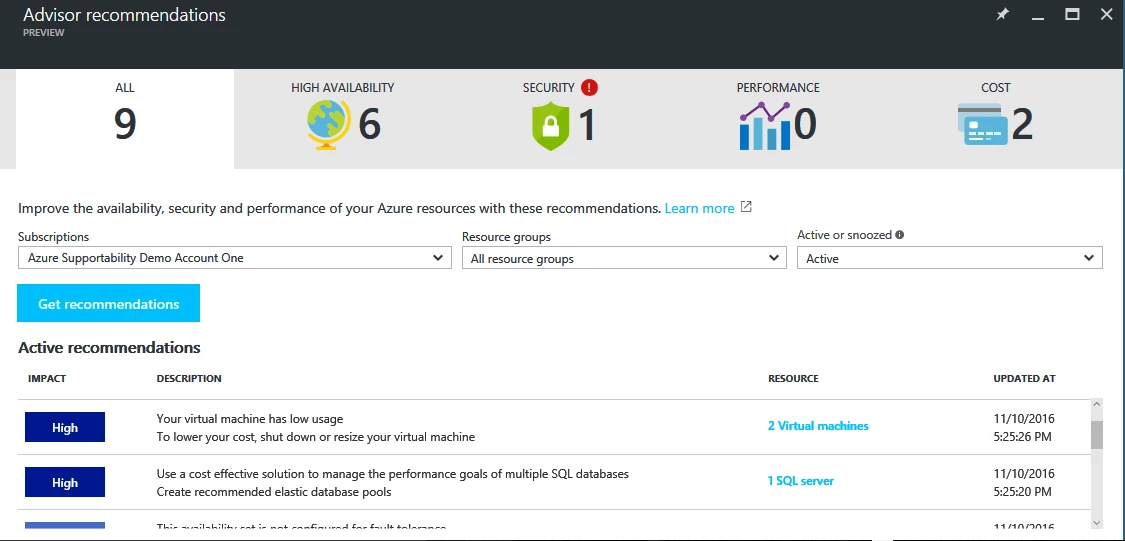
You can filter the recommendations by resource group and see the business impact for each recommendation. You can also view the recommendations based on category.
| Category | Description |
| High Availability | Azure Advisor can inspect your resource configuration and provide recommendations that improve the availability of your application. For example, as a best practice, Azure Advisor will recommend that you move your single instance VMs into an availability set. This configuration ensures that during either a planned or unplanned maintenance event, at least one virtual machine will be available and meet the Azure VM SLA. |
| Cost | Azure Advisor can look at your resource utilization and suggest ways to save money! For example, you may have VM’s that are underutilized. Azure Advisor will show you the estimated cost of running the VM and recommend either stopping the VM or downsize the VM. |
| Security | You may be already familiar with Azure Security Center. Azure Advisor integrates with Azure Security Center to show you the security related recommendations, so you have a unified Azure recommendation experience. |
| Performance | Each Azure service typically has its own set of performance optimization recommendations. For example, the Redis cache advisor provides performance recommendations for Redis clusters. Instead of navigating to each Azure service used by your application, you can leverage Azure Advisor for a convenient and consolidated view of all your Redis, SQL DB, and webapps performance recommendations. |
Manage recommendations
Azure Advisor not only provides suggested actions for each recommendation but also provides step by step guidance and walks you through implementing the fixes. Azure Advisor also provides inline actions – a convenient way to click through and implement recommendations without leaving the Azure Advisor portal. If you don’t intend to take an immediate action, you can snooze a recommendation for a period. You can also dismiss a recommendation (choose snooze and select “Never”).
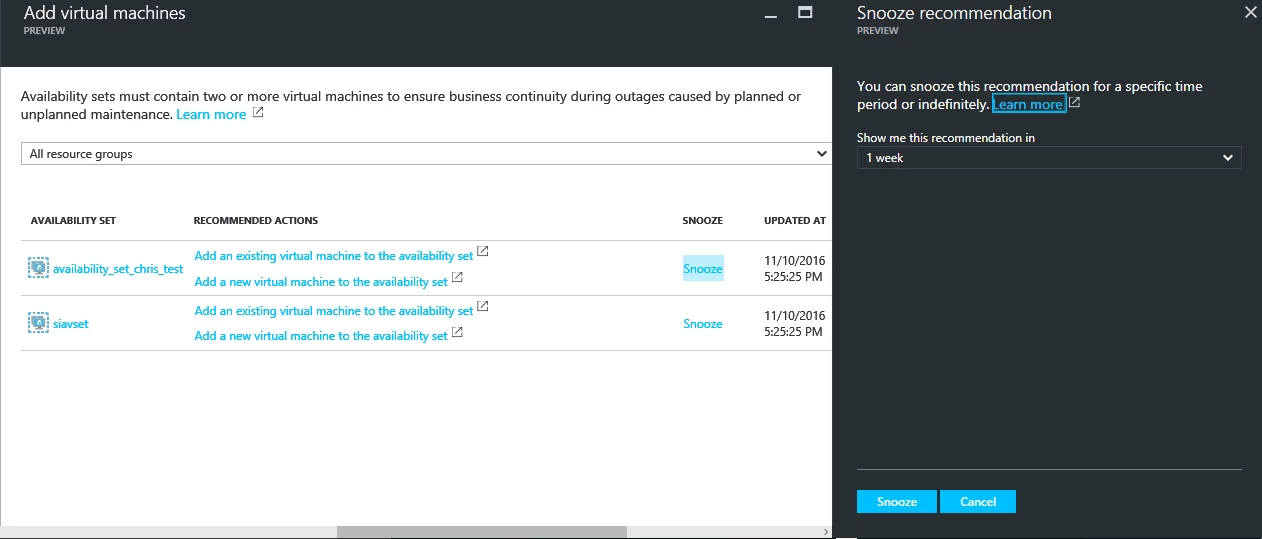
We are excited to launch Azure Advisor – your personalized Azure best practices recommendation engine. Visit the Azure portal today to get started and check if you have any recommendations. You can learn more about Azure Advisor including the list of supported recommendations here. As always, we look forward to your feedback.