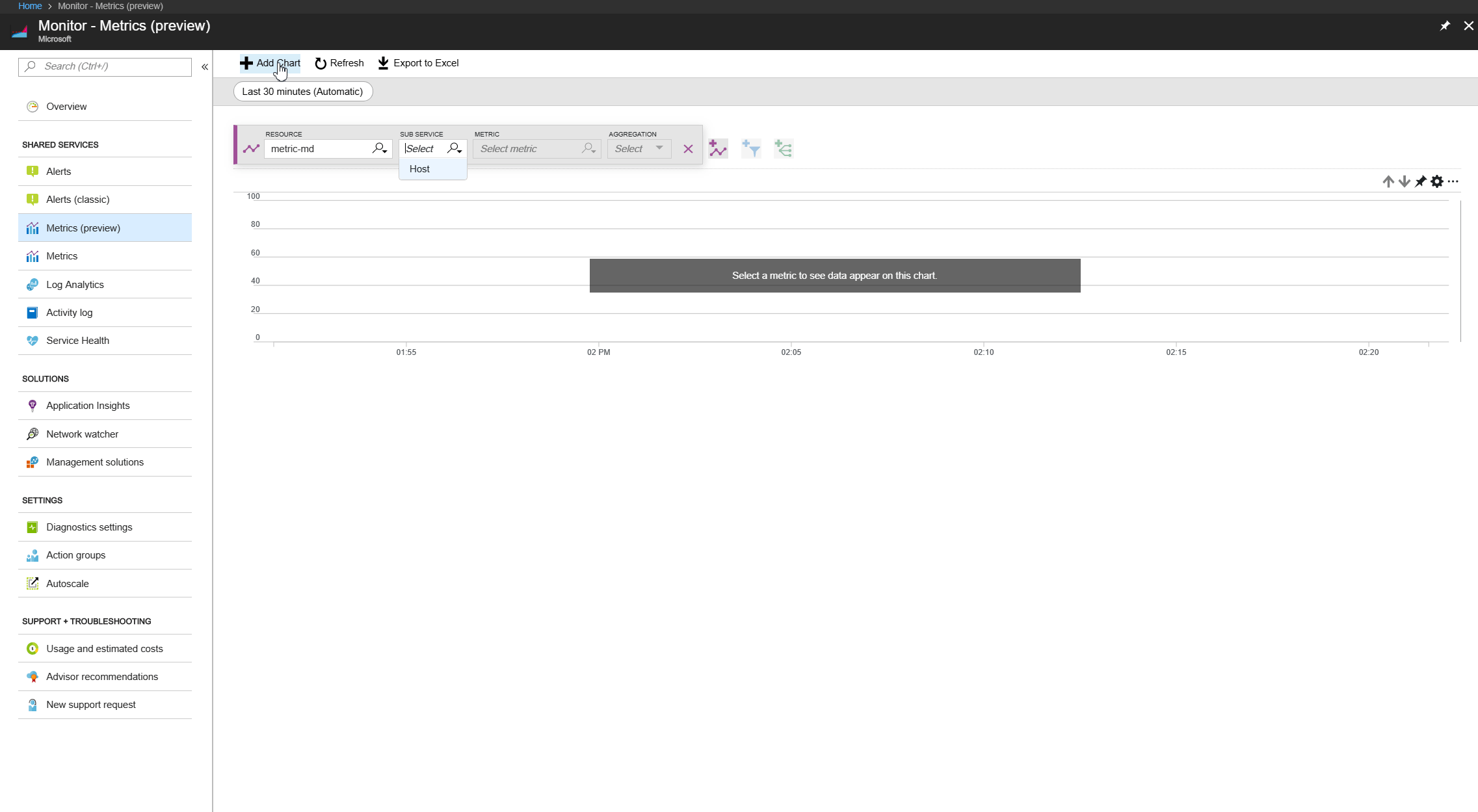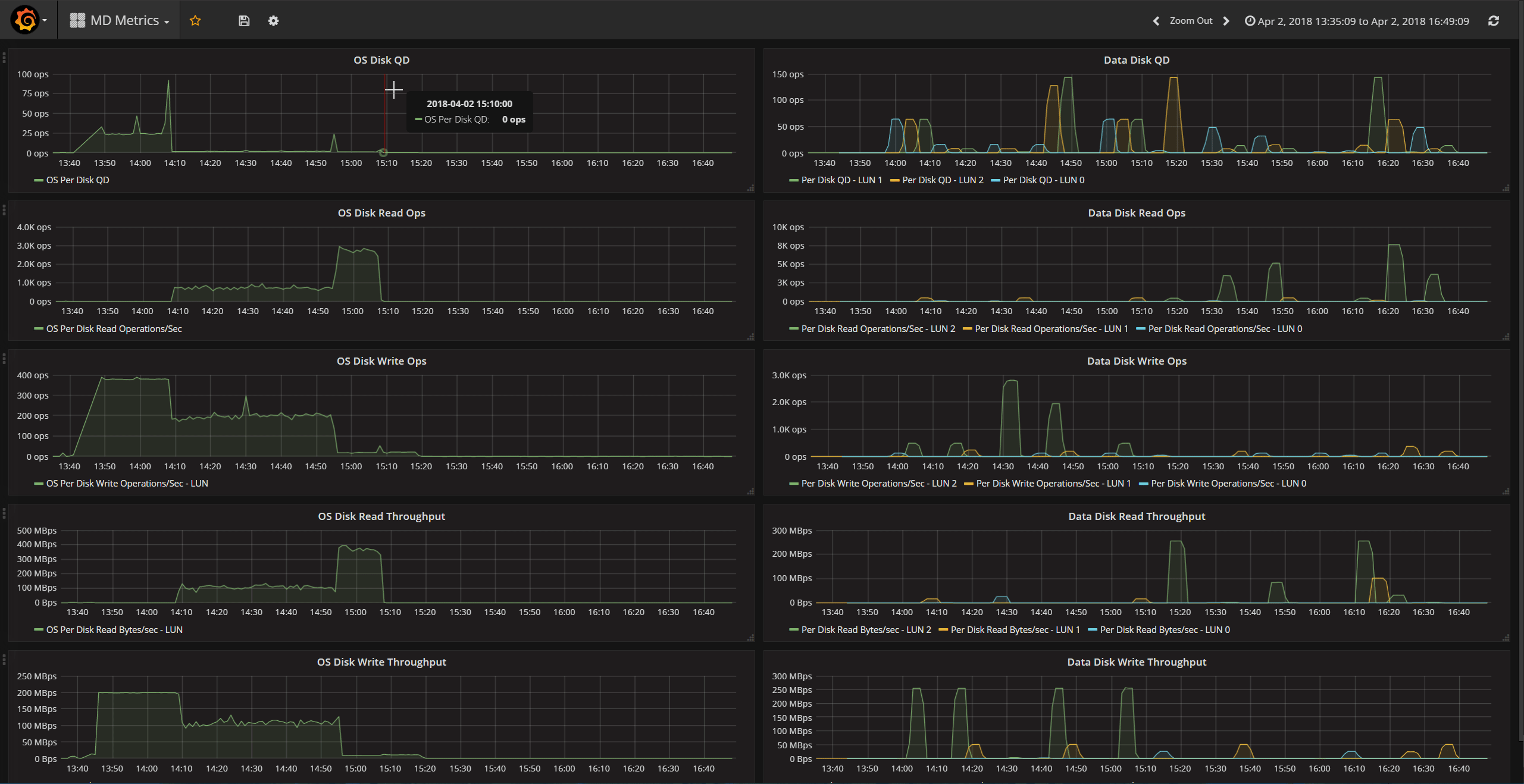Today we’re sharing the public preview of per disk metrics for all Managed & Unmanaged Disks. This enables you to closely monitor and make the right disk selection to suit your application usage pattern. You can also use it to create alerts, diagnosis, and build automation.
Prior to this, you could get the aggregate metrics for all the disks attached to the virtual machine (VM), which provided limited insights into the performance characteristics of your application, especially if your workload is not evenly distributed across all attached disks. With this release, it is now very easy to drill down to a specific disk and figure out the performance characteristics of your workload.
Here are the new metrics that we're enabling with today's preview:
- OS Disk Read Operations/Sec
- OS Disk Write Operations/Sec
- OS Disk Read Bytes/sec
- OS Disk Write Bytes/sec
- OS Disk QD
- Data Disk Read Operations/Sec
- Data Disk Write Operations/Sec
- Data Disk Read Bytes/sec
- Data Disk Write Bytes/sec
- Data Disk QD
The following GIF shows how easy it is to build a metric dashboard for a specific disk in the Azure portal.
Additionally, because of Azure Monitor integration with Grafana, it’s very easy to build a Grafana dashboard with these metrics. Here’s a GIF that shows a Grafana dashboard setup with metrics from a VM with 1 OS disk and 3 data disks.
Azure CLI
With Azure CLI it’s very easy to get the metric values programmatically. First, we need to get the list of metric definitions for a particular resource
➜ ~ az monitor metrics list-definitions --resource /subscriptions//resourceGroups/metric-rg/providers/Microsoft.Compute/virtualMachines/metric-md Display Name Metric Name Unit Type Dimension Required Dimensions ------------------------------ -------------------------------- -------------- ------- -------------------- ------------ Percentage CPU Percentage CPU Percent Average False Network In Network In Bytes Total False Network Out Network Out Bytes Total False Disk Read Bytes Disk Read Bytes Bytes Total False Disk Write Bytes Disk Write Bytes Bytes Total False Disk Read Operations/Sec Disk Read Operations/Sec CountPerSecond Average False Disk Write Operations/Sec Disk Write Operations/Sec CountPerSecond Average False CPU Credits Remaining CPU Credits Remaining Count Average False CPU Credits Consumed CPU Credits Consumed Count Average False Data Disk Read Bytes/Sec Per Disk Read Bytes/sec CountPerSecond Average False SlotId Data Disk Write Bytes/Sec Per Disk Write Bytes/sec CountPerSecond Average False SlotId Data Disk Read Operations/Sec Per Disk Read Operations/Sec CountPerSecond Average False SlotId Data Disk Write Operations/Sec Per Disk Write Operations/Sec CountPerSecond Average False SlotId Data Disk QD Per Disk QD Count Average False SlotId OS Disk Read Bytes/Sec OS Per Disk Read Bytes/sec CountPerSecond Average False OS Disk Write Bytes/Sec OS Per Disk Write Bytes/sec CountPerSecond Average False OS Disk Read Operations/Sec OS Per Disk Read Operations/Sec CountPerSecond Average False OS Disk Write Operations/Sec OS Per Disk Write Operations/Sec CountPerSecond Average False OS Disk QD OS Per Disk QD Count Average False
Once, we have a list of metrics, we can get the values for a specific metric, for example Data Disk Write Bytes/Sec in this case.
➜ ~ az monitor metrics list --resource /subscriptions//resourceGroups/metric-rg/providers/Microsoft.Compute/virtualMachines/metric-md --metric 'Per Disk Write Bytes/Sec' --aggregation Maximum --filter "SlotId eq '1'" --interval PT1M --start-time 2018-04-02T21:35:09Z --end-time 2018-04-03T00:49:09Z Timestamp Name Slotid Maximum ------------------- ------------------------- -------- ----------- 2018-04-02 21:35:00 Data Disk Write Bytes/Sec 1 2018-04-02 21:36:00 Data Disk Write Bytes/Sec 1 2018-04-02 21:37:00 Data Disk Write Bytes/Sec 1 2018-04-02 21:38:00 Data Disk Write Bytes/Sec 1 2018-04-02 21:39:00 Data Disk Write Bytes/Sec 1 2018-04-02 21:40:00 Data Disk Write Bytes/Sec 1 2018-04-02 21:41:00 Data Disk Write Bytes/Sec 1 2018-04-02 21:42:00 Data Disk Write Bytes/Sec 1 2018-04-02 21:43:00 Data Disk Write Bytes/Sec 1 2018-04-02 21:44:00 Data Disk Write Bytes/Sec 1 2018-04-02 21:45:00 Data Disk Write Bytes/Sec 1 2018-04-02 21:46:00 Data Disk Write Bytes/Sec 1 2018-04-02 21:47:00 Data Disk Write Bytes/Sec 1 1.01974e+08 2018-04-02 21:48:00 Data Disk Write Bytes/Sec 1 1.02015e+08 2018-04-02 21:49:00 Data Disk Write Bytes/Sec 1 1.02041e+08 2018-04-02 21:50:00 Data Disk Write Bytes/Sec 1 1.01976e+08 2018-04-02 21:51:00 Data Disk Write Bytes/Sec 1 6.37246e+07