With the global pandemic, customers are relying on remote work more than ever, and Windows Virtual Desktop is helping customers rapidly deliver a secure Windows 10 desktop experience to their users. Charlie Anderson, CIO of Fife Council in the United Kingdom, was planning to modernize his companies’ existing Remote Destop Services (RDS) infrastructure, and then business requirements changed. He needed increased agility and scale to meet the changing requirements. In his own words:
“Windows Virtual Desktop was absolutely essential for us in terms of our response to the COVID-19 pandemic. Like many, we were faced with a continuity issue unparalleled in recent times. For us, this meant not only the continuation of services we already delivered, but also responding very quickly to new demands arising as a result of our public response to the pandemic.
To do that, we needed to provide as close to the “in-office” experience as we could to a workforce now working away from our offices. This meant multiplying previous remote working capacities by a factor of 15 almost overnight – something which would have been impossible without a scalable and cloud-based approach, which also worked well on a range of Council and self-provided devices.
There is little doubt that the Windows Virtual Desktop solution will not only be vital to the future resilience of our public services to the people of Fife, but it will also form a key part of our future device strategy as we seek to develop new, agile, and cost-effective approaches going forward.“
In April 2020, we released the public preview of Azure portal integration which made it easier to deploy and manage Windows Virtual Desktop. We also announced a new audio/video redirection (A/V redirect) capability that provided seamless meeting and collaboration experience for Microsoft Teams. We are humbled by the amazing feedback we’ve received from you on these capabilities, and that’s been a huge motivation for our team to accelerate development. We are happy to announce that both the Azure portal integration and A/V redirect in Microsoft Teams are now generally available.
Azure portal integration
With the Azure portal integration, you get a simple interface to deploy and manage your apps and virtual desktops. Host pool, workspace, and all other objects you create are Azure Resource Manager objects and are managed the same way you manage other Azure resources.
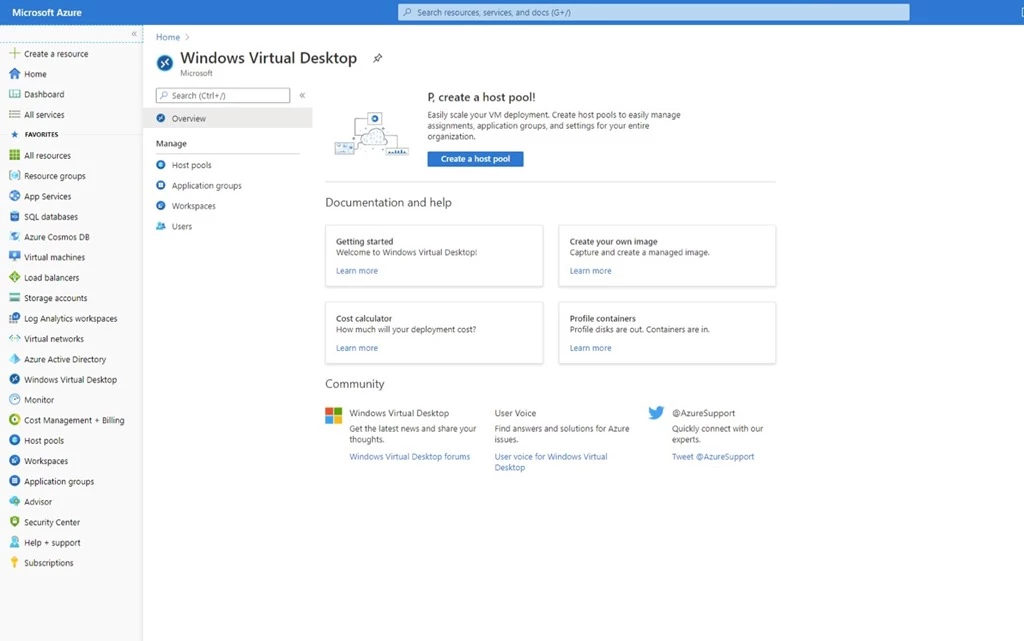
Customers who have existing deployments based on the previous (classic) model can continue using it. We will soon publish guidance on migrating to the new Azure Resource Manager-based deployment model so you can take advantage of all the new capabilities, including:
Azure role-based access control (RBAC)
You can use Azure RBAC to provide fine-grained access control to your Windows Virtual Desktop resources. There are four built-in admin roles that you can get started with, and you can create custom roles if necessary.
User management
Previously, you could only publish Remote Apps and Desktops to individual users. You can now publish resources to Azure Active Directory (Azure AD) groups, which makes it much easier to scale.
Monitoring
The monitoring logs are now stored in Azure Monitor Logs. You can analyze the logs with Log Analytics and create visualizations to help you quickly troubleshoot issues.
A/V redirect for Microsoft Teams
Many of you use Microsoft Teams to collaborate with your colleagues. Traditionally, virtual desktops have not been ideal for audio and video conferencing due to latency issues. That changes with the new A/V redirect feature in Windows Virtual Desktop. Once you enable A/V redirect in the Desktop client for Windows, the audio and video will be handled locally for Microsoft Teams calls and meetings. You can still use Microsoft Teams on Windows Virtual Desktop with other clients without optimized calling and meetings. Microsoft Teams chat and collaboration features are supported on all platforms.
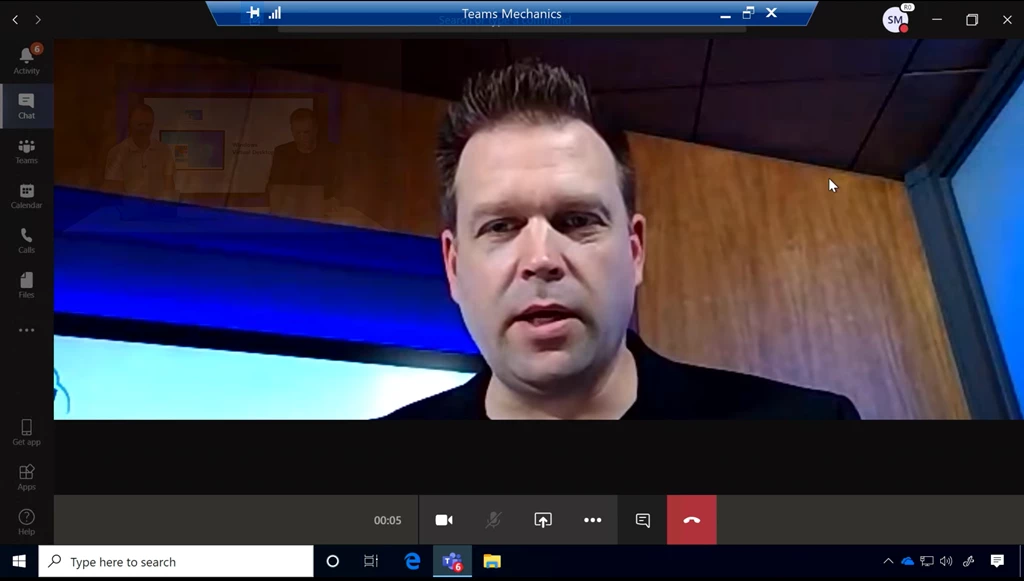
Next steps
You can read more about these updates in the Azure portal integration and Microsoft Teams integration documentation pages.
Thank you for your support during the preview. If you have any questions, please reach out to us on Tech Community and UserVoice.
