Whether you’re a new student, thriving startup, or the largest enterprise, you have financial constraints and you need to know what you’re spending, where, and how to plan for the future. Nobody wants a surprise when it comes to the bill, and this is where Microsoft Azure Cost Management comes in.
We’re always looking for ways to learn more about your challenges and how Azure Cost Management can help you better understand where you’re accruing costs in the cloud, identify and prevent bad spending patterns, and optimize costs to empower you to do more with less. Here are a few of the latest improvements and updates based on your feedback:
- Azure Cost Management for partners
- Marketplace usage for pay-as-you-go (PAYG) subscriptions
- Cost Management Labs
- Save and share customized views directly in cost analysis
- Viewing costs in different currencies
- Manage EA accounts from the Azure portal
- Expanded availability of resource tags in cost reporting
- Tag your resources with up to 50 tags
- Documentation updates
Let’s dig into the details.
Azure Cost Management for partners
Partners play a critical role in successful planning, implementation, and long-term cloud operations for organizations, big and small. Whether you’re a partner who sells to or manages Azure on behalf of another organization or you’re working with a partner to help keep you focused on your core mission instead of managing infrastructure, you need a way to understand, control, and optimize your cloud costs. This is where Azure Cost Management comes in!
In June, we announced new capabilities in the Cloud Solution Provider (CSP) program coming in October 2019. With this update, CSP partners can onboard customers using the same Microsoft Customer Agreement (MCA) platform used across Azure. CSP partners and customers will see product alignment, which includes common Azure Cost Management tools, available at the same time they’re available for pay-as-you-go (PAYG) and enterprise customers.
Azure Cost Management capabilities optimized for partners and their customers will be released over time, starting with the ability to enable Azure Cost Management for MCA customers. You’ll see periodic updates throughout Q4 2019 and 2020, including support for customers who do not transition to MCA.
If you’re a managed service provider, be sure to check out Azure Lighthouse, which enables partners to more efficiently manage resources at scale across customers and directories. Help your customers manage their Azure and AWS costs in a single place with Azure Cost Management!
Stay tuned for more updates in October 2019. We’re eager to bring much-anticipated Azure Cost Management capabilities to partners and their customers!
Marketplace usage for pay-as-you-go (PAYG) subscriptions
Last month, we talked about how effective cost management starts by getting all your costs into a single place with a single taxonomy. Now, with the addition of Azure Marketplace usage for pay-as-you-go (PAYG) subscriptions, you have a more complete picture of your costs.
Azure and Marketplace charges have different billing cycles. To investigate and reconcile billed charges, select the appropriate Azure or Marketplace invoice period in date picker. To view all charges together, select calendar months and group by publisher type to see a breakdown of your Azure and Marketplace costs.
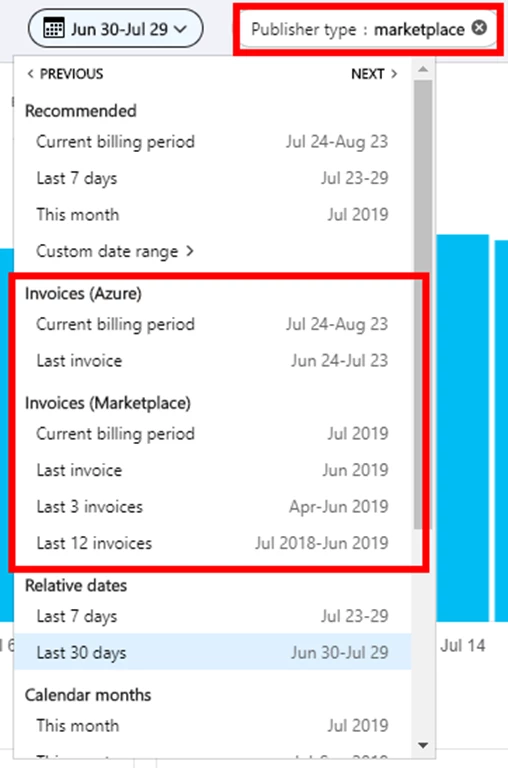
Cost Management Labs
Cost Management Labs are the way to get the latest cost management features and enhancements! It is the same great service you’re used to, but with a few extra features we’re testing and looking for feedback on as we finalize before releasing to the world. This is your chance to drive the direction and impact the future of Azure Cost Management.
Participating in Cost Management Labs is as easy as opening the Azure preview portal and selecting Cost Management from Azure Home. On the Cost Management overview, you’ll see the preview features available for testing and have links to share new ideas or report any bugs that may pop up. Reporting a bug is a direct line back to the Azure Cost Management engineering team, where we’ll work with you to understand and resolve the issue.
Here’s what you’ll see in Cost Management Labs today:
- Save and share customized views directly within cost analysis
- Download your customized view in cost analysis as an image
- Several small bug fixes and improvements, like minor design changes within cost analysis
Of course, that’s not all! There’s more coming and we’re very eager to hear your thoughts and understand what you’d like to see next. What are you waiting for? Try Cost Management Labs today!
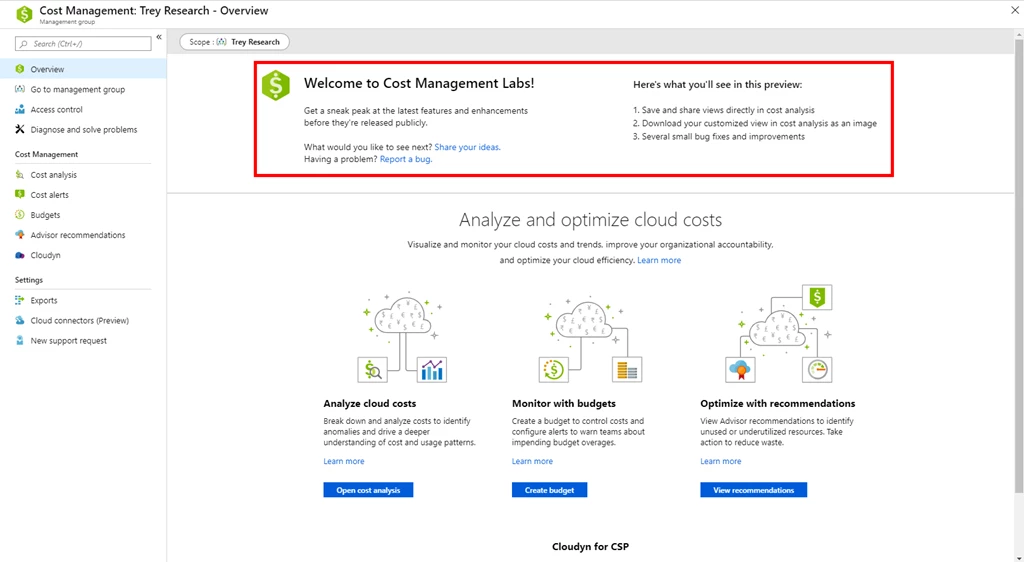
Save and share customized views in cost analysis
Customizing a view in cost analysis is easy. Just pick the date range you need, group the data to see a breakdown, choose the right visualization, and you’re good to go! Pin your view to a dashboard for one-click access, then share the dashboard with your team so everyone can track cost from a single place.
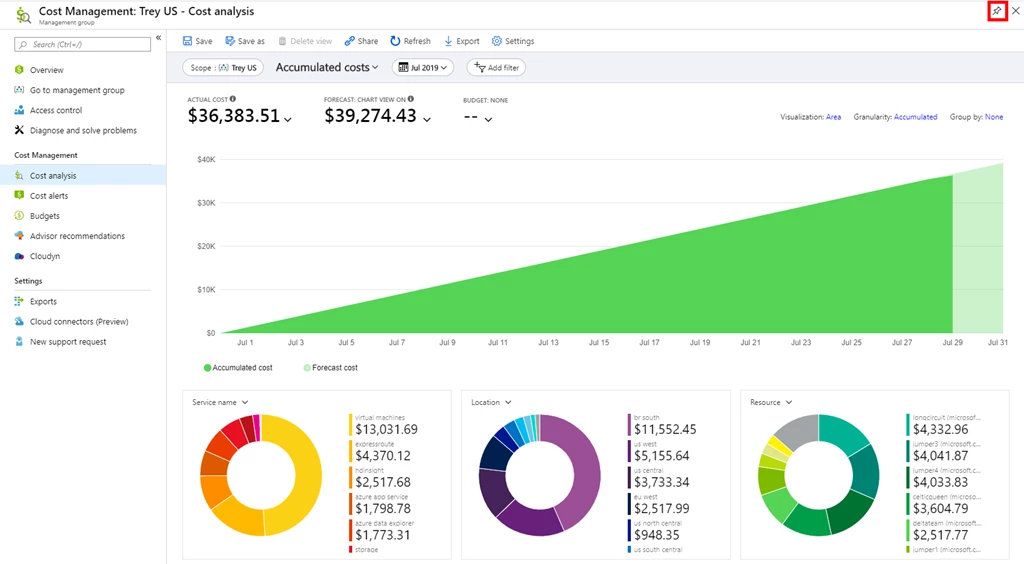
You can also share a direct link to your customized view so others can copy and personalize it for themselves:
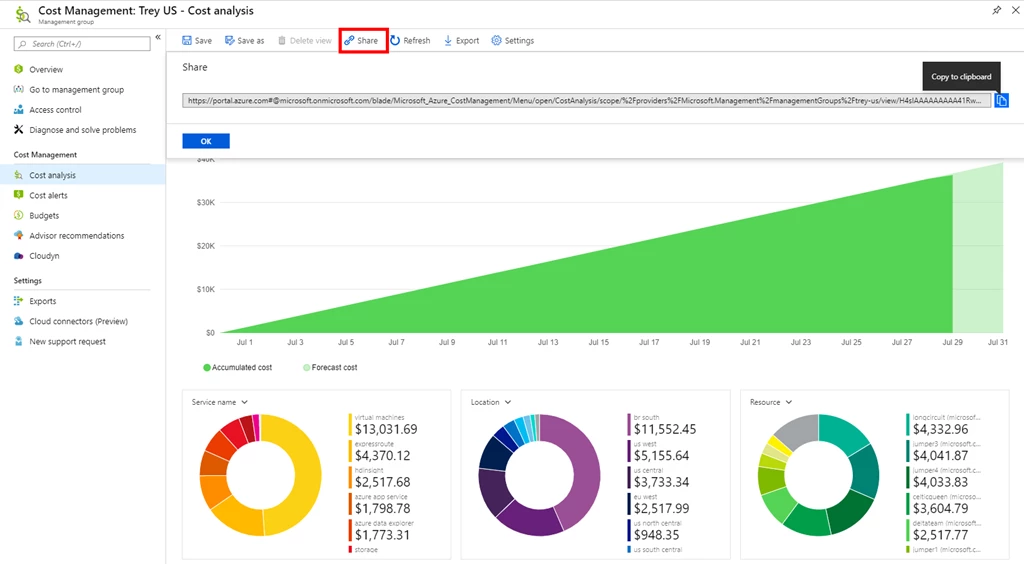
Both sharing options offer flexibility, but you need something more convenient. You need to save customized views and share them with others, directly from within cost analysis. Now you can!
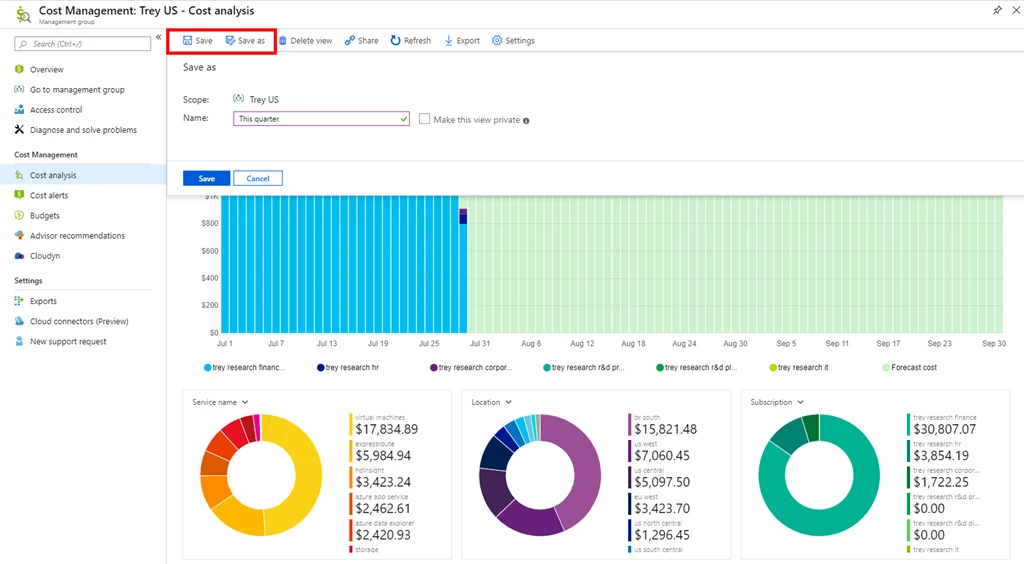
People with Cost Management Contributor (or greater) access can create shared views. You can create up to 50 shared views per scope.
Anyone can save up to 50 private views, even if they only have read access. These views cannot be shared with others directly in cost analysis, but they can be pinned to a dashboard or shared via URL so others can save a copy.
All views are accessible from the view menu. You’ll see your private views first, then those shared across the scope, and lastly the built-in views which are always available.
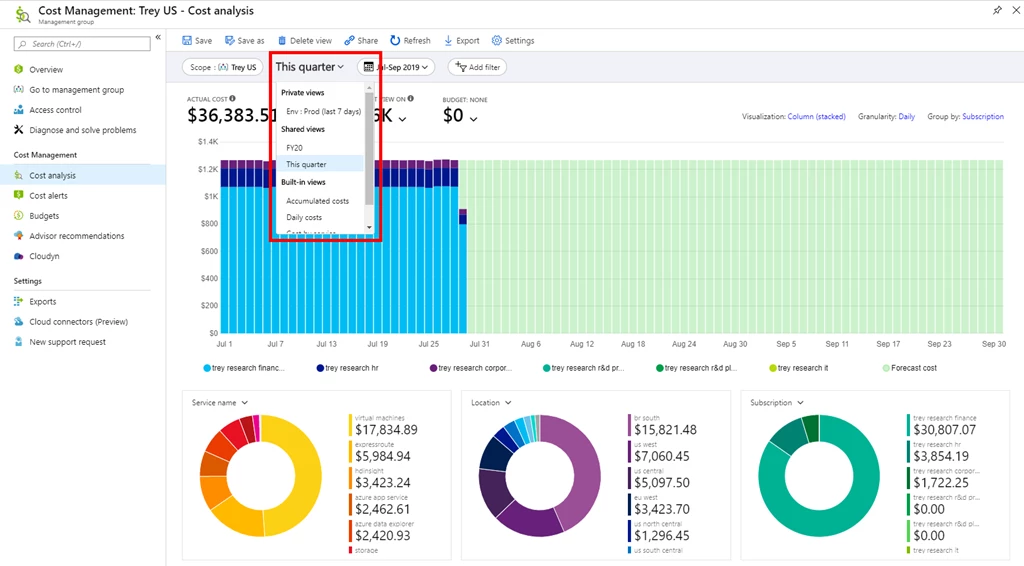
Need to share your view outside of the portal? Simply download the charts as an image and copy it into an email or presentation, as an example, to share it with your team. You’ll see a slightly redesigned Export menu which now offers a PNG option when viewing charts. The table view cannot be downloaded as an image.
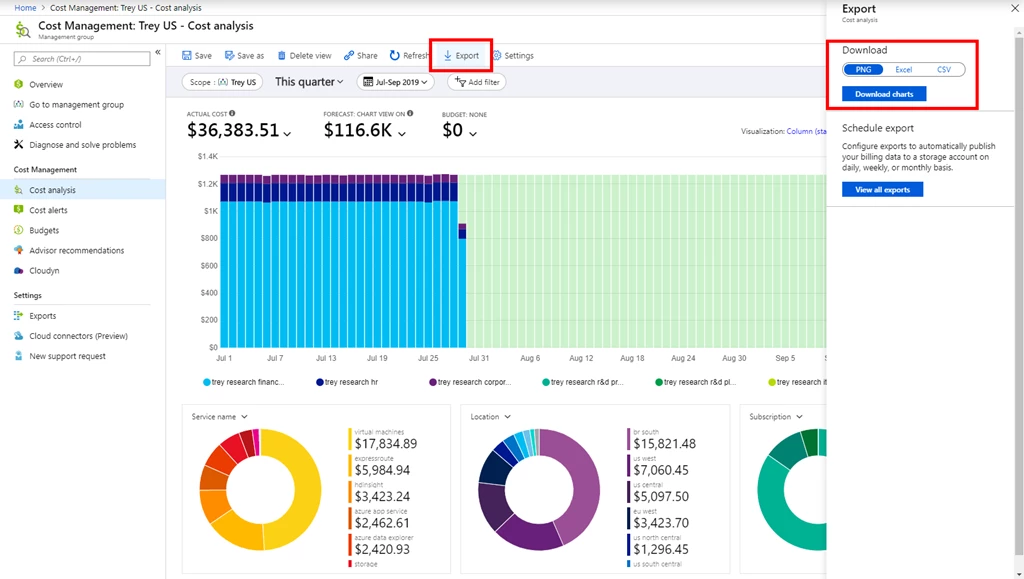
You’ll also see a few small design changes to the filter bar in the preview:
- The scope pill shows more of the scope name for added clarity
- The view menu has been restyled based on its growing importance with saved views
- The granularity and group by pickers are closer to the main chart to address confusion about what they apply to
This is just the first step. There’s more to come. Try the preview today and let us know what you’d like to see next! We’re excited to hear your ideas!
Viewing costs in different currencies
Every organization has its own unique setup and challenges. You may get a single Azure invoice or perhaps you need separate invoices per department. You may even be in a multi-national organization with multiple billing accounts in different currencies. Or perhaps you simply moved subscriptions between billing accounts in different currencies. Regardless of how you ended up with multiple currencies, you haven’t had a way to view costs in the portal. Now you can!
When cost analysis detects multiple currencies, you’ll have an option to switch between them, viewing costs in each currency individually. Today, this only shows charges for the selected currency – cost analysis is not converting currencies. For example, if you have two charges, one for $1 and another for £1, you can see either USD only ($1) or GBP only (£1). You cannot see $1+£1 in USD or GBP today. In the future, Azure Cost Management will convert costs into a single currency to show everything in USD (e.g. $2.27 in this case) and eventually in a currency you select (e.g. ¥243.43).
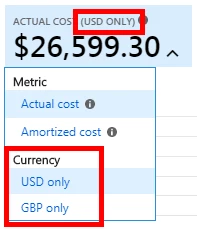
Manage EA departments and policies from the Azure portal
If you manage an Enterprise Agreement (EA), you’re all too familiar with the Enterprise portal, which lets you to keep an eye on your usage, monetary commitment credits, and additional charges each month. Did you know you can also do this in the Azure portal? With richer reporting in cost analysis and finer-grained control with budgets, the Azure portal delivers even more capabilities to understand and control your costs.
Now, you can also create and manage your departments and policy settings from the Azure portal. Departments allow you to organize subscriptions and delegate access to manage account owners and policy settings allow you to enable or disable reservations, Azure Marketplace purchases, and Azure Cost Management for your organization. To ensure everyone in the organization can see and manage costs, make sure you enable account owners to view charges.
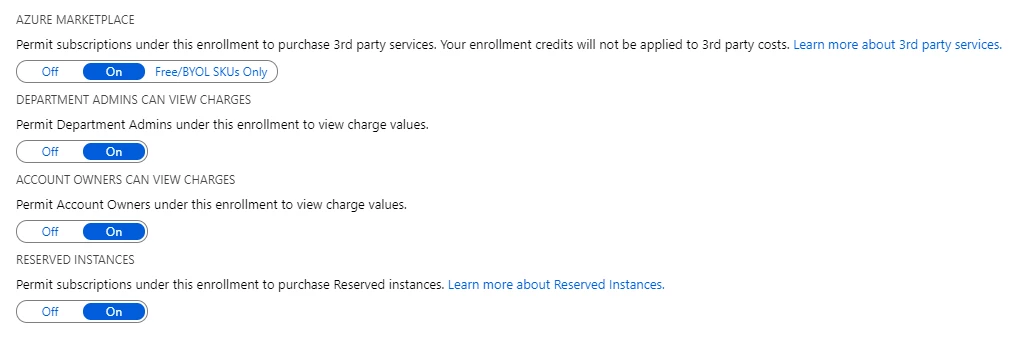
Enabling account owners to view charges also ensures subscription users with RBAC access have visibility into their costs throughout the lifetime of their resources, can control spending with budgets, and can optimize their spending with cost-saving recommendations. Enabling cost visibility is critical to driving accountability throughout your organization. Once enabled, you can manage finer-grained access with the Cost Management Reader and Cost Management Contributor roles on any resource group, subscription, or management group. We recommend Cost Management Contributor to ensure everyone can create and share Azure Cost Management views and budgets across the resources and costs they have visibility to.
If you’re still using the enterprise portal on a regular basis, we encourage you to give the Azure portal a shot. Simply go to the portal and click Cost Management + Billing in the list of favorites on the left.
And don’t forget to plan your move from the key-based EA APIs (such as consumption.azure.com) to the latest UsageDetails API (version 2019-04-01-preview or newer). The key-based APIs will not be supported after your next EA renewal into Microsoft Customer Agreement (MCA) and switching to the UsageDetails API now will streamline this transition and minimize future migration work.
Expanded availability of resource tags in cost reporting
Tagging is the best way to organize and categorize your resources outside of the built-in management group, subscription, and resource group hierarchy. Add your own metadata and build custom reports using cost analysis. While most Azure resources support tags, some resource types do not. Here are the latest resource types which now support tags:
- VPN gateways
Remember tags are a part of every usage record and are only available in Azure Cost Management reporting after the tag is applied. Historical costs are not tagged. Update your resources today for the best cost reporting.
Tag your resources with up to 50 tags
To effectively manage costs in a large organization, you need to map costs to reporting entities. Whether you’re breaking down cost by organization, application, environment, or some other construct, resource tags are a great way to add that metadata and reuse it for cost, health, security, and compliance tracking and enforcement. But as your reporting needs change over time, you may have hit the 15 tag limit on resources. No more! You can now apply up to 50 tags to each resource!
To learn more about tag management and the benefits of tags, see “Use tags to organize your Azure resources“.
Documentation updates
Lots of documentation updates! Here are a few you might be interested in:
- Updated Marketplace usage status for PAYG in “Understand Cost Management data“
- Updated PAYG usage terminology in “Understand the terms in your Azure usage and charges file“
- Added forecast to “Explore and analyze costs with cost analysis“
- Expanded details about viewing reservations in cost analysis in “Get Enterprise Agreement reservation costs and usage“
- Added resource group scoping to multiple docs for reservations
- Created new “How to buy” and “How the discount is applied” docs for Azure DataBricks reservations
- Added instance size flexibility to the “How to buy” and “How the discount is applied” virtual machine reservation docs
- Added steps on how to rename your Azure subscriptions to “Change the profile information for your Azure account“
- Lots of updates across multiple docs for Microsoft Customer Agreements
Want to keep an eye on all documentation updates? Check out the Azure Cost Management doc change history in the azure-docs repository on GitHub. If you see something missing, select “Edit” at the top of the doc and submit a quick pull request.
What’s next?
These are just a few of the big updates from the last month. We’re always listening and making constant improvements based on your feedback, so please keep the feedback coming!
Follow @AzureCostMgmt on Twitter and subscribe to the YouTube channel for updates, tips, and tricks! And, as always, share your ideas and vote up others in the Azure Cost Management feedback forum.
