Management and Governance, Microsoft Azure portal
Microsoft Azure portal February 2019 update
Posted on
4 min read
This month we’re bringing you updates to several compute (IaaS) resources, the ability to export contents of lists of resources and resource groups as CSV files, an improvement to the layout of essential properties on overview pages, enhancements to the experience on recovery services pages, and expansions of setting options in Microsoft Intune.
Sign in to the Azure portal now and see for yourself everything that’s new. You can also download the Azure mobile app.
Here is a list of February updates to the Azure portal:
Compute (laaS)
- Add a new virtual machine (VM) directly to an application gateway or load balancer
- Migrate classic virtual machines (VMs) to Azure Resource Manager
- Virtual machine scale sets (VMSS) password reset
Shell
- Export as CSV in All resources and Resource groups
- Layout change for essential properties on overview pages
Site Recovery
Other
Let’s look at each of these updates in detail.
Compute (laaS)
Add a new VM directly to an application gateway or load balancer
We learned from you that a common scenario involves adding a new VM to a load balanced set such as setting up a SharePoint form or putting together a three-tier web application. You can now add a new VM to an existing load balancing solution during the VM creation process. When you specify networking parameters for your virtual machine, you can now choose to add it to the backend pool of an application gateway for HTTP and HTTPS traffic or load balancer Standard SKU for all TCP and UDP traffic.
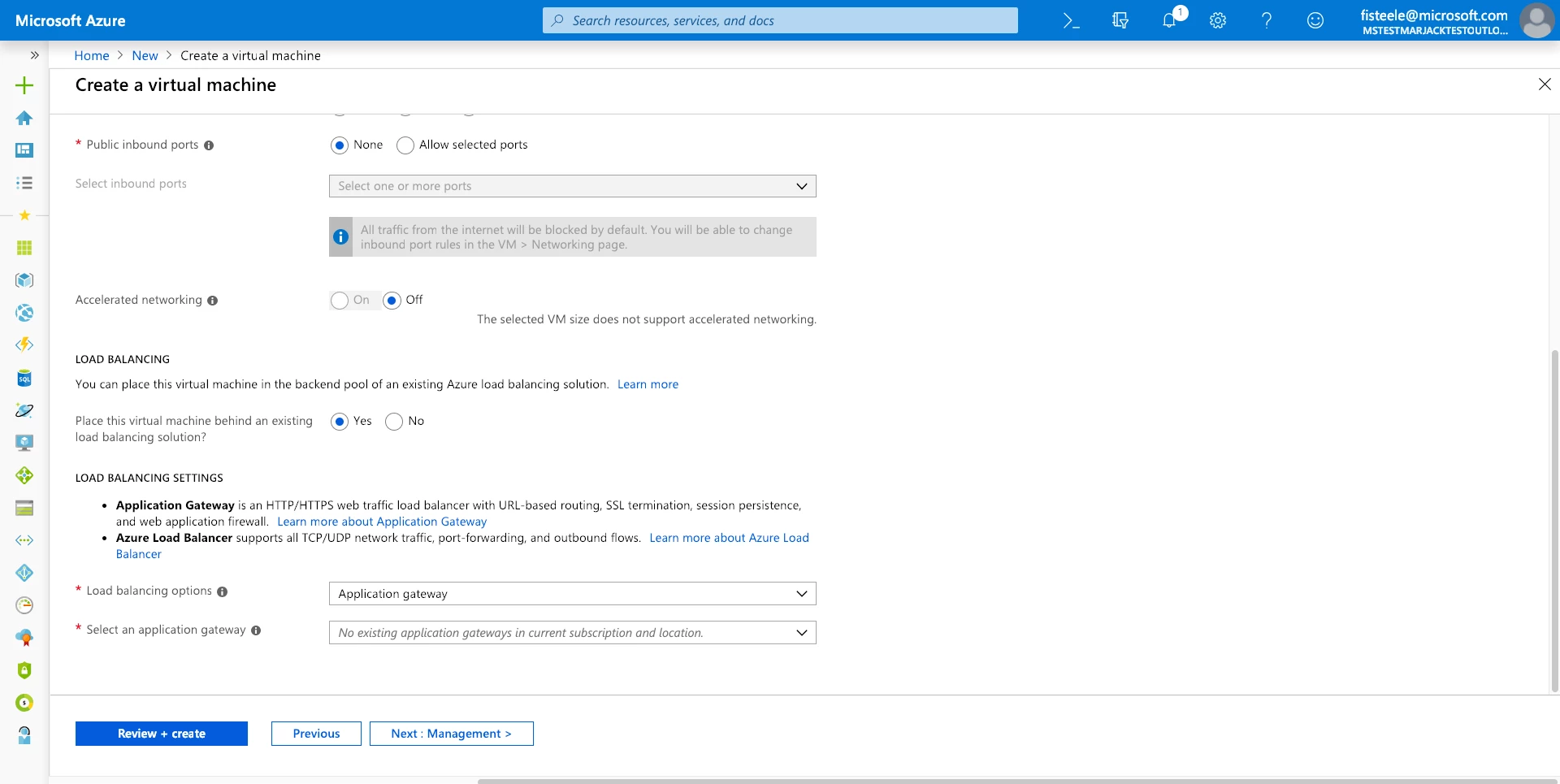
Migrate classic VMs to Azure Resource Manager
The Azure Resource Manager (ARM) deployment model was released nearly three years ago, and many features have been added since then that are exclusive to ARM. The Azure platform supports migrating classic Azure Service Manager (ASM) resources to ARM, and you can now use the Azure portal to migrate existing infrastructure virtual machines, virtual networks, and storage accounts to the modern ARM deployment model.
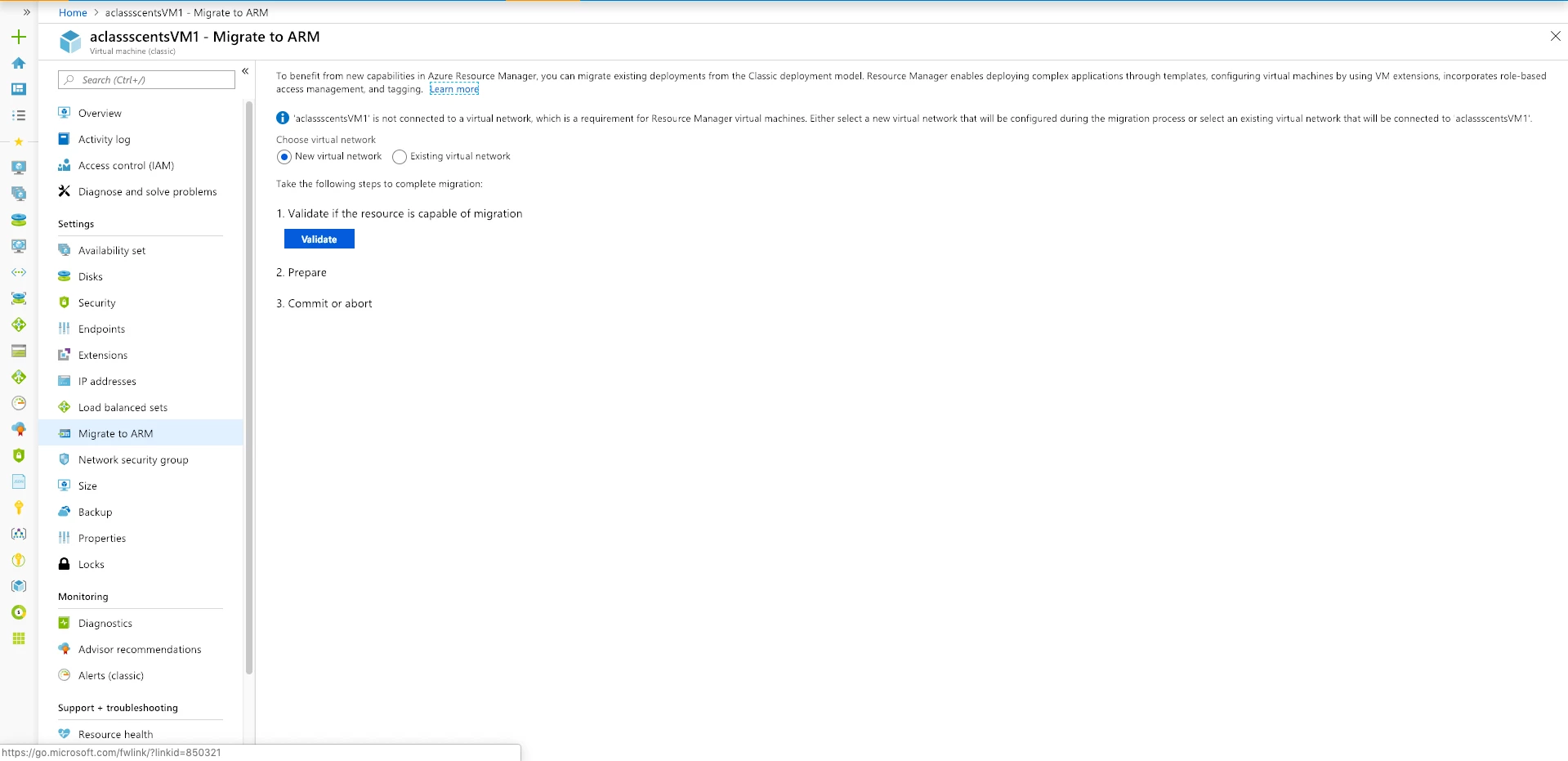
Navigate to a classic virtual machine, and select Migrate to ARM from the Resource menu under Settings.
VMSS password reset
You can now use the portal to reset the password of virtual machine scale set instances.
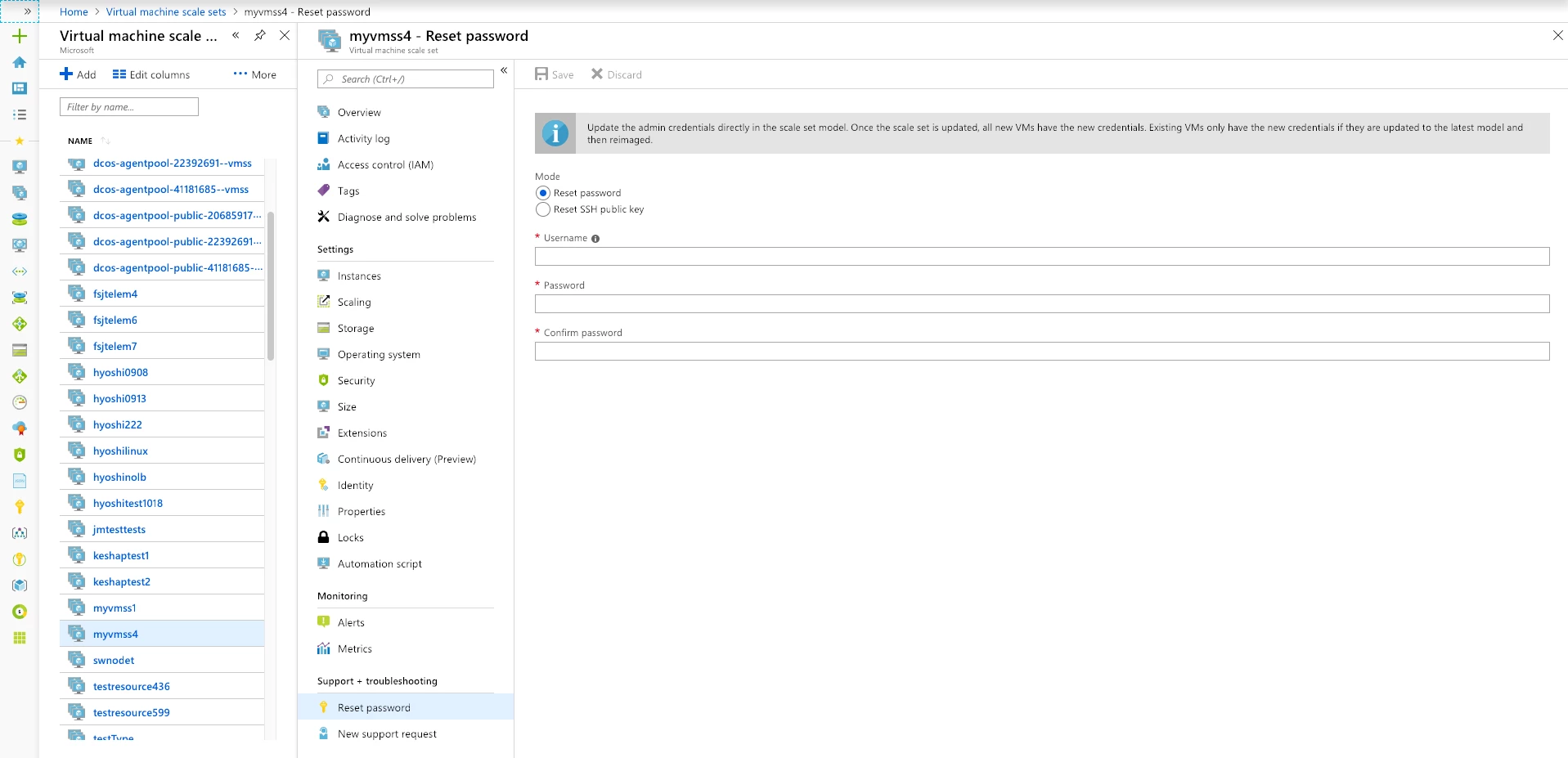
Navigate to a virtual machine scale set in the Azure portal, and select Reset password.
Shell
Export as CSV in All resources and Resource groups
We have recently added the ability to export the contents of lists of resources and resource groups to a CSV (comma separated values) file.
This capability is available in the All resources screen:
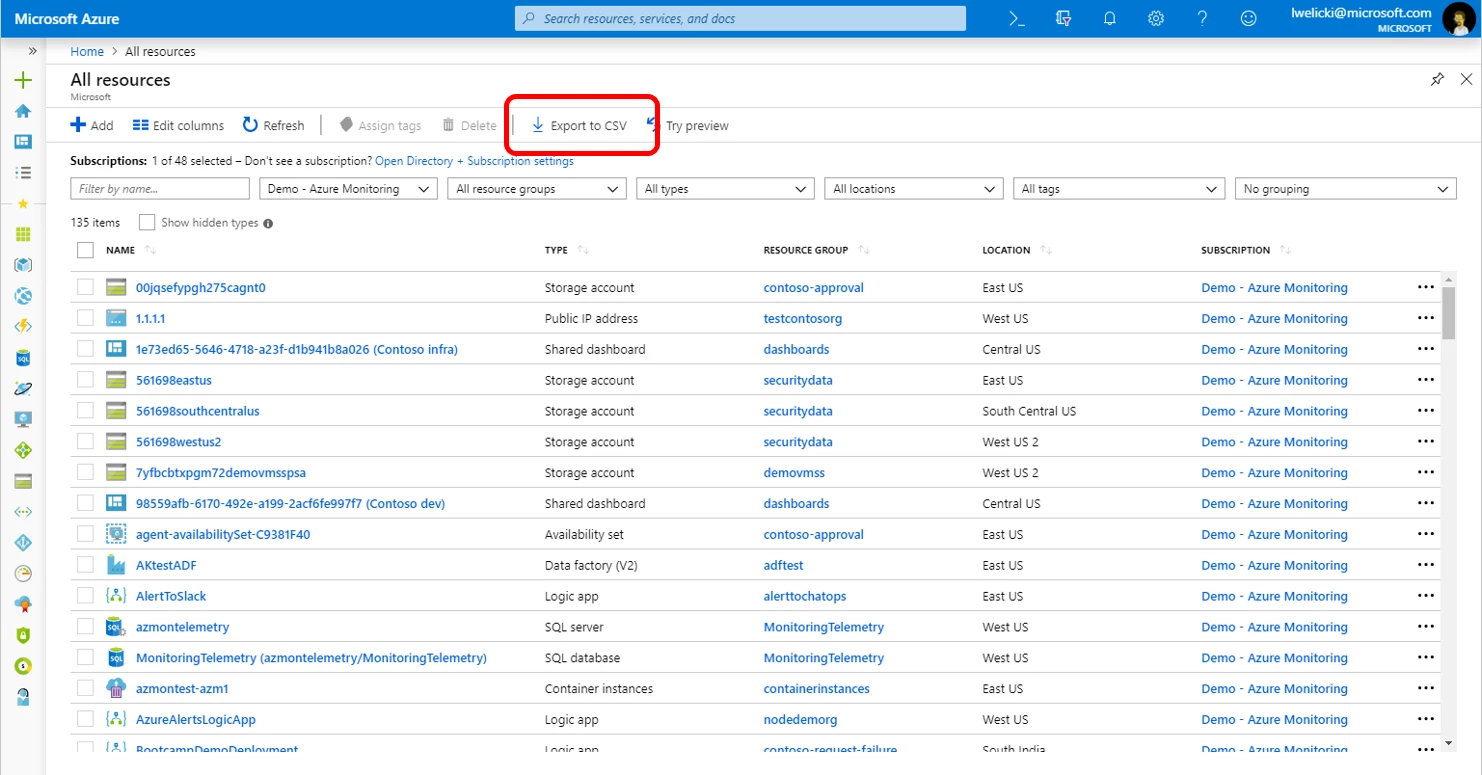
It is also available also in the Resource groups screen:
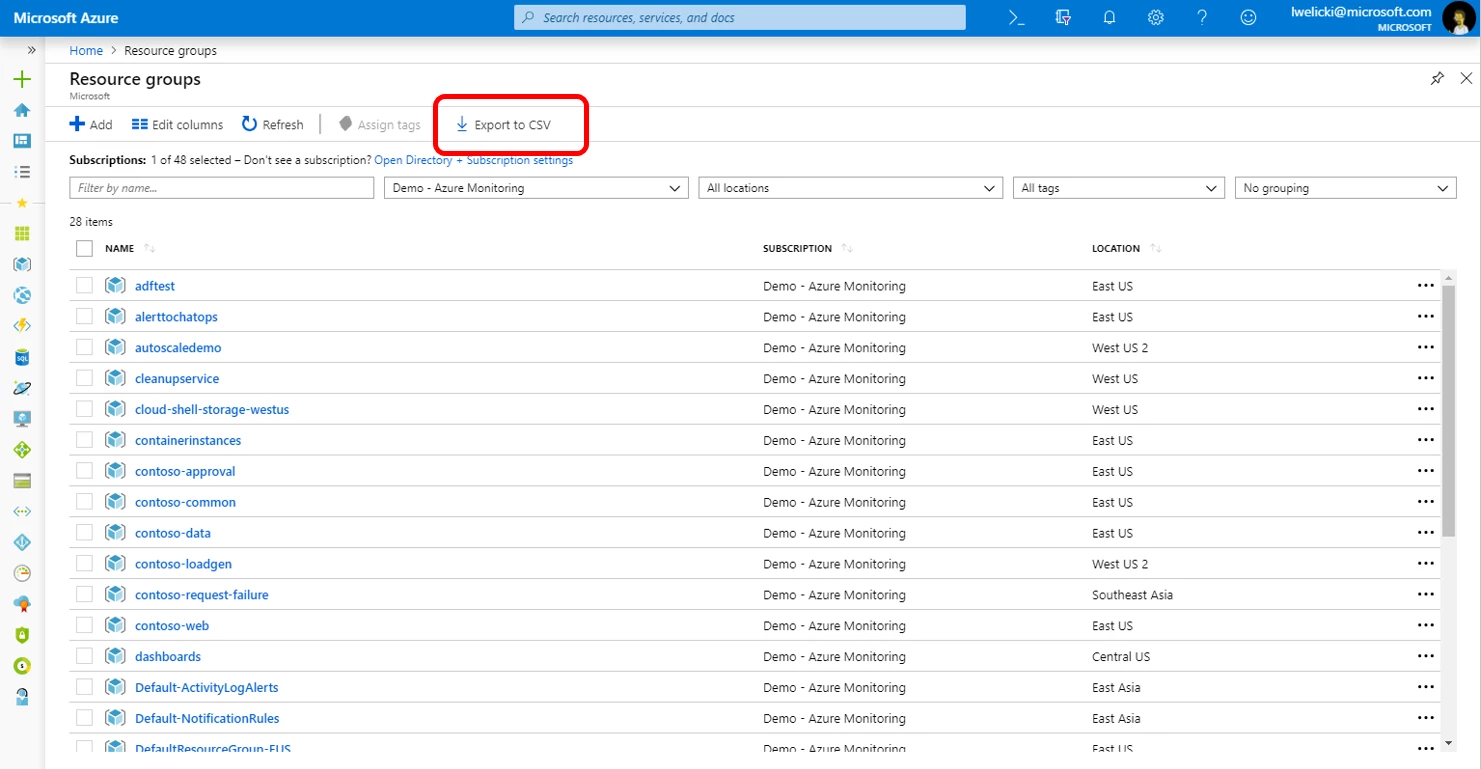
We have added this capability to an instance of the Resource group screen, so you can download all the resources within a single resource group to a CSV file:
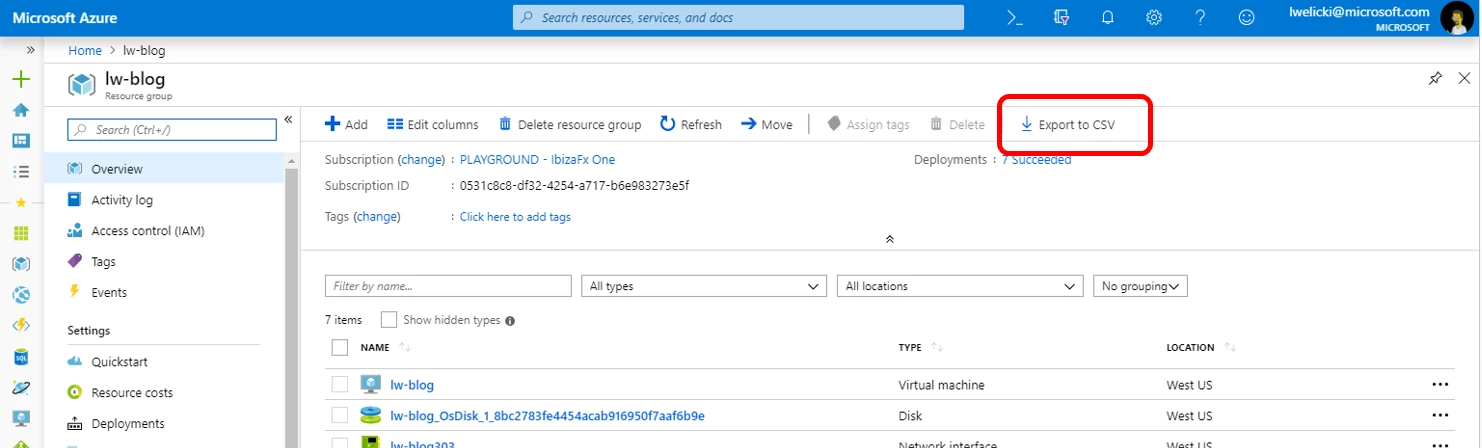
Layout change for essential properties on overview pages
We’ve changed the way that essential properties are laid out on overview pages so there’s less vertical scrolling required now. On standard wide screen resolutions, the essential properties (key/value) will be laid out horizontally rather than vertically to save vertical space. However, you will still get the vertical layout if the essential properties do not have enough horizontal space to avoid truncation and/or ellipsis of the important information.
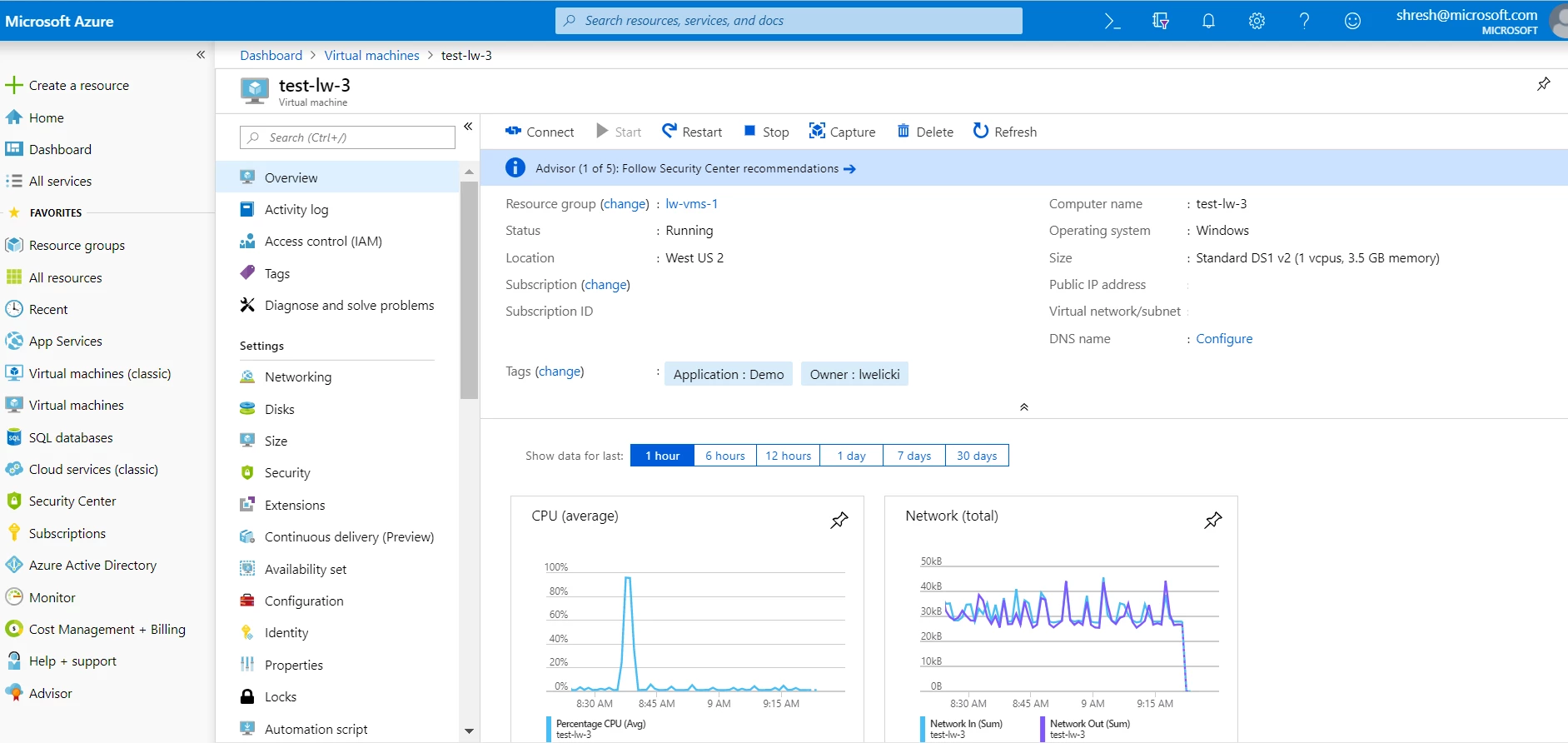
- Select Virtual Machines within the menu on the left.
- Select any virtual machine.
Site Recovery
Azure Site Recovery UI updates
The new enhanced IaaS VM disaster recovery multiple tab experience lets you configure the replication with a single click. It’s as simple as selecting the Target region.
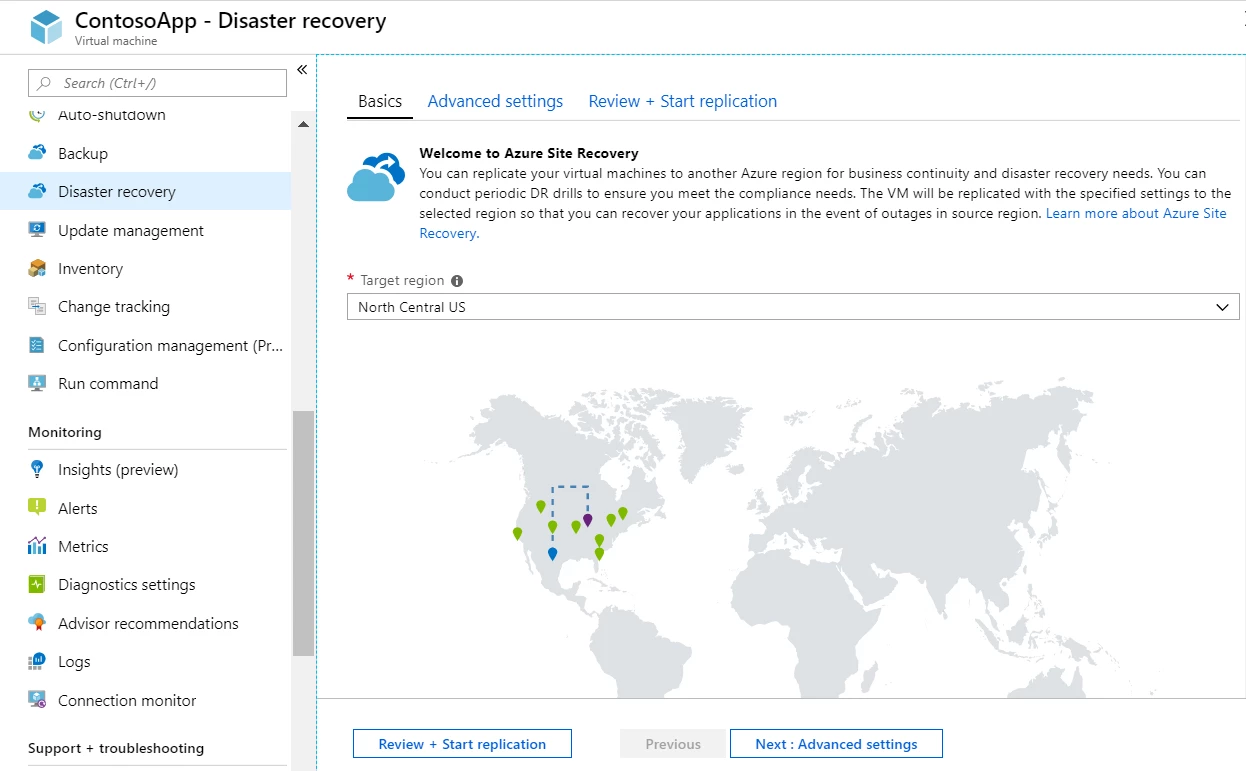
- Select any virtual machine.
- Select Disaster recovery within the menu located on the left.
- Select Target region.
- Select Review + Start replication.
We also now have a new immersive experience for Site Recovery infrastructure with the addition of an overview tab.
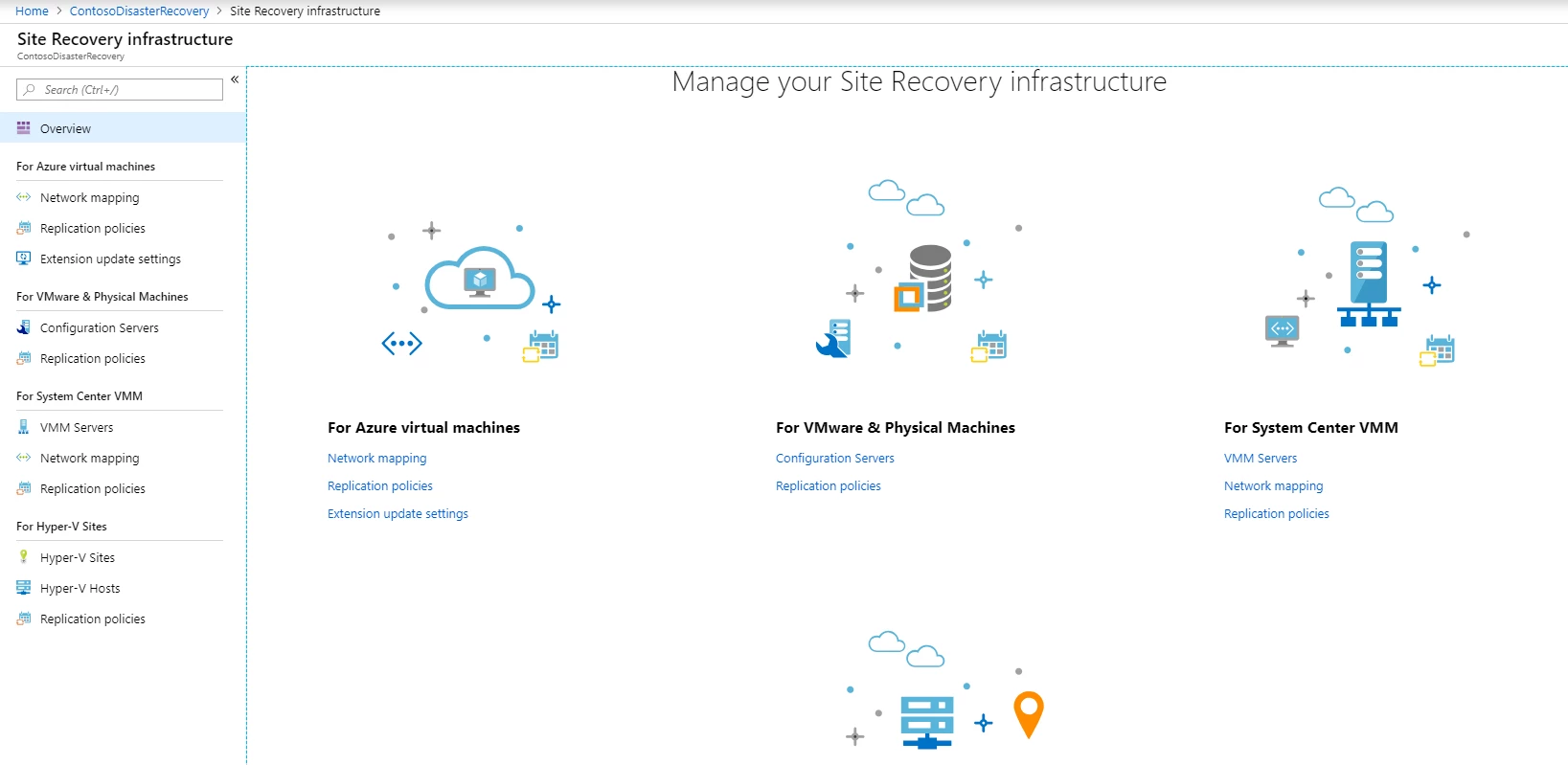
- Select any Recovery service vault.
- Select Site Recovery infrastructure under the subheading Manage.
Other Updates to Microsoft Intune
The Microsoft Intune team has been hard at work on updates. You can find a complete list on the What’s new in Microsoft Intune page, including changes that affect your experience using Intune.
Did you know?
You can always test features by visiting the preview version of Azure portal.
Next steps
Thank you for all your terrific feedback. The Azure portal is built by a large team of engineers who are always interested in hearing from you.
We recently launched the Azure portal “how to” series where you can learn about a specific feature of the portal in order to become more productive using it. To learn more please watch the videos “How to manage multiple accounts, directories, and subscriptions in Azure” and “How to create a virtual machine in Azure.” Keep checking in on the Azure YouTube channel for new videos each week.
If you’re interested in learning how we streamlined resource creation in Microsoft Azure to improve usability, consistency, and accessibility, read the new Medium article, “Creation at Cloud Scale.” If you’re curious to learn more about how the Azure portal is built, be sure to watch the Microsoft Ignite 2018 session, “Building a scalable solution to millions of users.”
Don’t forget to sign in on the Azure portal and download the Azure mobile app today to see everything that’s new. Let us know your feedback in the comments section or on Twitter. See you next month.