We are excited to announce the capability to backup IaaS VMs (Preview) using Azure Backup. With customers migrating their applications and entire virtual machines to Azure, the protection of customer data becomes a priority. With a few simple clicks in Azure Backup, you can now protect virtual machines.
Feature Highlights (Preview)
- Application-consistent backup of virtual machines
- Backup with no impact to production workloads
- No shut down of VM required
- Application level consistency for Windows OSes
- File system level consistency for Linux OSes
- Fabric level backup
- Unlimited scalability, with no customer resources required for backup
- Agentless backup of multiple VMs at the same time
- Single, central management interface through the Azure portal
- Detailed Jobs view for tracking progress and success/failure
- Policy-driven backup and retention
- Configuration of scheduled backup
- On-demand backup
- Automatic management of recovery points within Azure Backup vault
- Retain backup data in Azure Backup vault even if the original VM is deleted
Design Principles
The design principles listed below enable Azure Backup to provide an excellent solution for IaaS VM backups:
1. Independent isolated backup copy
Backups are guarded against accidental destruction of the original data. With Azure Backup, your VMs are stored away in an Azure Backup vault with built-in management of recovery points.
2. Application-consistent backup
With Azure Backup, you can now get application consistent backup of Windows VMs without having to shut down the VM.
3. Predictable IO and Backup time
The most time-consuming operation in backup is the copying of data from the primary storage to the backup storage, and the time taken is dependent on a host of factors like network latency, available IOPS on the primary storage account, available IOPS on the backup storage account etc… Azure Backup implements an optimized blob copy that ensures constant, predictable IO and backup times.
4. Efficient storage consumption
Azure Backup does additional processing to determine the incremental changes between the last recovery point and the current VM state. By transferring and storing only the incremental changes, Azure Backup is highly storage efficient.
5. High success rate of backup jobs
In order to meet backup SLAs, customers expect their backup jobs to have a high success rate. Azure Backup has built-in retry mechanisms for the backup tasks, to ensure that any intermittent failure does not affect the completion of the backup job.
6. Zero infrastructure deployment and maintenance
In order to backup IaaS VMs, the customer needs to deploy absolutely nothing. The storage and compute infrastructure requirements are automatically handled by the Azure Backup service. The customer need not worry about scaling up either – protect as many VMs as needed, at any time. Azure Backup also reduces the overhead of maintenance by automatically handling the VM extension upgrade, without user intervention. Azure Backup truly achieves “set-and-forget” for VM backups.
Backup of an IaaS VM in 3 Simple Steps
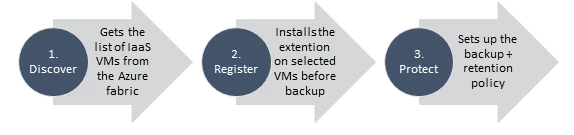
Configuring backup for an IaaS VM is a matter of 3 simple steps:
- Discover: This step gets a list of all IaaS VMs in the same region that have not already been protected.
- Register: This one-time step installs the backup extension into the selected VMs in preparation for backup.
- Protect: This step involves setting the backup and retention policy for the VM. As per the backup policy, the initial replication of the VM’s data will automatically be done, and will be followed by incremental backup at the predefined schedule.
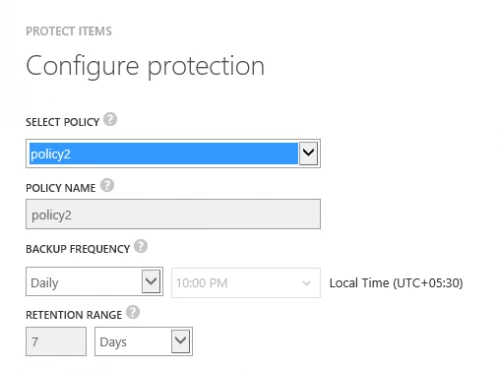
Monitoring the Status of VM Backups
Once your backup policy has been set on the VMs, you can track the backup jobs and the overall backup status using:
- the vault dashboard’s status info (or)
- the high level overview in the Protected Items page (or)
- the detailed information about ongoing and historical tasks in the Jobs page
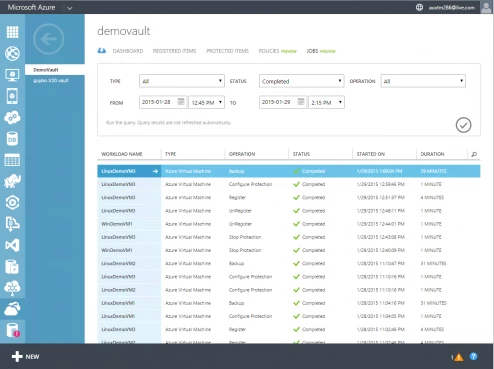
Restore from any Recovery Point
You have the option to restore the VM from the latest recovery point or older recovery point. You can restore to an existing cloud service or create a new cloud service to create the VM. You have the ability to specify the virtual network and subnet for the restored VM.
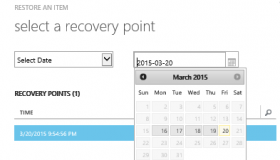 IaaS VM Restore operation – select recovery point | 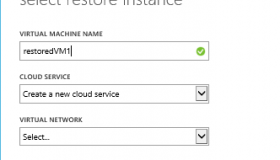 IaaS VM Restore operation – select destination VM location |
Get Started!
To get started create a backup vault in the same region as the Azure IaaS VMs using Azure Recovery Services portal. Learn more about how to configure backup of IaaS VMs in the Azure portal in the Azure IaaS VM Backup documentation.
Also watch a great video by Corey Sanders on IaaS VM backup.
Related Links and Additional Content:
- Learn more about Azure Backup.
- Looking for documentation? Check out the Azure IaaS VM backup documentation.
- Click for a free Azure trial subscription.
- Need help? Reach out to Azure Backup forum for support.
- Tell us how we can improve Azure Backup: contribute new ideas and up-vote existing ones!
- Follow us on Twitter and Channel9 to get latest news and updates.
