Cost Management, Management and Governance
Azure Cost Management updates – May 2019
Posted on
8 min read
Whether you're a new student, thriving startup, or the largest enterprise you have financial constraints and you need to know what you're spending, where, and how to plan for the future. Nobody wants a surprise when it comes to the bill, and this is where Azure Cost Management comes in.
We're always looking for ways to learn more about your challenges and how Cost Management can help you better understand how and where you're accruing costs in the cloud, identify and prevent bad spending patterns, and optimize costs to empower you to do more with less. Here are a few of the latest improvements and updates based on your feedback:
- Expanded general availability (GA): Pay-as-you-go and Azure Government
- New preview: Manage AWS and Azure costs together in the Azure portal
- New getting started videos
- Monitor costs based on your pay-as-you-go billing period
- More comprehensive scheduled exports
- Extended date picker
- Share link to customized views
- Documentation updates
Let's dig into the details…
Expanded general availability (GA): Pay-as-you-go and Azure Government
Azure Cost Management is now generally available for the following account types:
Public cloud
- Enterprise Agreements (EA)
- Microsoft Customer Agreements (MCA)
- Pay-as-you-go (PAYG) and dev/test subscriptions
Azure Government
- Enterprise Agreements
Stay tuned for more information about preview support for additional account types and clouds, like Cloud Solution Providers (CSP) and Sponsorship subscriptions. We know how critical it is for you to have a rich set of cost management tools for every account across every cloud, and we hear you loud and clear.
New preview: Manage AWS and Azure costs together in the Azure portal
Many organizations are adopting multi-cloud strategies for additional flexibility, but with increased flexibility comes increased complexity. From different cost models and billing cycles to underlying cloud architectures, having a single cross-cloud cost management solution is no longer a luxury, but a fundamental requirement to efficiently and effectively monitor, control, and optimize costs. This is where Azure Cost Management can help.
Start by creating a new AWS cloud connector from the Azure portal. From the home page of the Azure portal select the Cost Management tile. Then, select Cloud connectors (preview) and click the “Add” command. Simply specify a name, pick the management group you want AWS costs to be rolled up to, and configure the AWS connection details.
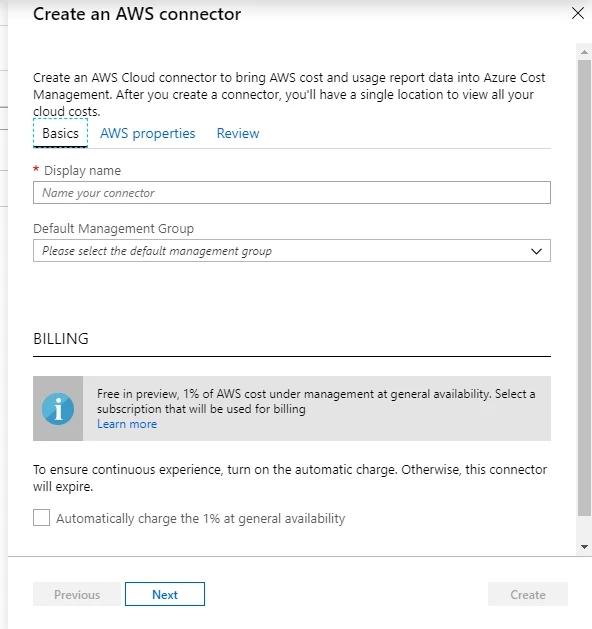
Cost Management will start ingesting AWS costs as soon as the AWS cost and usage report is available. If you created a new cost and usage report, AWS may take up to 24 hours to start exporting data. You can check the latest status from the cloud connectors list.
Once available, open cost analysis and change the scope to the management group you selected when creating the connector. Group by provider to see a break down of AWS and Azure costs. If you connected multiple AWS accounts or have multiple Azure billing accounts, group by billing account to see a break down by account.
In addition to seeing AWS and Azure costs together, you can also change the scope to your AWS consolidated or linked accounts to drill into AWS costs specifically. Create budgets for your AWS scopes to get notified as costs hit important thresholds.
Managing AWS costs is free to use and you will not be charged during the preview. If you would like to automatically upgrade when AWS support is generally available, navigate to the connector, and select the Automatically charge the 1 percent at general availability option, then select the desired subscription to charge.
For more information about managing AWS costs, see the documentation “Manage AWS costs and usage in Azure.”
New getting started videos
Learning a new service can take time. Reading through documentation is great, but you've told us that sometimes you just want a quick video to get you started. Well, here are eight:
- Azure Cost Management overview (4m)
- Azure Cost Management and Cloudyn (4m)
- How to manage and control your cloud costs (4m)
- How to analyze spending in Power BI (3m)
- How to create a budget to monitor your spending (5m)
- How to schedule exports to storage (2m)
- How to assign access (5m)
- How to review tag policies (4m)
If you're looking for something a little more in-depth, try these:
- Azure Cost Management technical overview (34m)
- How to transition from Cloudyn to Azure Cost Management (31m)
Monitor costs based on your pay-as-you-go billing period
As you know, your pay-as-you-go and dev/test subscriptions are billed based on the day you signed up for Azure. They don’t map to calendar months, like EA and MCA billing accounts. This has made reporting on and controlling costs for each bill a little harder, but now you have the tools you need to effectively manage costs based on your specific billing cycle.
When you open cost analysis for a PAYG subscription, it defaults to the current billing period. From there, you can switch to a previous billing period or select multiple billing periods. More on the extended date picker options later.
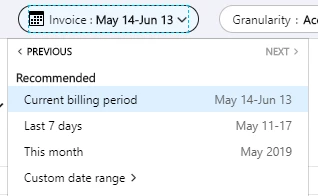
If you want to get notified before your bill hits a specific amount, create a budget for the billing month. You can also specify if you want to track a quarterly or yearly budget by billing period.
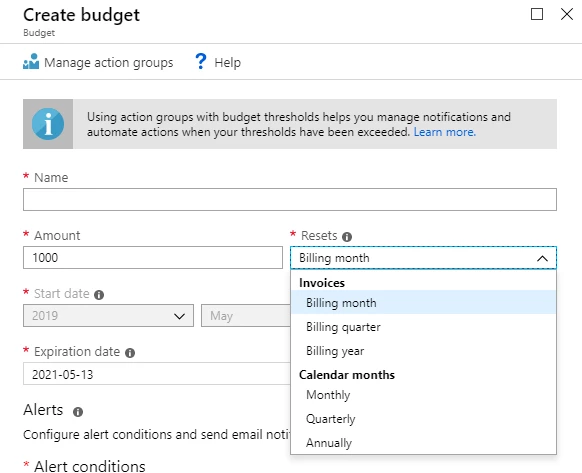
Sometimes you need to export data and integrate it with your own datasets. Cost Management offers the ability to automatically push data to a storage account on a daily, weekly, or monthly basis. Now you can export your data as it is aligned to the billing period, instead of the calendar month.
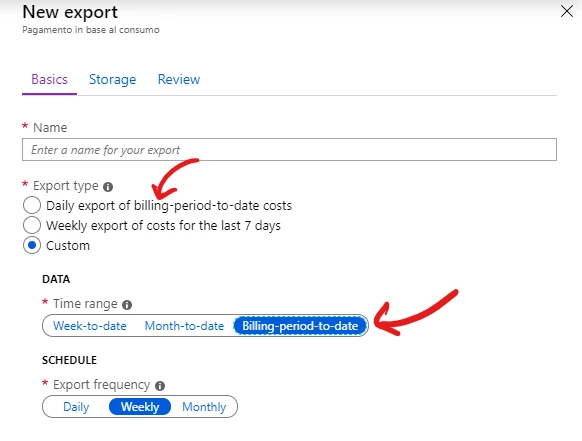
We love hearing your suggestions, so let us know if there's anything else that would help you better manage costs during your personalized billing period.
More comprehensive scheduled exports
Scheduled exports enable you to react to new data being pushed to you instead of periodically polling for updates. As an example, a daily export of month-to-date data will push a new CSV file every day from January 1-31. These daily month-to-date exports have been updated to continue to push data on the configured schedule until they include the full dataset for the period. For example, the same daily month-to-date export would continue to push new January data on February first and February second to account for any data which may have been delayed. The update guarantees you will receive a full export for every period, starting April 2019.
For more information about how cost data is processed, see the documentation “Understand Cost Management data.”
Extended date picker in cost analysis
You've told us that analyzing cost trends and investigating spending anomalies sometimes requires a broad set of date ranges. You may want to look at the current billing period to keep an eye on your next bill or maybe you need to look at the last 30 days in a monthly status meeting. Some teams are even looking at the last 7 days on a weekly or even daily basis to identify spending anomalies and react as quickly as possible. Not to mention the need for longer-term trend analysis and fiscal planning.
Based on all the great feedback you've shared around needing a rich set of one-click date options, cost analysis now offers an extended date picker with more options to make it easier than ever for you to get the data you need quickly.
We also noticed trends in how you navigate between periods. To simplify this, you can now quickly navigate backward and forward in time using the < PREVIOUS and NEXT > links at the top of the date picker. Try it yourself and let us know what you think.
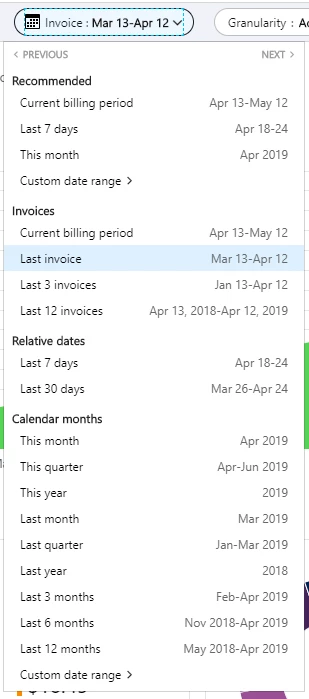
Share links to customized views
We've heard you loud and clear about how important it is to save and share customized views in cost analysis. You already know you can pin a customized view to the Azure portal dashboard, and you already know you can share dashboards with others. Now you can share a direct link to that same customized view. If somebody who doesn't have access to the scope opens the link they'll get an access denied message, but they can change the scope to keep the customizations and apply them to their own scope.
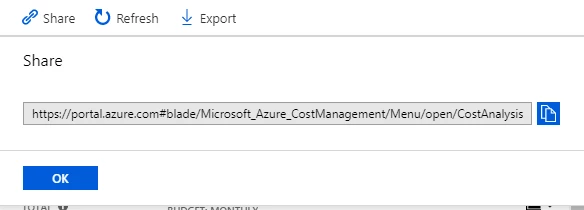
You can also customize the scope to share a targeted URL. Here's the format of the URL:
https://portal.azure.com# [@#{domain}] /blade/Microsoft_Azure_CostManagement/Menu/open/CostAnalysis [/scope/{url-encoded-scope}] /view/{view-config}
The domain is optional. If you remove that, the user's preferred domain will be used.
The scope is also optional. If you remove that, the user's default scope will be the first billing account, management group, or subscription found. If you specify a custom scope, remember to URL-encode (e.g. “/” → “%2F”) the scope, otherwise cost analysis will not load correctly.
The view configuration is a gzipped, URL-encoded JSON object. As an example, here's how you can decode a customized view:
- Copy URL from the portal:
- https://portal.azure.com#@domain.onmicrosoft.com/blade/Microsoft_Azure_CostManagement/Menu/open/CostAnalysis/scope/%2Fsubscriptions%2F00000000-0000-0000-0000-000000000000/view/H4sIAAAAAAAA%2F41QS0sDMRD%2BL3Peha4oam%2FSgnhQilYvpYchOxuDu8k6mVRL2f%2FupC8FofSYL99zNrAiji54GMPFqLotR5flqCp7ppWjLyjgMxGv305zOhJ2Rn%2FvjCRsJyHKQQnjDci6J%2F18jWhJcXEdNYxdxiYpSuj24IzYhTorGlbwN6y6yYxwRK7K6hqGAmoUjCRZYRl9apGdaCRM0bVr1aC1TBZl212LBNm304ffNZgxzfF7X7lJ3uzI8JI6GDTDcki98xbGi%2BOSWsv67UGKg80zxZDY0H2mP2VsWKqfa4U4p6HXYYvlkC3NO7LkCEHzQfUktKnLVmhM6nSEkHKhwTbmc%2FVuFST%2BjZ%2F%2Bj3%2BknDMUpziHivPMOI%2F6UOuM4QcE8nHtJAIAAA%3D%3D
- Trim down to the view configuration after “/view/”:
- H4sIAAAAAAAA%2F41QS0sDMRD%2BL3Peha4oam%2FSgnhQilYvpYchOxuDu8k6mVRL2f%2FupC8FofSYL99zNrAiji54GMPFqLotR5flqCp7ppWjLyjgMxGv305zOhJ2Rn%2FvjCRsJyHKQQnjDci6J%2F18jWhJcXEdNYxdxiYpSuj24IzYhTorGlbwN6y6yYxwRK7K6hqGAmoUjCRZYRl9apGdaCRM0bVr1aC1TBZl212LBNm304ffNZgxzfF7X7lJ3uzI8JI6GDTDcki98xbGi%2BOSWsv67UGKg80zxZDY0H2mP2VsWKqfa4U4p6HXYYvlkC3NO7LkCEHzQfUktKnLVmhM6nSEkHKhwTbmc%2FVuFST%2BjZ%2F%2Bj3%2BknDMUpziHivPMOI%2F6UOuM4QcE8nHtJAIAAA%3D%3D
- URL decode the view configuration:
- H4sIAAAAAAAA/41QS0sDMRD+L3Peha4oam/SgnhQilYvpYchOxuDu8k6mVRL2f/upC8FofSYL99zNrAiji54GMPFqLotR5flqCp7ppWjLyjgMxGv305zOhJ2Rn/vjCRsJyHKQQnjDci6J/18jWhJcXEdNYxdxiYpSuj24IzYhTorGlbwN6y6yYxwRK7K6hqGAmoUjCRZYRl9apGdaCRM0bVr1aC1TBZl212LBNm304ffNZgxzfF7X7lJ3uzI8JI6GDTDcki98xbGi+OSWsv67UGKg80zxZDY0H2mP2VsWKqfa4U4p6HXYYvlkC3NO7LkCEHzQfUktKnLVmhM6nSEkHKhwTbmc/VuFST+jZ/+j3+knDMUpziHivPMOI/6UOuM4QcE8nHtJAIAAA==
- Gzip decompress the decoded string to get the customized view (note some tools may require base 64 decoding the URL-decoded string as well):
-
{ "version":"2019-04-01-preview", "queryVersion":"2019-04-01-preview", "metric":"ActualCost", "query":{ "type":"Usage", "timeframe":"Custom", "timePeriod":{"from":"2019-04-18","to":"2019-05-17"}, "dataset":{ "granularity":"Daily", "aggregation":{"totalCost":{"name":"PreTaxCost","function":"Sum"}}, "grouping":[{"type":"dimension","name":"ResourceGroupName"}],"filter":{"and":[]}}, }, "chart":"StackedColumn", "accumulated":false, "pivots":[ {"type":"Dimension","name":"Meter"}, {"type":"Dimension","name":"ResourceType"}, {"type":"Dimension","name":"ResourceId"} ] }
-
Understanding how the view configuration works means you can:
- Link to cost analysis from your own apps
- Build out and automate the creation of custom dashboards via ARM deployment templates
- Copy the query property and use it to get the same data used to render the main chart (or table, if using the table view)
You'll hear more about the view configuration soon, so keep an eye out.
Documentation updates
Lots of documentation updates! Here are a few you might be interested in:
- Numerous updates to “Understanding Cost Management data“
- Added pay-as-you-go billing period support to budgets and exports tutorials
- Added note about supported scopes for exports
- Added view picker and updated date picker in Cost Analysis tutorial
- Added new videos to overview, Cost Analysis, budgets, exports, assigning access, and Cloudyn
- And, in case you missed it, also check out the documentation “Understand and work with scopes“
Want to keep an eye on all documentation updates? Check out the Cost Management doc change history in the azure-docs repository on GitHub. If you see something missing, select “Edit” at the top of the doc and submit a quick pull request.
What's next?
These are just a few of the big updates from the last month. We're always listening and making constant improvements based on your feedback, so please keep the feedback coming.
Follow @AzureCostMgmt on Twitter for updates, tips, and tricks throughout the week!
