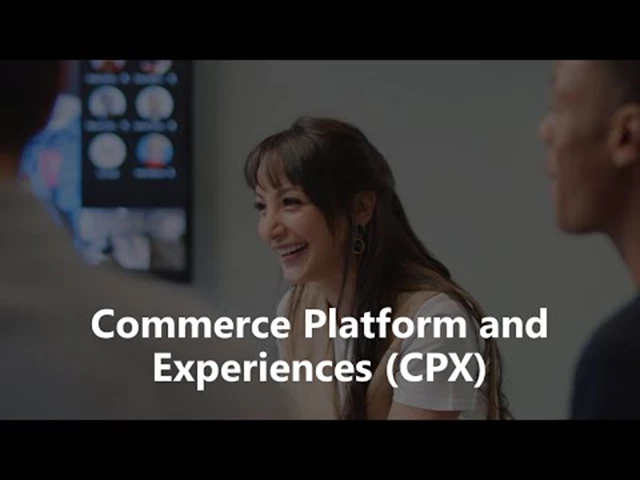Cost Management, Management and Governance, Migration
Microsoft Cost Management updates – May 2022
Posted on
9 min read
Whether you’re a new student, a thriving startup, or the largest enterprise, you have financial constraints, and you need to know what you’re spending, where, and how to plan for the future. Nobody wants a surprise when it comes to the bill, and this is where Microsoft Cost Management comes in.
We’re always looking for ways to learn more about your challenges and how Microsoft Cost Management can help you better understand where you’re accruing costs in the cloud, identify and prevent bad spending patterns, and optimize costs to empower you to do more with less. Here are a few of the latest improvements and updates based on your feedback:
- Azure Cost Management and Billing is now Microsoft Cost Management.
- Anomaly detection alerts and accuracy improvements.
- Viewing cost for child resources in the cost analysis preview.
- Reviewing cost for Azure Lab Services.
- Help shape the future of Cost Management and Billing.
- What’s new in Cost Management Labs.
- New ways to save money with Azure.
- New videos and learning opportunities.
- Documentation updates.
- Join the Azure Cost Management and Billing team.
Let’s dig into the details.
Azure Cost Management and Billing is now Microsoft Cost Management
In October, we announced that Azure Cost Management started covering select Microsoft 365, Dynamics 365, Windows 365, and Power Platform seat-based offers as part of Microsoft Customer Agreement billing accounts. In January, we added Cost Management to the Microsoft 365 admin center to offer a lightweight cost analysis experience for Microsoft 365 billing admins. As more seat-based offers are added to Microsoft Customer Agreement, you’ll see Azure Cost Management and Billing expand to cover all your Microsoft Cloud costs. To that end, we are re-introducing Azure Cost Management and Billing as Microsoft Cost Management – an integrated tool to monitor, manage, and optimize your Microsoft Cloud costs.
Microsoft Cost Management will continue to focus on the same core tenets of driving transparency and visibility into your costs throughout the organization, increasing organizational accountability, and optimizing cloud efficiency across all your Microsoft Cloud services. And going forward, you can expect to see deeper integration across services and better tooling to support their diverse needs.
We’re excited to make this pivot towards a single, holistic solution for organizations to monitor, manage, and optimize their cloud costs under a single, more flexible billing account.
Anomaly detection alerts and accuracy improvements
In February, we announced the Cost Management anomaly detection preview for subscriptions. The feedback we’ve heard has been great. Keep it coming! This month, we have two exciting updates for anomaly detection.
First, the anomaly detection model has been significantly improved to predict and detect anomalies more accurately. Hopefully, you won’t even notice this silent improvement, but we’re excited to see the results and wanted to at least share that with you. Improving detection accuracy is critical and we’ll continue to invest in that going forward.
Second, you probably won’t be surprised that the top request we’ve heard has been that you want to get notified when an anomaly is detected. This month, we’ve fully rolled out anomaly detection alerts and are already seeing broad adoption. If you haven’t seen it yet, getting setup is easy:
- Start on a subscription scope.
- Open the Cost alerts page.
- Select +Add > Add anomaly alert.
- Add your desired recipients and submit.
It’s that simple. All email recipients will be notified when a subscription cost anomaly has been detected.
Your anomaly alert email will include a summary of changes in resource group count and cost as well as the top resource group changes for the day compared to the previous 60 days with a direct link to the portal so you can review the cost and dig in further.

Coupled with scheduled emails and budget alerts, anomaly detection is just one more weapon in your arsenal when it comes to staying informed about cost changes across your subscriptions. Learn more about anomaly detection and start setting up anomaly alerts today.
Viewing cost for child resources in the cost analysis preview
Understanding what you’re being charged for can be complicated. The best place to start for many people is the Resources view in the cost analysis preview, which shows resources that are incurring cost. But even a straightforward list of resources can be hard to follow when a single deployment includes multiple, related resources. To help summarize your resource costs, we’re investigating ways to group related resources together. Today, I’ll cover how we’re changing cost analysis to show child resources.
Many Azure services use nested or child resources. SQL servers have databases, storage accounts have containers, and virtual networks have subnets, just to name a few. Most of these child resources are only used to configure services, but sometimes these resources have their own usage and charges. SQL databases are perhaps the most common example.
SQL databases are deployed as part of a SQL server instance, but usage is tracked at the database level. In addition to this, you may also have charges on the parent server, like for Microsoft Defender for SQL. To get the total cost for you SQL deployment in classic cost analysis, you need to find the server and each database and then manually sum up their total cost. As an example, you can see the aepool elastic pool at the top of the list below and the treyanalyticsengine server lower down on the first page. What you don’t see is another database even lower in the list. You can imagine how troubling this would be when you need the total cost of a large server instance with many databases.
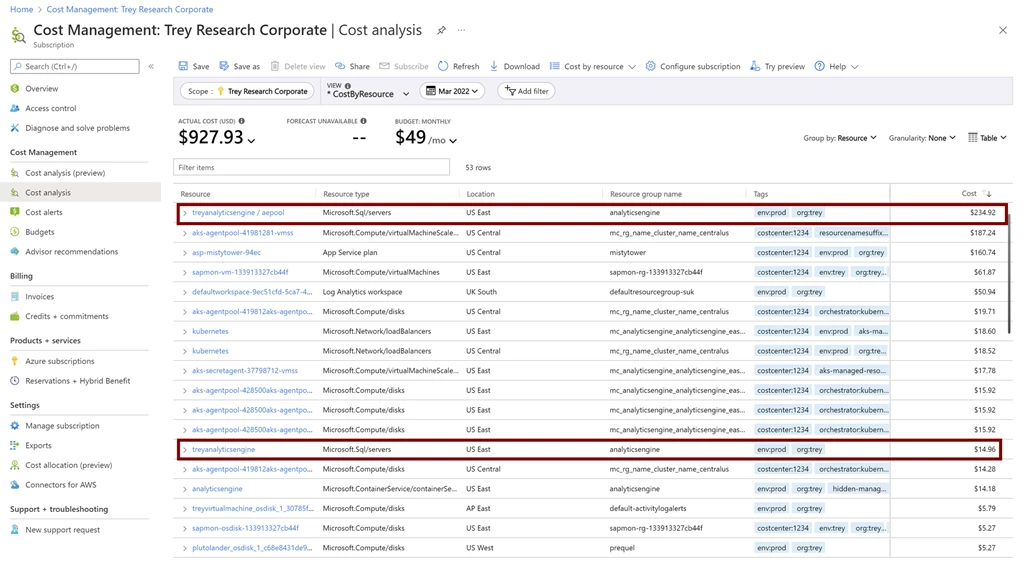
Now, in the cost analysis preview, these child resources are grouped together under their parent resource, giving you a quick, at-a-glance view of your deployment and its total cost. Using the same subscription, you can now see all three charges grouped together under the server, offering a nice one-line summary for your total server costs.
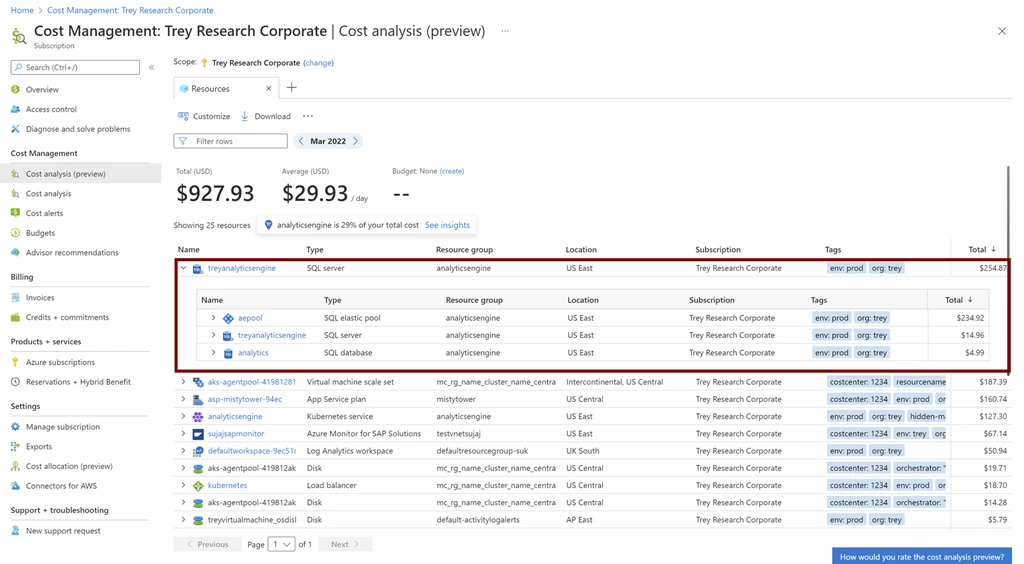
For those paying close attention, you may also notice the change in row count. Classic cost analysis shows 53 rows where every resource is broken out on its own and the cost analysis preview only shows 25 rows. This comes down to the different resources that are being grouped together, making it easier than ever to get that at-a-glance summary of your costs.
In addition to SQL servers, you’ll also see other services with child resources, like App Service, Synapse, VNet gateways, and more. Each of these will similarly be shown grouped together in the cost analysis preview.
You can see this today in the cost analysis preview. Try it out and let us know what you’d like to see next.
Reviewing cost for Azure Lab Services
Azure Lab Services is an offering that helps easily set up and provide on-demand access to preconfigured VMs to support your scenarios. Teach a class, train professionals, run a hackathon or a hands-on lab, and more. Simply define your needs and the service will roll the lab out to your audience. Users access all their lab VMs from a single place. If you’re using Lab Services, you might be interested in some new improvements around how you review and monitor your costs. Specifically, here’s what you’ll see after the latest update:
- Charges are broken down by lab VM, not the lab plan.
- Resources are tagged with lab VM and lab plan, which you can use to filter or group by in classic cost analysis.
- You can set custom tags on labs to organize and analyze cost.
Learn more about Cost management guide for Azure Lab Services.
Help shape the future of Cost Management and Billing
Do you report on or manage cost for your team or organization? We’re exploring new alert capabilities to improve your cost monitoring experience and would love to get your feedback in a brief, 10-minute survey.
Please share this with others within your organization – we’re looking for as much feedback as we can get!
What’s new in Cost Management Labs
With Cost Management Labs, you get a sneak peek at what’s coming in Azure Cost Management and can engage directly with us to share feedback and help us better understand how you use the service, so we can deliver more tuned and optimized experiences. Here are a few features you can see in Cost Management Labs:
- New: Configuration renamed to “Manage subscription” – Now available in the public portal
“Configuration” is a central hub for all settings you can use to monitor, manage, and optimize costs. To improve discoverability and ease of access, we tested a few variations of the name. Results are in and we’ve found that “Manage subscription” (or appropriate name for your scope) leads to more engagement. Let us know if there’s anything you’d like to see change in the central configuration management experience. - New: Product column experiment in the cost analysis preview
We’re testing new columns in the Resources and Services views in the cost analysis preview for Microsoft Customer Agreement. You may see a single Product column instead of the Service, Tier, and Meter columns. Please leave feedback to let us know which you prefer. - New: Group related resources in the cost analysis preview
Group related resources, like disks under VMs or web apps under App Service plans, by adding a “costanalysis-parent” tag to the child resources with a value of the parent resource ID. Wait 24 hours for tags to be available in usage and your resources will be grouped. Leave feedback to let us know how we can improve this experience further for you. - Update: Anomaly detection alerts – Now available in the public portal
Subscribe to automatic email alerts when a new anomaly has been detected. Anomaly detection is only available for subscriptions in the cost analysis preview. You can opt into this preview using Try Preview and then configure anomaly alerts from the Alerts page. - Update: Grouping SQL databases and elastic pools – Now available in the public portal
Get an at-a-glance view of your total SQL costs by grouping SQL databases and elastic pools under their parent server in the cost analysis preview. You can opt in using Try Preview. - Charts in the cost analysis preview
View your daily or monthly cost over time in the cost analysis preview. You can opt in using Try Preview. - Cost Management tutorials
Whether you’re just getting started or looking to learn more about specific features, tutorials are now a click away from the Cost Management overview in Cost Management Labs. - View cost for your resources
The cost for your resources is one click away from the resource overview in the preview portal. Just click View cost to quickly jump to the cost of that particular resource. - Change scope from the menu
Change scope from the menu for quicker navigation. You can opt-in using Try Preview.
Of course, that’s not all. Every change in Azure Cost Management is available in Cost Management Labs a week before it’s in the full Azure portal. We’re eager to hear your thoughts and understand what you’d like to see next. What are you waiting for? Try Cost Management Labs today.
New ways to save money with Azure
Here are five new and updated offers you might be interested in:
- Generally available: Scale-down mode in AKS.
- Generally available: Azure Database for MySQL – Flexible Server higher burstable compute.
- Generally available: Windows Server guest licensing offer for Azure Stack HCI.
- Generally available: Azure Archive Storage now available in Switzerland North.
- Preview: Azure Virtual Machines DCsv3 in Australia, Japan, US, and Asia.
New videos and learning opportunities
Here are a couple new videos you might be interested in:
- Azure Cost Management for ISVs (26 minutes).
- Cost Savings with Azure Database for MySQL Flexible Server (8 minutes).
Follow the Azure Cost Management and Billing YouTube channel to stay in the loop with new videos as they’re released and let us know what you’d like to see next.
Want a more guided experience? Start with Control Azure spending and manage bills with Azure Cost Management and Billing.
Documentation updates
Here are a few documentation updates you might be interested in:
- New: Troubleshoot common Cost Management errors.
- Added anomaly detection to Identify anomalies and unexpected changes in cost.
- Updated AWS configuration steps in Set up AWS integration.
- Added note about how daily exports will have two runs at the beginning of the month in Create and manage exported data.
Want to keep an eye on all of the documentation updates? Check out the Cost Management and Billing documentation change history in the azure-docs repository on GitHub. If you see something missing, select Edit at the top of the document and submit a quick pull request.
Join the Azure Cost Management and Billing team
Are you excited about helping customers and partners better manage and optimize costs? We’re looking for passionate, dedicated, and exceptional people to help build best in class cloud platforms and experiences to enable exactly that. If you have experience with big data infrastructure, reliable and scalable APIs, or rich and engaging user experiences, you’ll find no better challenge than serving every Microsoft customer and partner in one of the most critical areas for driving cloud success.
Watch the video below to learn more about the Azure Cost Management and Billing team:
What’s next?
These are just a few of the big updates from last month. Don’t forget to check out the previous Azure Cost Management and Billing updates. We’re always listening and making constant improvements based on your feedback, so please keep the feedback coming.
Follow @AzureCostMgmt on Twitter and subscribe to the YouTube channel for updates, tips, and tricks. You can also share ideas and vote up others in the Cost Management feedback forum and help shape the future of Azure Cost Management and Billing.
We know these are trying times for everyone. Best wishes from the Azure Cost Management and Billing team. Stay safe and stay healthy.