Cost Management, Management and Governance
Azure Cost Management updates – August 2019
Posted on
7 min read
Whether you’re a new student, thriving startup, or the largest enterprise, you have financial constraints and you need to know what you’re spending, where, and how to plan for the future. Nobody wants a surprise when it comes to the bill, and this is where Azure Cost Management comes in.
We’re always looking for ways to learn more about your challenges and how Azure Cost Management can help you better understand where you’re accruing costs in the cloud, identify and prevent bad spending patterns, and optimize costs to empower you to do more with less. Here are a few of the latest improvements and updates based on your feedback:
- Create targeted budgets with filters and forecast costs
- What’s new in Azure Cost Management Labs
- Save and share customized views in cost analysis
- Dark theme support in cost analysis
- More flexibility for creating and managing subscriptions
- Update tags for App Service environments
- New videos
- Documentation updates
Let’s dig into the details.
Create targeted budgets with filters and forecast costs
Azure Cost Management budgets allow you to track and keep an eye on spending at any level of the organization. Budgets can be created on any scope above your Azure resources, from the billing account or a management group down to the resource groups where you’re managing your apps. Now, with the ability to create filtered budgets in the Azure portal, you can easily monitor costs for anything from the entire organization to a single resource.
Let’s say you’re building out a prototype that requires a large VM for a month. You’ve estimated how much time you’ll need and got approval for that based on prices in the Azure pricing calculator. Create a budget in the parent resource group filtered down to that resource and specify 25, 50, 75, and 100 percent thresholds to get notified as you’re approaching weekly limits. And don’t forget to setup auto-shutdown for nights and weekends, to ensure you don’t blow that the first week.
On the other hand, you may need to track costs across multiple resource groups in multiple subscriptions, for test and production environments, for a specific app. To do this, tag all your resources with a specific tag, like Application, and ask your billing account or management group admin to create a budget filtered down to that that tag.
Of course, that’s not all. You can create a budget filtered down to any property available within cost analysis, whether that’s based on the resource hierarchy (e.g. resource group, subscription), meter hierarchy (e.g. service, meter category), or additional resource metadata (e.g. location, tags).
In addition to creating filtered budgets, you can also see a trend and forecast of costs based on those filters to help you plan ahead and set a realistic budget based on historical usage patterns.
If you haven’t setup a budget yet, create one today and get notified before you go over your planned spending.
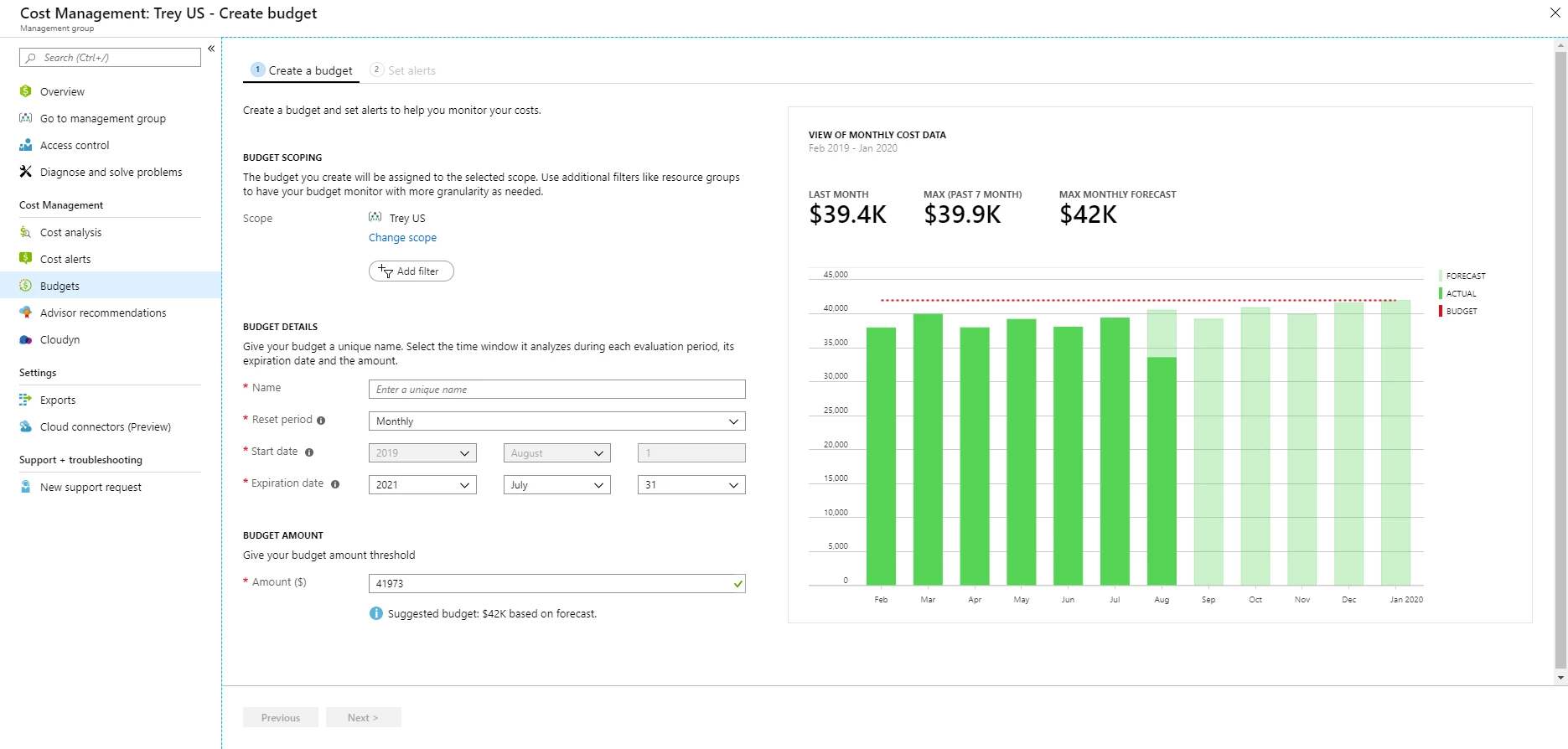
What’s new in Azure Cost Management Labs
We introduced Cost Management Labs last month to give you a sneak peek at what’s coming in Azure Cost Management, get early feedback, and help us better understand how you use the service, so we can deliver more tuned and optimized experiences. Here are a few features you can see in Azure Cost Management Labs:
- Save and share customized views is now available in public portal.
Save private and shared views with the Save and Save as commands in cost analysis, then use the view menu (between the scope and date pills) to switch between all private, shared, and built-in views. - Download charts as an image
Open the desired view, then click the Export command at the top, select the PNG option, and click the Download charts button. - Dark theme support in cost analysis
Support for the Azure portal dark theme was added to cost analysis in early August. We’re making the last few final touches and expect this to be available from the full portal in early September.
Of course, that’s not all. Every change in Azure Cost Management is available in Azure Cost Management Labs a week before it’s in the full Azure portal. We’re very eager to hear your thoughts and understand what you’d like to see next. Try Azure Cost Management Labs today.
Save and share customized views in cost analysis
The announcement for saving and sharing customized views in Cost Management Labs launched last month. Now, you can enjoy these same views from the Azure portal. If you missed last month’s update, here’s what you missed:
Customizing a view in cost analysis is easy. Pick the date range you need, group the data to see a breakdown, choose the right visualization, and you’re ready to go. Pin your view to a dashboard for one-click access, then share the dashboard with your team so everyone can track cost from a single place.
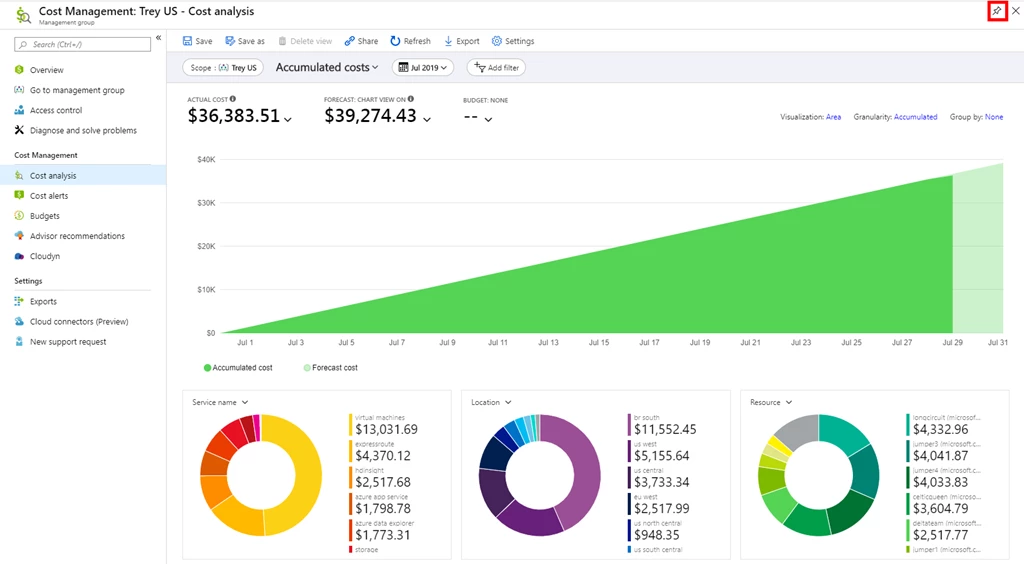
You can also share a direct link to your customized view so others can copy and personalize it for themselves:
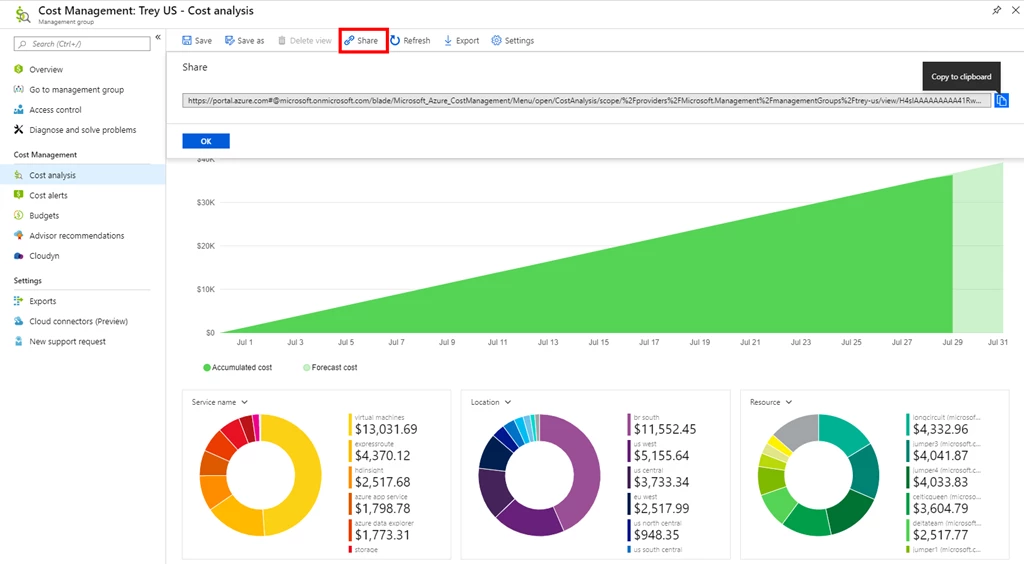
Both sharing options offer flexibility, but you need something more convenient. Now you can save customized views and share them with others, directly from within cost analysis.
To do this, start by selecting a built-in view, customize it, and click the Save as command. You’ll need Azure Cost Management Contributor access (or greater) to the scope to share views, but anyone can save private views, pin them to a dashboard, or share a URL. You can create up to 50 shared views per scope and up to 50 private views across scopes.
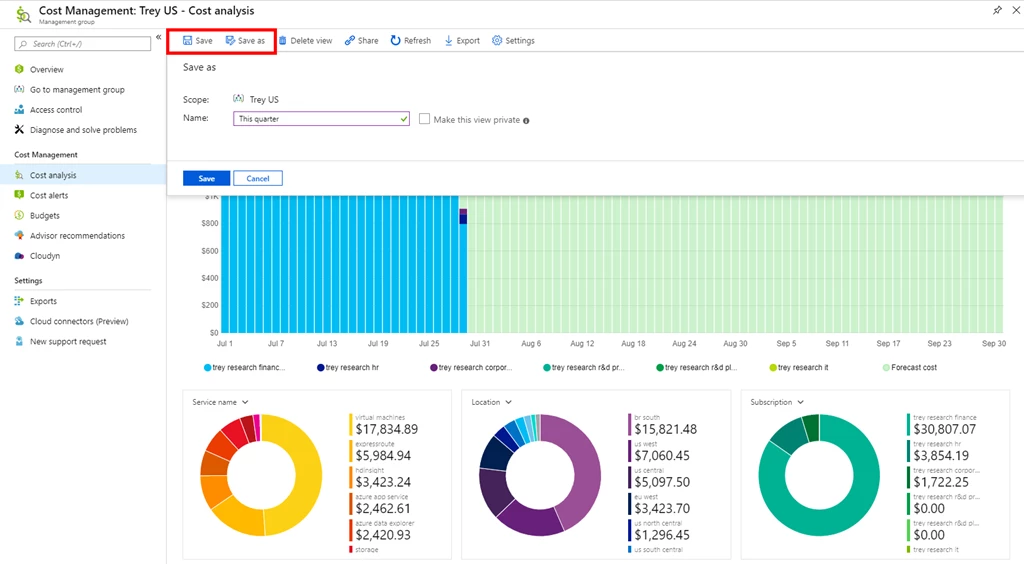
All views are accessible from the view menu. You’ll see your private views first, then those shared across the scope, and lastly the built-in views which are always available.
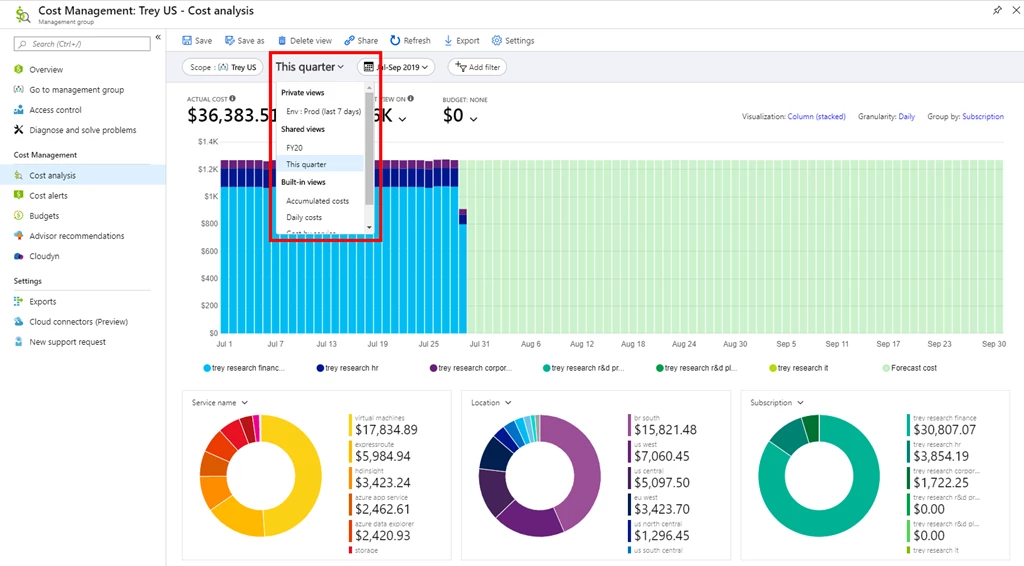
Try saving your own customized views today and let us know what you’d like to see next. We’re looking forward to learning about your ideas.
Dark theme support in cost analysis
If any Azure portal theme were to have a cult following, it’d be the dark theme. Whether you’re interested in the dark theme for accessibility, power efficiency on a mobile device, or simply prefer the aesthetics, you need a consistent, end-to-end experience. Anything that takes out of that is jarring and forces you to take a second for your eyes to adjust. And there’s nothing as eye-opening as switching from dark to light themes. The good news is, cost analysis now supports the Azure portal dark theme in Azure Cost Management Labs.
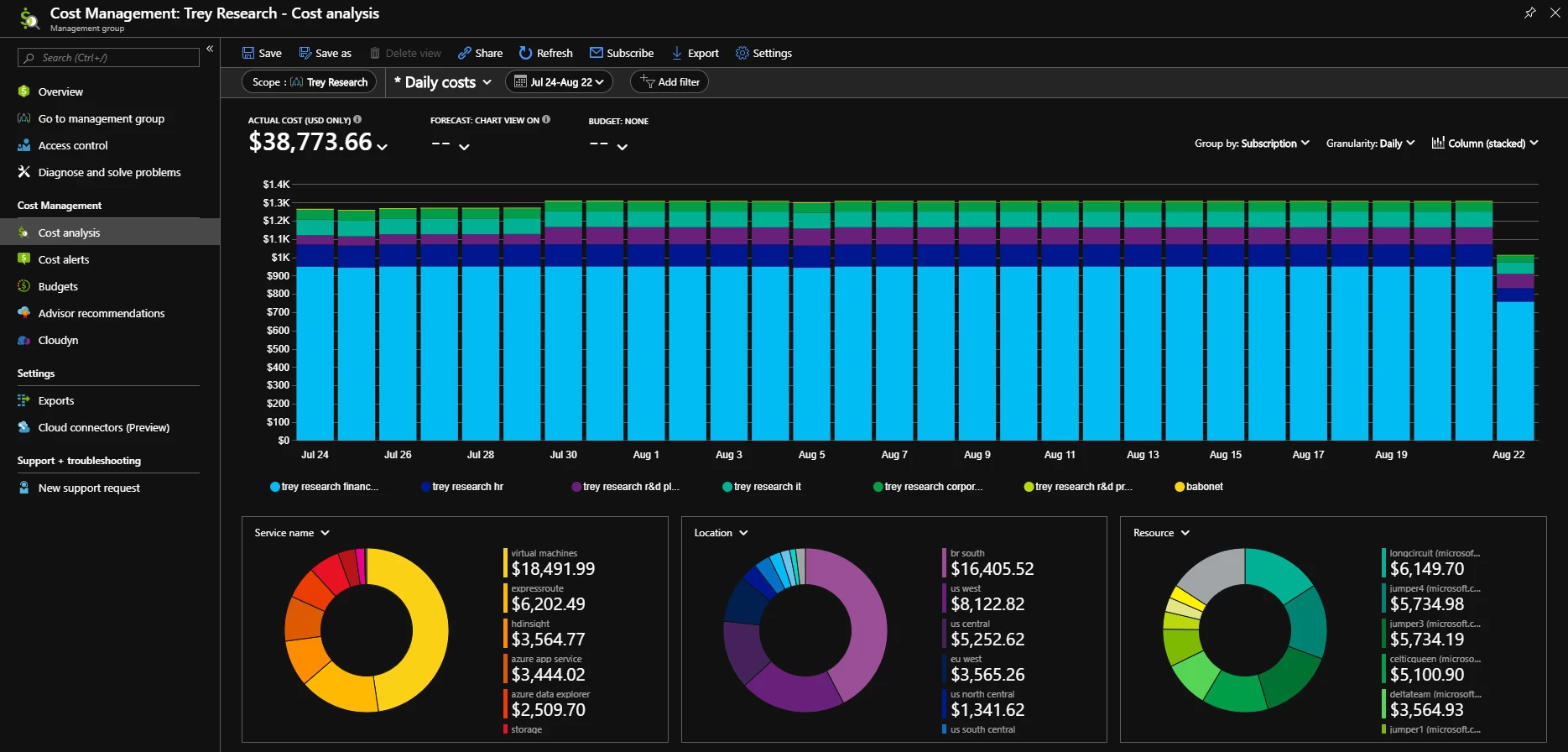
More flexibility for creating and managing subscriptions
As your organization grows, so does your reliance on the cloud. More teams are asking for access, which leads to extra overhead for creating and managing subscriptions. You need more flexibility to build a sustainable, scalable governance strategy.
With increased requirements coming from internal teams, many organizations are creating subscriptions (instead of resource groups) for individual teams to give them more flexibility to build the Azure solutions they need. This also simplifies governance reporting scenarios, as cost and compliance naturally rolls up to subscriptions and management groups. To better support this, you can now create up to 200 subscriptions per Enterprise Agreement (EA) enrollment account (increased from 50).
You already know you can create EA and MCA subscriptions with the Microsoft.Subscription/createSubscription API. Originally, this required at least one subscription to be created from the portal. This limitation has been removed and you can now create your first subscription directly from the API without opening the portal. You can also add subscriptions to a management group from the CreateSubscription API, which will help streamline automation scenarios for organizations using management groups for organizational reporting or policy assignment.
You can also request and track billing ownership transfers for pay-as-you-go (PAYG) and MCA subscriptions from directly within the Azure portal, with an option to keep the subscription in the current directory and retaining all Azure Role-based access control (RBAC) role assignments. Previously, transferring subscriptions reset RBAC access, which required additional overhead to reconfigure access. The new options should offer additional flexibility, depending on your needs. Transferring EA subscriptions can be performed from the Enterprise portal and will be available from the Azure portal in a future update.
Update tags for App Service environments
In our June update, we mentioned the App Service team added support for tags in usage data for App Service environments. We’ve heard reports of this not working for some organizations. If you are still missing tags for your App Service environments, please update the tags on those resources. Simply add a new tag, save your tag changes, then remove it, if you don’t want to keep it. That should do it. You should see tags in your usage within the next 8-12 hours.
To learn more about data refresh times, see Understand Azure Cost Management data.
New videos
For those visual learners out there, there are 3 new videos you should take a look at:
- Azure Cost Management for Azure Gov is a great overview for anyone, even if you’re not using Azure Gov
- Working with APIs
- Debugging and optimizing Cosmos DB (docs) touches on cost optimization via Cosmos DB Request Units (RUs)
Documentation updates
Here are the latest documentation updates:
- Added new create experience with filters and forecast to Create and manage budgets.
- Updated note about top cost contributors in Start analyzing costs.
- Minor tweaks to Manage AWS costs and usage in Azure.
- Learn which cost and usage fields can be used to build a unique ID in Understand the terms in your Azure usage and charges file.
Want to keep an eye on all documentation updates? Check out the Azure Cost Management doc change history in the azure-docs repository on GitHub. If you see something missing, select Edit at the top of the doc and submit a quick pull request.
What’s next?
These are just a few of the big updates from the last month. We’re always listening and making constant improvements based on your feedback, so please keep the feedback coming.
Follow @AzureCostMgmt on Twitter and subscribe to the YouTube channel for updates, tips, and tricks. As always, share your ideas and vote up others in the Azure Cost Management feedback forum.