Cost Management, Management and Governance
Azure Cost Management + Billing updates – February 2020
Posted on
9 min read
Whether you're a new student, thriving startup, or the largest enterprise, you have financial constraints and you need to know what you're spending, where, and how to plan for the future. Nobody wants a surprise when it comes to the bill, and this is where Azure Cost Management + Billing comes in.
We're always looking for ways to learn more about your challenges and how Azure Cost Management + Billing can help you better understand where you're accruing costs in the cloud, identify and prevent bad spending patterns, and optimize costs to empower you to do more with less. Here are a few of the latest improvements and updates based on your feedback:
- New Power BI reports for Azure reservations and Azure Hybrid Benefit
- Quicker access to help and support
- We need your feedback
- What's new in Cost Management Labs
- Drill in to the costs for your resources
- Understanding why you see “not applicable”
- Upcoming changes to Azure usage data
- New videos and learning opportunities
- Documentation updates
Let's dig into the details.
New Power BI reports for Azure reservations and Azure Hybrid Benefit
Azure Cost Management + Billing offers several ways to report on your cost and usage data. You can start in the portal, download data or schedule an automated export for offline analysis, or even integrate with Cost Management APIs directly. But maybe you just need detailed reporting alongside other business reports. This is where the Power BI comes in. We last talked about the addition of reservation purchases in the Azure Cost Management Power BI connector in October. Building on top of that, the new Azure Cost Management Power BI app offers an extensive set of reports to get you started, including detailed reservation and Azure Hybrid Benefit reports.
The Account overview offers a summary of all usage and purchases as well as your credit balance to help you track monthly expenses. From here, you can dig in to usage costs broken down by subscription, resource group, or service in additional pages. Or, if you simply want to see your prices, take a look at the Price sheet page.
If you’re already using Azure Hybrid Benefit (AHB) or have existing, unused on-prem Windows licenses, check out the Windows Server AHB Usage page. Start by checking how many VMs currently have AHB enabled to determine if you have additional licenses that could help you further lower your costs. If you do have additional licenses, you can also identify eligible VMs based on their core/vCPU count. Apply AHB to your most expensive VMs to maximize your potential savings.
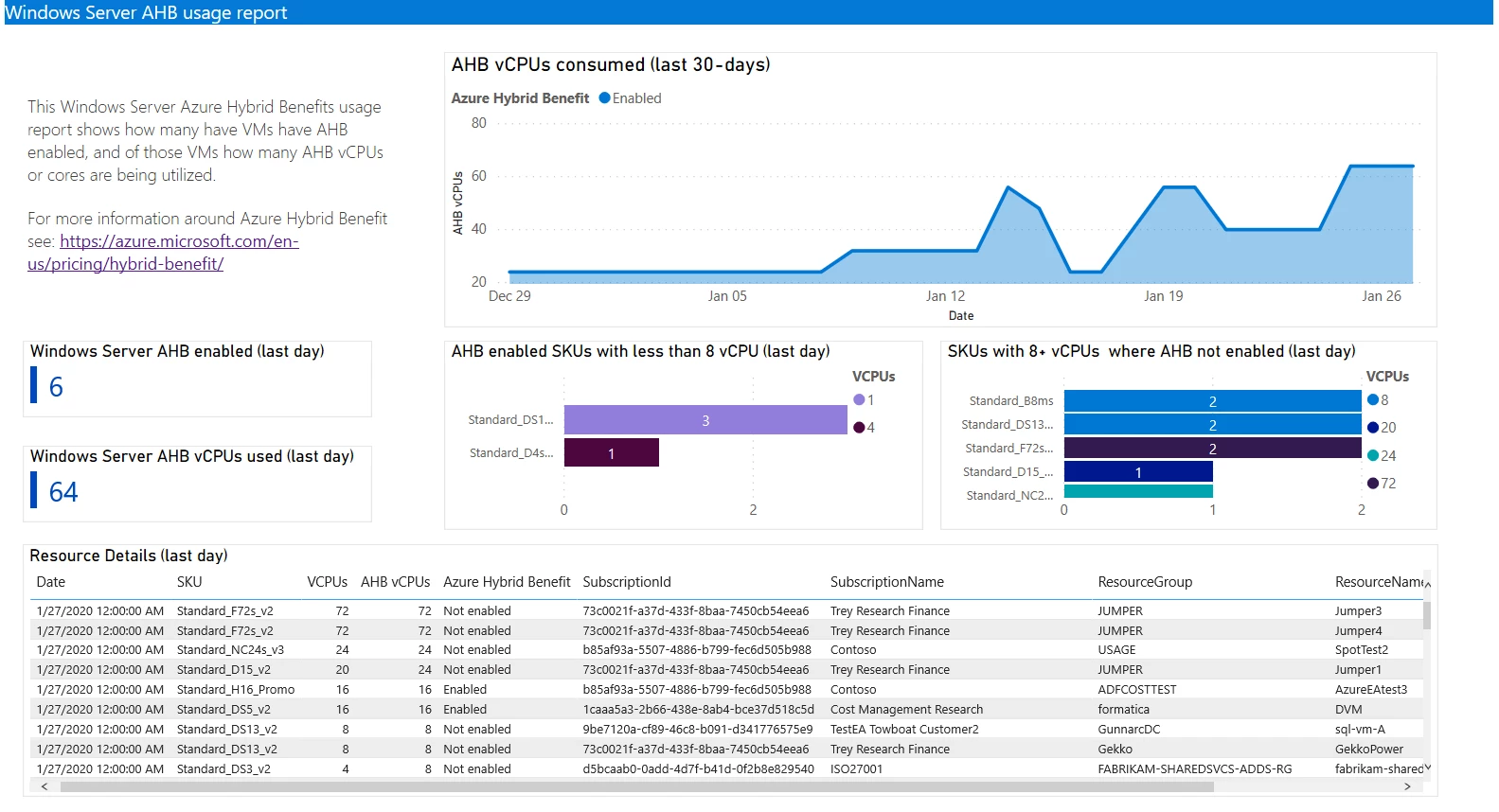
If you’re using Azure reservations or are interested in potential savings you could benefit from if you did, you’ll want to check out the VM RI coverage pages to identify any new opportunities where you can save with new reservations, including the historical usage so you can see why that reservation is recommended. You can drill in to a specific region or instance size flexibility group and more. You can see your past purchases in the RI purchases page and get a breakdown of those costs by region, subscription, or resource group in the RI chargeback page, if you need to do any internal chargeback. And, don’t forget to check out the RI savings page, where you can see how much you’ve saved so far by using Azure reservations.
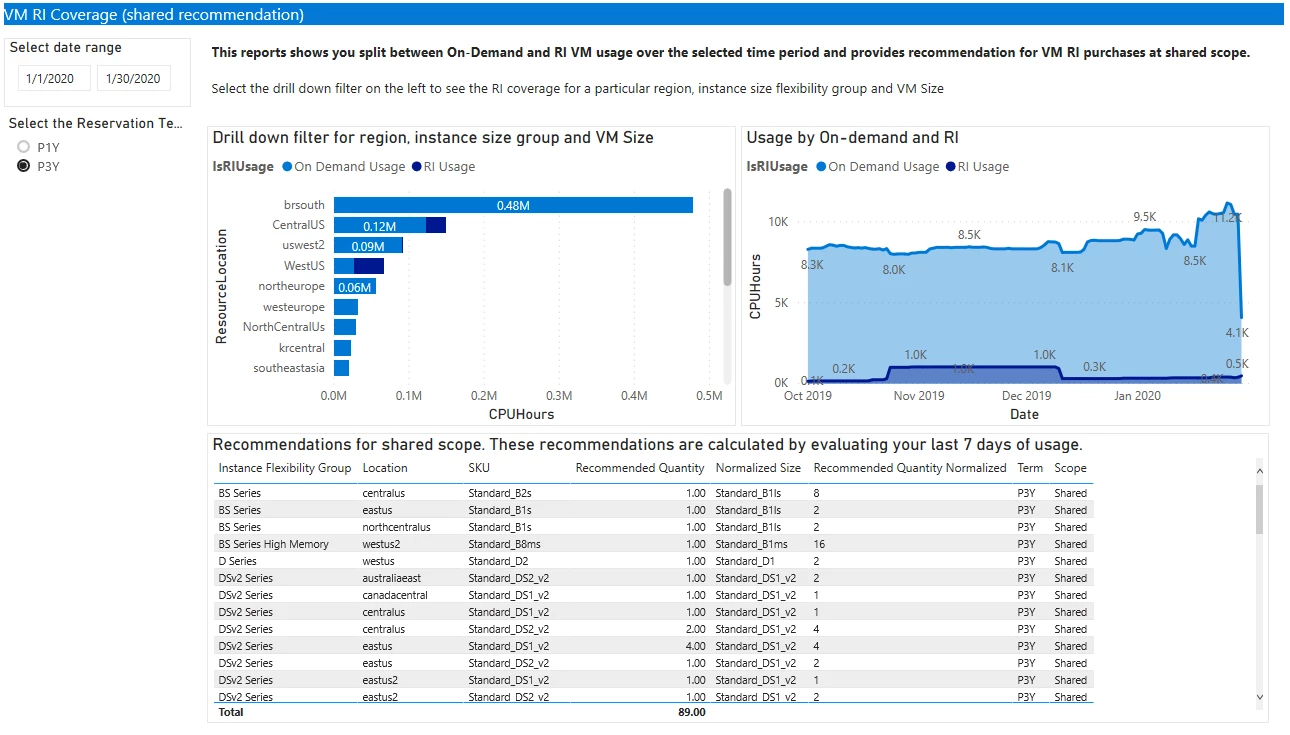
This is just the first release of a new generation of Power BI reports. Get started with the Azure Cost Management Power BI quickstart today and let us know what you’d like to see next.
Quicker access to help and support
Learning something new can be a challenge; especially when it's not your primary focus. But given how critical it is to meet your financial goals, getting help and support needs to be front and center. To support this, Cost Management now includes a contextual Help menu to direct you to documentation and support experiences.
Get started with a quickstart tutorial and, when you're ready to automate that experience or integrate it into your own apps, check out the API reference. If you have any suggestions on how the experience could be improved for you, please don't hesitate to share your feedback. If you run into an issue or see something that doesn't make sense, start with Diagnose and solve problems, and if you don't see a solution, then please do submit a new support request. We're closely monitoring all feedback and support requests to identify ways the experience could be streamlined for you. Let us know what you'd like to see next.

We need your feedback
As you know, we're always looking for ways to learn more about your needs and expectations. This month, we'd like to learn more about how you report on and analyze your cloud usage and costs in a brief survey. We'll use your inputs from this survey to inform ease of use and navigation improvements within Cost Management + Billing experiences. The 15-question survey should take about 10 minutes.
What's new in Cost Management Labs
With Cost Management Labs, you get a sneak peek at what's coming in Azure Cost Management and can engage directly with us to share feedback and help us better understand how you use the service, so we can deliver more tuned and optimized experiences. Here are a few features you can see in Cost Management Labs:
- Get started quicker with the cost analysis Home view
Azure Cost Management offers five built-in views to get started with understanding and drilling into your costs. The Home view gives you quick access to those views so you get to what you need faster. - New: More details in the cost by resource view
Drill in to the cost of your resources to break them down by meter. Simply expand the row to see more details or click the link to open and take action on your resources. - New: Explain what “not applicable” means
Break down “not applicable” to explain why specific properties don't have values within cost analysis.
Of course, that's not all. Every change in Azure Cost Management is available in Cost Management Labs a week before it's in the full Azure portal. We're eager to hear your thoughts and understand what you'd like to see next. What are you waiting for? Try Cost Management Labs today.
Drill in to the costs for your resources
Resources are the fundamental building block in the cloud. Whether you're using the cloud as infrastructure or componentized microservices, you use resources to piece together your solution and achieve your vision. And how you use these resources ultimately determines what you're billed for, which breaks down to individual “meters” for each of your resources. Each service tracks a unique set of meters covering time, size, or other generalized unit. The more units you use, the higher the cost.
Today, you can see costs broken down by resource or meter with built-in views, but seeing both together requires additional filtering and grouping to get down to the data you need, which can be tedious. To simplify this, you can now expand each row in the Cost by resource view to see the individual meters that contribute to the cost of that resource.
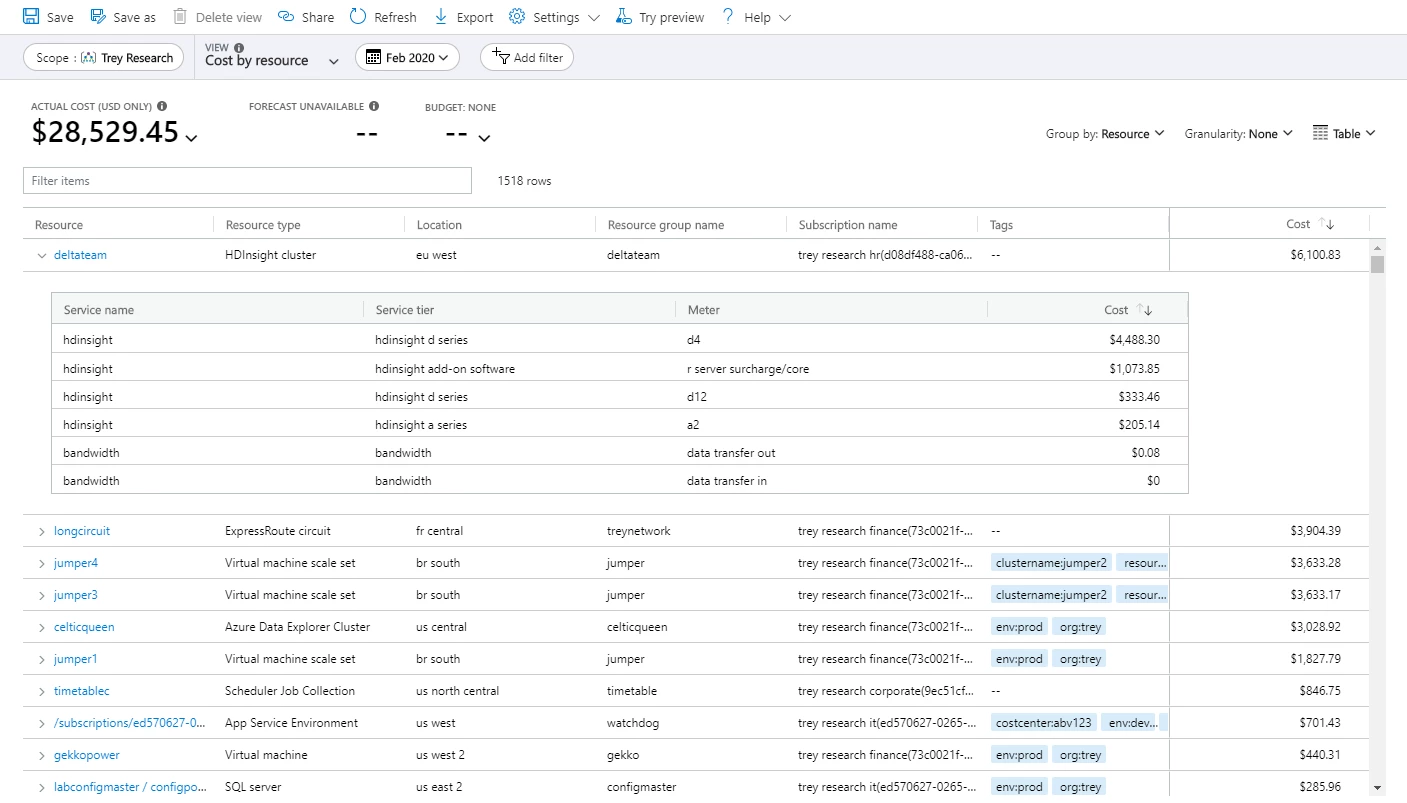
This additional clarity and transparency should help you better understand the costs you're accruing for each resource at the lowest level. And if you see a resource that shouldn't be running, simply click the name to open the resource, where you can stop or delete it to avoid incurring additional cost.
You can see the updated Cost by resource view in Cost Management Labs today, while in preview. Let us know if you have any feedback. We'd love to know what you'd like to see next. This should be available everywhere within the next few weeks.
Understanding why you see “not applicable”
Azure Cost Management + Billing includes all usage, purchases, and refunds for your billing account. Seeing every line item in the full usage and charges file allows you to reconcile your bill at the lowest level, but since each of these records has different properties, aggregating them within cost analysis can result in groups of empty properties. This is when you see “not applicable” today.
Now, in Cost Management Labs, you can see these costs broken down and categorized into separate groups to bring additional clarity and explain what each represents. Here are a few examples:
- You may see Other classic resources for any classic resources that don't include resource group in usage data when grouping by resource or resource group.
- If you're using any services that aren't deployed to resource groups, like Security Center or Azure DevOps (Visual Studio Online), you will see Other subscription resources when grouping by resource group.
- You may recall seeing Untagged costs when grouping by a specific tag. This group is now broken down further into Tags not available and Tags not supported groups. These signify services that don't include tags in usage data (see How tags are used) and costs that can't be tagged, like purchases and resources not deployed to resource groups, covered above.
- Since purchases aren't associated with an Azure resource, you might see Other Azure purchases or Other Marketplace purchases when grouping by resource, resource group, or subscription.
- You may also see Other Marketplace purchases when grouping by reservation. This represents other purchases, which aren't associated with a reservation.
- If you have a reservation, you may see Unused reservation when viewing amortized costs and grouping by resource, resource group, or subscription. This represents the unused portion of your reservation that isn't associated with any resources. These costs will only be visible from your billing account or billing profile.
Of course, these are just a few examples. You may see more. When there simply isn't a value, you'll see something like No department, as an example, which represents Enterprise Agreement (EA) subscriptions that aren't grouped into a department.
We hope these changes help you better understand your cost and usage data. You can see this today in Cost Management Labs while in preview. Please check it out and let us know if you have any feedback. This should be available everywhere within the next few weeks.
Upcoming changes to Azure usage data
Many organizations use the full Azure usage and charges to understand what's being used, identify what charges should be internally billed to which teams, and/or to look for opportunities to optimize costs with Azure reservations and Azure Hybrid Benefit, just to name a few. If you're doing any analysis or have setup integration based on product details in the usage data, please update your logic for the following services.
The following change will start effective March 1:
Also, remember the key-based Enterprise Agreement (EA) billing APIs have been replaced by new Azure Resource Manager APIs. The key-based APIs will still work through the end of your enrollment, but will no longer be available when you renew and transition into Microsoft Customer Agreement. Please plan your migration to the latest version of the UsageDetails API to ease your transition to Microsoft Customer Agreement at your next renewal.
New videos and learning opportunities
For those visual learners out there, here are 2 new resources you should check out:
- Optimize Spending with Azure Cost Management + Billing (60m) – Attend this webinar on February 27 to learn about how to optimize your costs.
- Azure Machine Learning datasets (10m) – Learn about datasets, which can help you reduce storage costs.
Follow the Azure Cost Management + Billing YouTube channel to stay in the loop with new videos as they're released and let us know what you'd like to see next!
Documentation updates
There were lots of documentation updates. Here are a few you might be interested in:
- Walk through for the new Power BI template app for EA.
- New PowerShell sample in the Budgets quickstart.
- Added details about reservation purchases being included in budgets.
- Detailed how tags are represented in cost and usage data.
- Explained why certain attributes show “Not applicable” to the cost analysis quickstart.
- Documented how reservation recommendations are calculated.
- Expanded the list of services that support monthly reservation payments.
- Noted subscriptions can moved between directories in Account admin tasks in the Azure portal.
- Documented options for transferring CSP subscriptions.
- Updated API references for billing accounts, billing profiles, subscription billing properties, transactions, and line of credits.
Want to keep an eye on all of the documentation updates? Check out the Cost Management + Billing doc change history in the azure-docs repository on GitHub. If you see something missing, select Edit at the top of the document and submit a quick pull request.
What's next?
These are just a few of the big updates from last month. We're always listening and making constant improvements based on your feedback, so please keep the feedback coming.
Follow @AzureCostMgmt on Twitter and subscribe to the YouTube channel for updates, tips, and tricks. And, as always, share your ideas and vote up others in the Cost Management feedback forum.