Azure Backup announced general availability of Recovery Services vault, based on the Azure Resource Manager model, in May 2016. With Recovery Services vault, customers can backup Classic as well as Resource Manager virtual machines using custom defined backup policies. Today, we are adding the capability for our customers to manage backup policies and model them to meet their changing requirements from a single window, making Azure Backup an enterprise-level backup solution for Azure virtual machines.
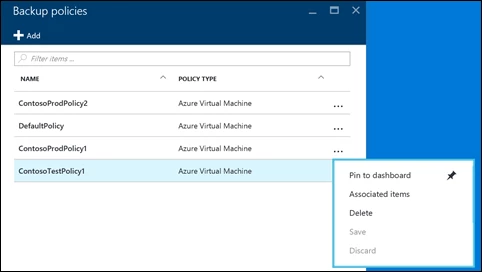
Features
With this release, Azure Backup provides:
- Ability to view all backup policies in a Recovery Services vault from a single window
- Ability to add a new policy from policy list view
- Ability to edit a backup policy to match modified backup schedule and retention requirements – once a backup policy is updated, changes are pushed automatically to all virtual machines configured with the policy
- Ability to add items to a backup policy – add more virtual machines to an existing backup policy in a single click
- Get a view of virtual machines protected with a policy
- Delete a backup policy which is no longer in use
Getting Started
To get started with policy management,
1. Open a Recovery Services vault. Create a Recovery Services vault if one doesn’t exist.
2. From Settings Menu, click on Backup Policies to bring up policy management blade.
3. To edit policy or add more virtual machines to the policy, select a policy to bring up the detailed policy blade.
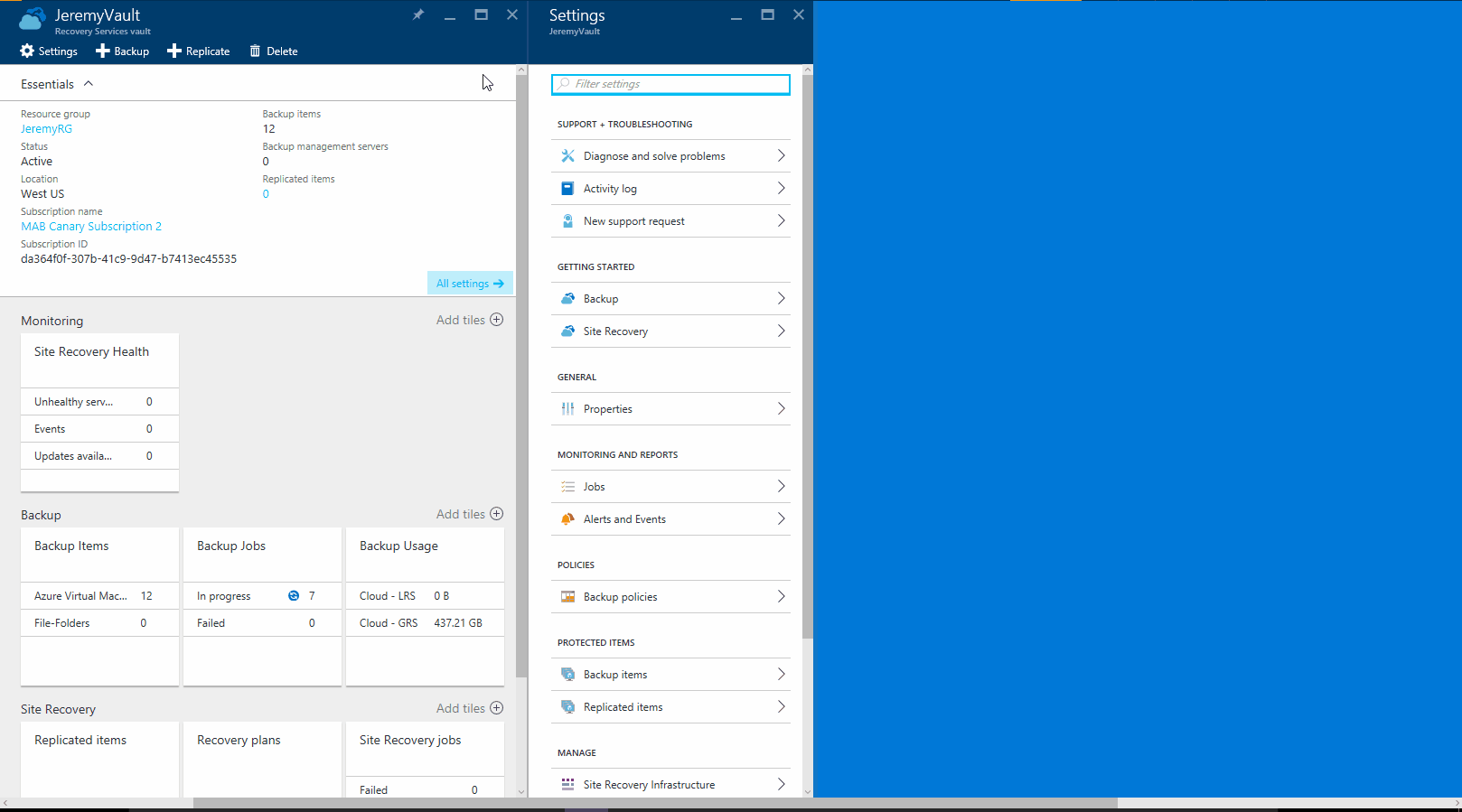
Related links and additional content
- Learn more about Azure Backup.
- Want more details? Check out Azure Backup documentation.
- Need help? Reach out to Azure Backup forum for support.
- Tell us how we can improve Azure Backup by contributing new ideas and voting up existing ones.
- Follow us on Twitter @AzureBackup for the latest news and updates.
