你当前正在访问 Microsoft Azure Global Edition 技术文档网站。 如果需要访问由世纪互联运营的 Microsoft Azure 中国技术文档网站,请访问 https://docs.azure.cn。
将 Hugo 站点部署到 Azure 静态 Web 应用
本文演示如何创建 Hugo Web 应用程序并将其部署到 Azure 静态 Web 应用。 最终结果是一个全新的 Azure 静态 Web 应用,其中包含关联的 GitHub Actions,使你可以控制生成和发布应用的方式。
在本教程中,你将了解如何执行以下操作:
- 创建 Hugo 应用
- 设置 Azure 静态 Web 应用
- 将 Hugo 应用部署到 Azure
如果没有 Azure 订阅,请在开始之前创建一个 Azure 免费帐户。
先决条件
- 具有活动订阅的 Azure 帐户。 如果没有帐户,可以免费创建一个帐户。
- 一个 GitHub 帐户。 如果没有帐户,可以免费创建一个帐户。
- 已安装 Git 安装程序。 如果没有 Git,则可以安装 Git。
创建 Hugo 应用
使用 Hugo 命令行接口 (CLI) 创建 Hugo 应用:
有关 OS 上的 Hugo,请参阅安装指南。
打开终端
运行 Hugo CLI,创建新应用。
hugo new site static-app转到新建的应用。
cd static-app初始化 Git 存储库。
git init请确保分支名为
main。git branch -M main接下来,通过将主题安装为 Git 子模块并在 Hugo 配置文件中指定主题,将主题添加到站点。
git submodule add https://github.com/budparr/gohugo-theme-ananke.git themes/ananke echo 'theme = "ananke"' >> config.toml提交更改。
git add -A git commit -m "initial commit"
将应用程序推送到 GitHub
你需要 GitHub 上的存储库以连接到 Azure 静态 Web 应用。 以下步骤展示了如何创建站点的存储库。
从名为 hugo-static-app 的 https://github.com/new 创建空白 GitHub 存储库(不创建自述文件)。
将 GitHub 存储库作为远程存储库添加到本地存储库。 确保添加 GitHub 用户名,来替代下面命令中的
<YOUR_USER_NAME>占位符。git remote add origin https://github.com/<YOUR_USER_NAME>/hugo-static-app将本地存储库推送到 GitHub。
git push --set-upstream origin main
部署 Web 应用
下列步骤说明了如何创建新的静态站点应用并将其部署到生产环境。
创建应用程序
转到 Azure 门户
选择“创建资源”
搜索“静态 Web 应用”
选择“Static Web Apps”
选择“创建”
在“基本信息”选项卡上,输入下列值。
属性 值 订阅 Azure 订阅名称。 资源组 my-hugo-group 名称 hugo-static-app 计划类型 免费 Azure Functions API 和过渡环境的区域 选择离你最近的区域。 Source GitHub 选择“使用 GitHub 登录”,然后向 GitHub 进行身份验证。
输入以下 GitHub 值。
属性 值 组织 选择所需的 GitHub 组织。 存储库 选择“hugo-static-app”。 分支 选择“主要”。 注意
如果看不到任何存储库,则可能需要在 GitHub 中授权 Azure Static Web Apps。 浏览到 GitHub 存储库,转到“设置”>“应用程序”>“授权 OAuth 应用”,选择“Azure Static Web Apps”,然后选择“授予”。 对于组织存储库,你必须是组织的所有者才能授予权限。
在“生成详细信息”部分,从“生成预设”下拉列表中选择“Hugo”,并保留默认值。
查看并创建
选择“查看 + 创建”,以验证详细信息是否全部正确。
选择“创建”,开始创建应用服务静态 Web 应用并为部署预配 GitHub Actions。
部署完成后,请选择“转到资源”。
在资源屏幕上,选择 URL 链接,以打开已部署的应用程序。 你可能需要等待一两分钟,GitHub Actions 才能完成。
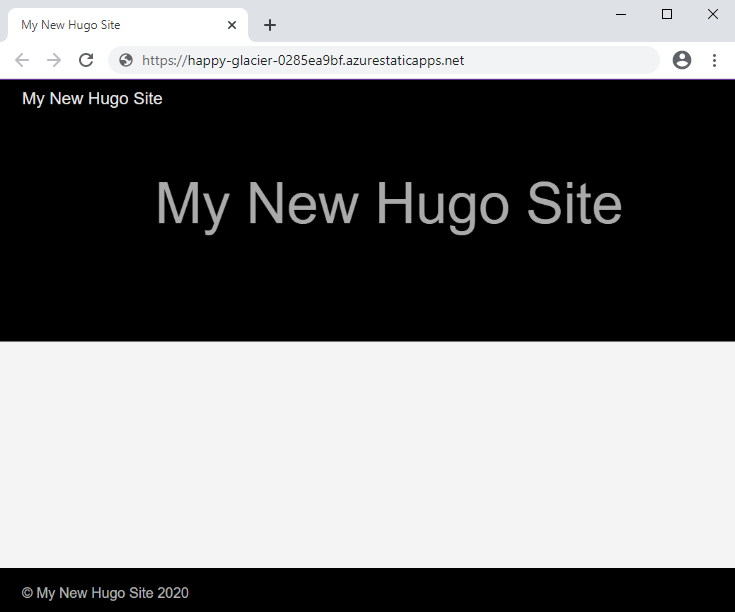
自定义 Hugo 版本
生成静态 Web 应用时,将生成一个工作流文件,其中包含应用程序的发布配置设置。 可通过在 env 部分中输入 HUGO_VERSION 的值,在工作流文件中指定特定的 Hugo 版本。 以下示例配置演示了如何将 Hugo 设置为特定版本。
jobs:
build_and_deploy_job:
if: github.event_name == 'push' || (github.event_name == 'pull_request' && github.event.action != 'closed')
runs-on: ubuntu-latest
name: Build and Deploy Job
steps:
- uses: actions/checkout@v3
with:
submodules: true
- name: Build And Deploy
id: builddeploy
uses: Azure/static-web-apps-deploy@v1
with:
azure_static_web_apps_api_token: ${{ secrets.AZURE_STATIC_WEB_APPS_API_TOKEN }}
repo_token: ${{ secrets.GITHUB_TOKEN }} # Used for GitHub integrations (i.e. PR comments)
action: "upload"
###### Repository/Build Configurations - These values can be configured to match you app requirements. ######
# For more information regarding Static Web App workflow configurations, please visit: https://aka.ms/swaworkflowconfig
app_location: "/" # App source code path
api_location: "api" # Api source code path - optional
output_location: "public" # Built app content directory - optional
###### End of Repository/Build Configurations ######
env:
HUGO_VERSION: 0.58.0
在 Hugo 应用程序中使用 Git 信息功能
如果你的 Hugo 应用程序使用 Git 信息功能,则为静态 Web 应用创建的默认工作流文件将使用 checkout GitHub 操作来提取 Git 存储库的浅表版本,默认深度为 1。 在这种情况下,Hugo 会将所有内容文件视为来自单个提交,因此它们具有相同的作者、最后修改时间戳和其他 .GitInfo 变量。
更新工作流文件以获取完整的 Git 历史记录,方法是在 actions/checkout 步骤下添加一个新参数,以将 fetch-depth 设置为 0(无限制):
- uses: actions/checkout@v3
with:
submodules: true
fetch-depth: 0
获取完整的历史记录会增加 GitHub Actions 工作流的生成时间,但 .Lastmod 和 .GitInfo 变量会准确无误并可用于每个内容文件。
清理资源
如果不打算继续使用此应用程序,可按以下步骤删除 Azure 静态 Web 应用资源:
- 打开 Azure 门户
- 在顶部搜索栏中,按之前提供的名称搜索应用程序
- 单击应用
- 单击“删除”按钮
- 单击“是”以确认删除操作