你当前正在访问 Microsoft Azure Global Edition 技术文档网站。 如果需要访问由世纪互联运营的 Microsoft Azure 中国技术文档网站,请访问 https://docs.azure.cn。
教程:查看远程渲染的模型
在本教程中,你将了解如何执行以下操作:
- 预配 Azure 远程渲染 (ARR) 实例
- 创建和停止渲染会话
- 重用现有渲染会话
- 连接会话以及从会话断开连接
- 将模型载入渲染会话
先决条件
本教程需要:
- 有效的即用即付 Azure 订阅 创建帐户
- Windows SDK 10.0.18362.0(下载)
- Visual Studio 2022 的最新版本(下载)
- Git (下载)
- Git LFS 插件(下载)
- Unity(有关受支持的版本,请参阅系统要求)
- 中级程度的 Unity 与 C# 语言知识(例如:创建脚本和对象、使用预制项、配置 Unity 事件等)
预配 Azure 远程渲染 (ARR) 实例
若要获取对 Azure 远程渲染服务的访问权限,首先需要创建一个帐户。
创建新的 Unity 项目
提示
ARR 示例存储库 包含一个已完成了所有教程的项目,可将其用作参考。 在 Unity\Tutorial-Complete 中查找完整的 Unity 项目。
在 Unity Hub 中创建一个新项目。 本示例假设在名为 RemoteRendering 的文件夹中创建项目。
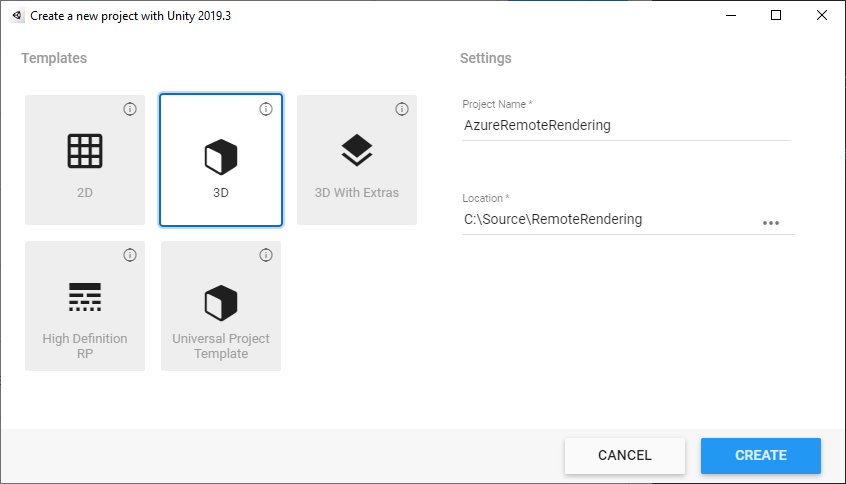
包括 Azure 远程渲染和 OpenXR 包
按照说明将 Azure 远程渲染和 OpenXR 包添加到 Unity 项目。
注意
如果 Unity 在导入 OpenXR 包后显示警告对话框,询问是否为新的输入系统启用本机平台后端,则立即单击“否”。 你将在后面的步骤中启用它。
配置相机
选择“主相机”节点。
右键单击“转换”组件并选择“重置”选项,打开上下文菜单:

将“清除标志”设置为“纯色”
将“背景”设置为“黑色”(#000000),并将 alpha (A) 设置为完全透明 (0)
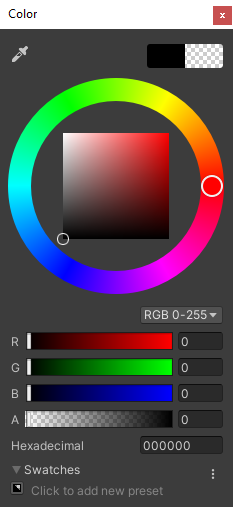
将“剪裁平面”设置为“近距 = 0.1”、“远距 = 20”。 此设置意味着,渲染功能将剪裁 10 厘米以内或者 20 米以外的几何结构。
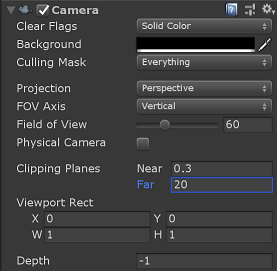
调整项目设置
打开“编辑”>“项目设置...”
在左侧列表菜单中,选择“质量”
将所有平台的“默认质量水平”更改为“低”。 此设置可以更高效地渲染本地内容,并且不会影响远程渲染内容的质量。
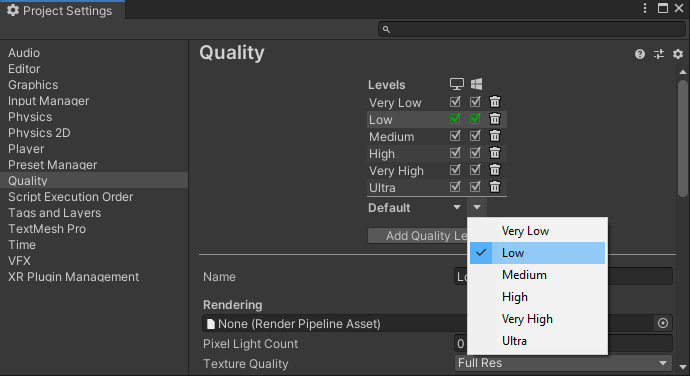
注意
在本教程的范围内,我们坚持使用 Unity 内置渲染器管道。 若要使用通用渲染器管道,请参阅 Unity 渲染器管道,了解其他设置步骤。
从左侧列表菜单中选择“XR 插件管理”
- 单击“安装 XR 插件管理”按钮。
- 选择“通用 Windows 平台设置”选项卡,以 Windows 图标表示。
- 选择“插件提供程序”下的“Open XR”复选框
- 如果一个对话框打开,要求你为新的输入系统启用本机平台后端,请选择“否”。
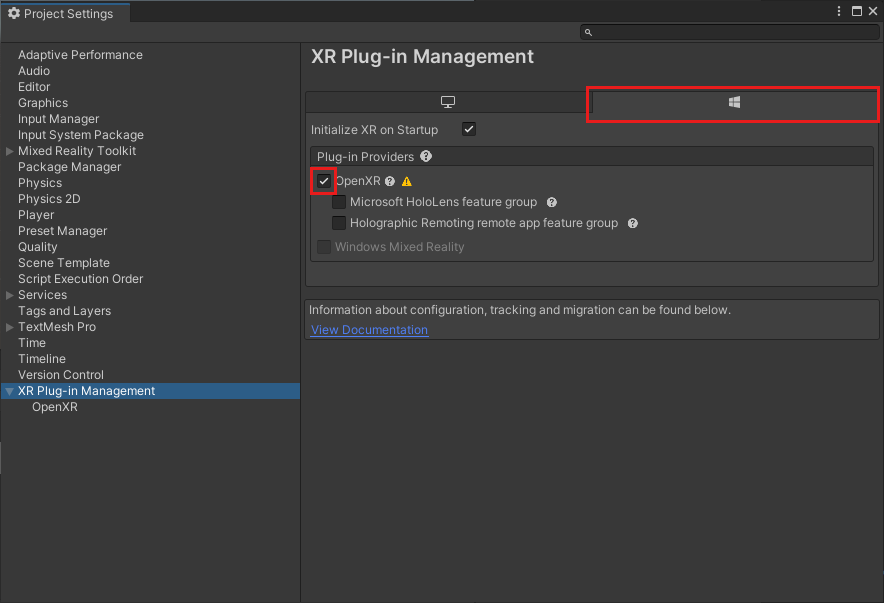
注意
如果禁用 Microsoft HoloLens 功能组,则项目中会缺少 Windows 混合现实 OpenXR 插件。 按照说明添加 Azure 远程渲染和 OpenXR 包以安装它。
在左侧列表菜单中,选择“OpenXR”
- 将“深度提交模式”设置为“深度 16 位”
- 将“Microsoft 手部交互配置文件”添加到“交互配置文件”。
- 启用以下 OpenXR 功能:
- Azure 远程渲染
- 手部跟踪
- 混合现实功能
- 运动控制器模型
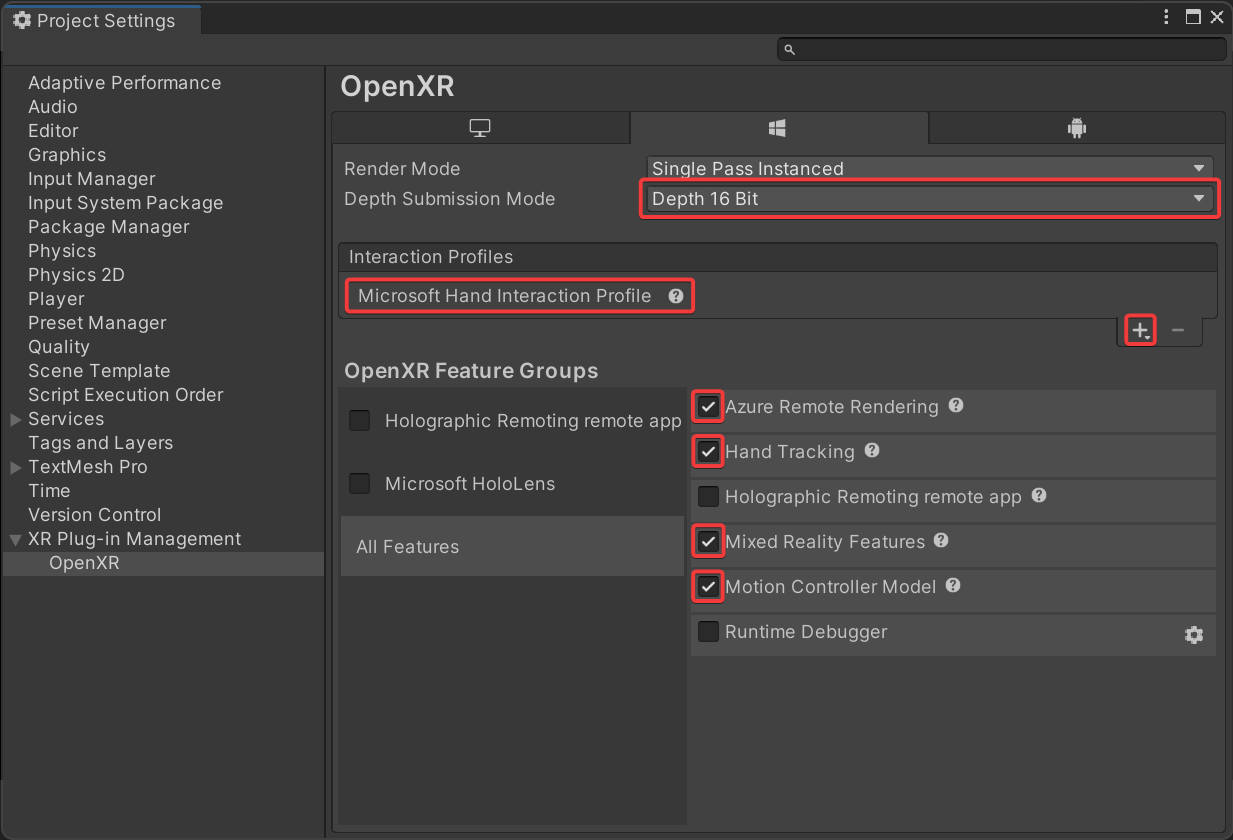
注意
如果没有看到所需的 OpenXR 功能列出,则项目中缺少 Windows 混合现实 OpenXR 插件。 按照说明添加 Azure 远程渲染和 OpenXR 包以安装它。
在左侧列表菜单中,选择“播放机”
- 选择“通用 Windows 平台设置”选项卡,以 Windows 图标表示。
- 展开“其他设置”
- 在“渲染”下,将“颜色空间”更改为“线性”,并按要求重启 Unity。
- 在“配置”下,将“活动输入处理”更改为“两者”,并按要求重启 Unity。
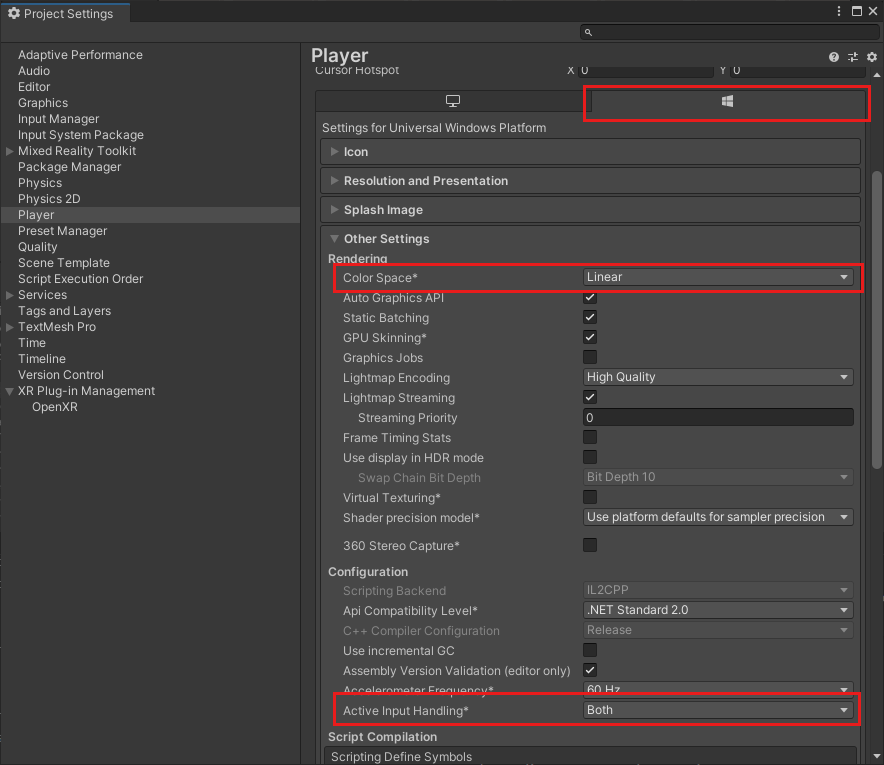
- 展开“发布设置”
- 向下滚动到“功能”并选择:
- InternetClient
- InternetClientServer
- SpatialPerception
- PrivateNetworkClientServer(可选)。 若要将 Unity 远程调试器连接到设备,请选择此选项。
- 在“支持的设备系列”下,启用“Holographic”和“桌面”
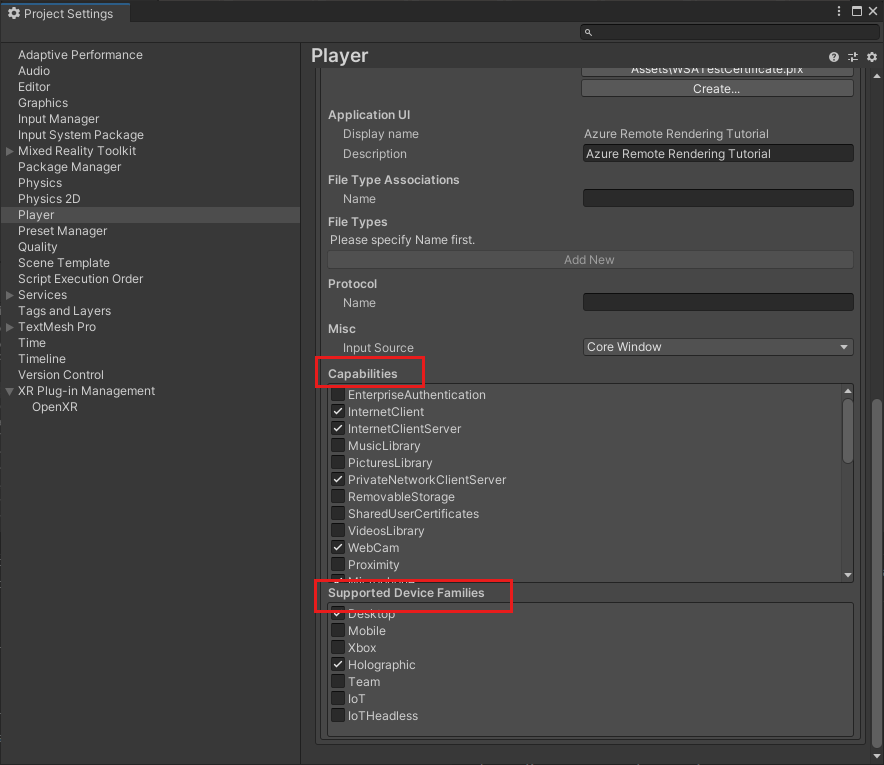
关闭或停靠“项目设置”面板
打开“文件”->“生成设置”
- 选择“通用 Windows 平台”
- 配置你的设置以匹配下面的设置
- 按“切换平台”按钮。
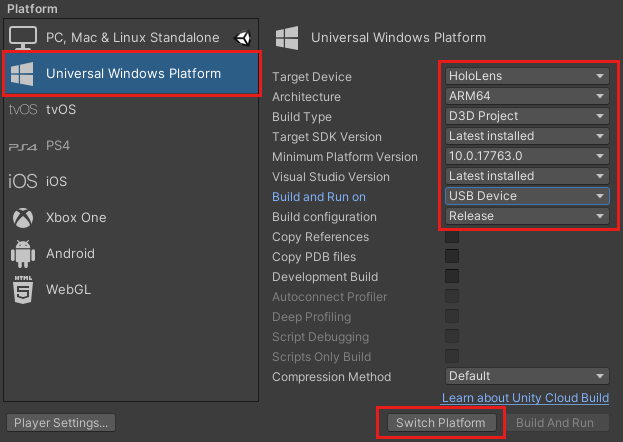
Unity 更改平台后,请关闭生成面板。
验证项目设置
执行以下步骤来验证项目设置是否正确。
从 Unity 编辑器工具栏上的“RemoteRendering”菜单中选择“ValidateProject”菜单项 。
查看“项目验证程序”窗口是否存在错误并按需修复项目设置。
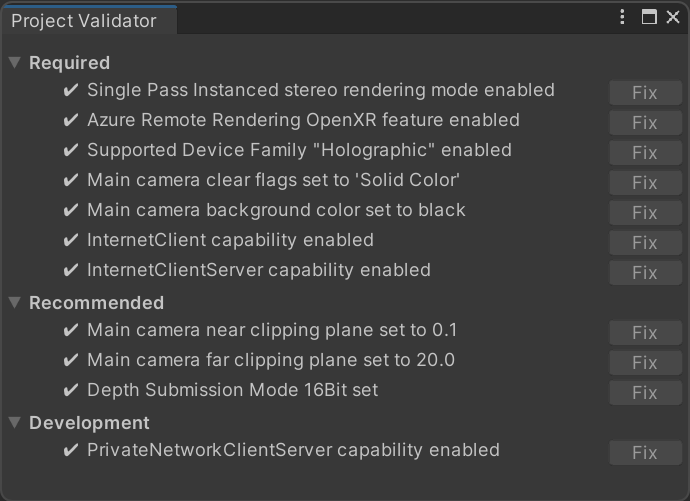
注意
如果在项目中使用 MRTK 并启用相机子系统,MRTK 将替代你应用到相机的手动更改。 这包括来自 ValidateProject 工具的修补程序。
创建一个脚本用于协调 Azure 远程渲染连接和状态
需要完成四个基本阶段才能显示远程渲染的模型,如下面的流程图所示。 必须按顺序完成每个阶段。 下一步是创建一个脚本,该脚本将管理应用程序状态并完成每个必需的阶段。

在“项目”窗格中的“资产”文件夹下,创建名为“RemoteRenderingCore”的新文件夹。 然后在“RemoteRenderingCore”中,创建名为“Scripts”的文件夹 。
创建一个名为 RemoteRenderingCoordinator 的新 C# 脚本。 项目应如下所示:
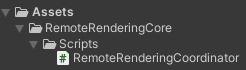
此协调器脚本跟踪和管理远程渲染状态。 值得注意的是,其中有一些代码用于维护状态,向其他组件公开功能,触发事件以及存储不直接与 Azure 远程渲染相关的特定于应用程序的数据。 以下面的代码为起点,我们将在本教程的后面介绍和实现特定的 Azure 远程渲染代码。
在代码编辑器中打开 RemoteRenderingCoordinator 并将其全部内容替换为以下代码:
// Copyright (c) Microsoft Corporation. All rights reserved.
// Licensed under the MIT License. See LICENSE in the project root for license information.
using Microsoft.Azure.RemoteRendering;
using Microsoft.Azure.RemoteRendering.Unity;
using System;
using System.Linq;
using System.Threading.Tasks;
using UnityEngine;
using UnityEngine.Events;
#if UNITY_WSA
using UnityEngine.XR.WSA;
#endif
/// <summary>
/// Remote Rendering Coordinator is the controller for all Remote Rendering operations.
/// </summary>
// Require the GameObject with a RemoteRenderingCoordinator to also have the ARRServiceUnity component
[RequireComponent(typeof(ARRServiceUnity))]
public class RemoteRenderingCoordinator : MonoBehaviour
{
public enum RemoteRenderingState
{
NotSet,
NotInitialized,
NotAuthorized,
NoSession,
ConnectingToExistingRemoteSession,
ConnectingToNewRemoteSession,
RemoteSessionReady,
ConnectingToRuntime,
RuntimeConnected
}
public static RemoteRenderingCoordinator instance;
// Account
// RemoteRenderingDomain must be '<region>.mixedreality.azure.com' - if no '<region>' is specified, connections will fail
// For most people '<region>' is either 'westus2' or 'westeurope'
[SerializeField]
private string remoteRenderingDomain = "westus2.mixedreality.azure.com";
public string RemoteRenderingDomain
{
get => remoteRenderingDomain.Trim();
set => remoteRenderingDomain = value;
}
[Header("Development Account Credentials")]
[SerializeField]
private string accountDomain = "<enter your account domain here>";
public string AccountDomain
{
get => accountDomain.Trim();
set => accountDomain = value;
}
[SerializeField]
private string accountId = "<enter your account id here>";
public string AccountId {
get => accountId.Trim();
set => accountId = value;
}
[SerializeField]
private string accountKey = "<enter your account key here>";
public string AccountKey {
get => accountKey.Trim();
set => accountKey = value;
}
// These settings are important. All three should be set as low as possible, while maintaining a good user experience
// See the documentation around session management and the technical differences in session VM size
[Header("New Session Defaults")]
public RenderingSessionVmSize renderingSessionVmSize = RenderingSessionVmSize.Standard;
public uint maxLeaseHours = 0;
public uint maxLeaseMinutes = 20;
[Header("Other Configuration")]
[Tooltip("If you have a known active SessionID, you can fill it in here before connecting")]
[SerializeField]
private string sessionIDOverride;
public string SessionIDOverride {
get => sessionIDOverride.Trim();
set => sessionIDOverride = value;
}
// When Automatic Mode is true, the coordinator will attempt to automatically proceed through the process of connecting and loading a model
public bool automaticMode = true;
public event Action RequestingAuthorization;
public UnityEvent OnRequestingAuthorization = new UnityEvent();
public event Action AuthorizedChanged;
public UnityEvent OnAuthorizationChanged = new UnityEvent();
private bool authorized;
public bool Authorized
{
get => authorized;
set
{
if (value == true) //This is a one-way value, once we're authorized it lasts until the app is shutdown.
{
authorized = value;
AuthorizedChanged?.Invoke();
}
}
}
public delegate Task<SessionConfiguration> AccountInfoGetter();
public static AccountInfoGetter ARRCredentialGetter
{
private get;
set;
}
private RemoteRenderingState currentCoordinatorState = RemoteRenderingState.NotSet;
public RemoteRenderingState CurrentCoordinatorState
{
get => currentCoordinatorState;
private set
{
if (currentCoordinatorState != value)
{
currentCoordinatorState = value;
Debug.LogFormat(LogType.Log, LogOption.NoStacktrace, null, "{0}", $"State changed to: {currentCoordinatorState}");
CoordinatorStateChange?.Invoke(currentCoordinatorState);
}
}
}
public static event Action<RemoteRenderingState> CoordinatorStateChange;
public static RenderingSession CurrentSession => instance?.ARRSessionService?.CurrentActiveSession;
private ARRServiceUnity arrSessionService;
private ARRServiceUnity ARRSessionService
{
get
{
if (arrSessionService == null)
arrSessionService = GetComponent<ARRServiceUnity>();
return arrSessionService;
}
}
private async Task<SessionConfiguration> GetDevelopmentCredentials()
{
Debug.LogWarning("Using development credentials! Not recommended for production.");
return await Task.FromResult(new SessionConfiguration(AccountDomain, RemoteRenderingDomain, AccountId, AccountKey));
}
/// <summary>
/// Keep the last used SessionID, when launching, connect to this session if its available
/// </summary>
private string LastUsedSessionID
{
get
{
if (!string.IsNullOrEmpty(SessionIDOverride))
return SessionIDOverride;
if (PlayerPrefs.HasKey("LastUsedSessionID"))
return PlayerPrefs.GetString("LastUsedSessionID");
else
return null;
}
set
{
PlayerPrefs.SetString("LastUsedSessionID", value);
}
}
public void Awake()
{
//Forward events to Unity events
RequestingAuthorization += () => OnRequestingAuthorization?.Invoke();
AuthorizedChanged += () => OnAuthorizationChanged?.Invoke();
//Attach to event
AuthorizedChanged += RemoteRenderingCoordinator_AuthorizedChanged;
if (instance == null)
instance = this;
else
Destroy(this);
CoordinatorStateChange += AutomaticMode;
CurrentCoordinatorState = RemoteRenderingState.NotInitialized;
}
private void RemoteRenderingCoordinator_AuthorizedChanged()
{
if (CurrentCoordinatorState != RemoteRenderingState.NotAuthorized)
return; //This isn't valid from any other state than NotAuthorized
//We just became authorized to connect to Azure
InitializeSessionService();
}
/// <summary>
/// Automatic mode attempts to automatically progress through the connection and loading steps. Doesn't handle error states.
/// </summary>
/// <param name="currentState">The current state</param>
private async void AutomaticMode(RemoteRenderingState currentState)
{
if (!automaticMode)
return;
//Add a small delay for visual effect
await Task.Delay(1500);
switch (currentState)
{
case RemoteRenderingState.NotInitialized:
InitializeARR();
break;
case RemoteRenderingState.NotAuthorized:
RequestAuthorization();
break;
case RemoteRenderingState.NoSession:
JoinRemoteSession();
break;
case RemoteRenderingState.RemoteSessionReady:
ConnectRuntimeToRemoteSession();
break;
}
}
/// <summary>
/// Initializes ARR, associating the main camera
/// Note: This must be called on the main Unity thread
/// </summary>
public void InitializeARR()
{
//Implement me
}
/// <summary>
/// Create a new remote session manager
/// If the ARRCredentialGetter is set, use it as it, otherwise use the development credentials
/// </summary>
public async void InitializeSessionService()
{
//Implement me
}
/// <summary>
/// Trigger the event for checking authorization, respond to this event by prompting the user for authentication
/// If authorized, set Authorized = true
/// </summary>
public void RequestAuthorization()
{
RequestingAuthorization?.Invoke();
}
public void BypassAuthorization()
{
Authorized = true;
}
/// <summary>
/// Attempts to join an existing session or start a new session
/// </summary>
public async void JoinRemoteSession()
{
//Implement me
}
public async void StopRemoteSession()
{
//Implement me
}
private async Task<bool> IsSessionAvailable(string sessionID)
{
bool sessionAvailable = false;
try
{
RenderingSessionPropertiesArrayResult result = await ARRSessionService.Client.GetCurrentRenderingSessionsAsync();
if (result.ErrorCode == Result.Success)
{
RenderingSessionProperties[] properties = result.SessionProperties;
if (properties != null)
{
sessionAvailable = properties.Any(x => x.Id == sessionID && (x.Status == RenderingSessionStatus.Ready || x.Status == RenderingSessionStatus.Starting));
}
}
else
{
Debug.LogError($"Failed to get current rendering sessions. Error: {result.Context.ErrorMessage}");
}
}
catch (RRException ex)
{
Debug.LogError($"Failed to get current rendering sessions. Error: {ex.Message}");
}
return sessionAvailable;
}
/// <summary>
/// Connects the local runtime to the current active session, if there's a session available
/// </summary>
public async void ConnectRuntimeToRemoteSession()
{
//Implement me
}
public void DisconnectRuntimeFromRemoteSession()
{
//Implement me
}
/// <summary>
/// The session must have its runtime pump updated.
/// The Connection.Update() will push messages to the server, receive messages, and update the frame-buffer with the remotely rendered content.
/// </summary>
private void LateUpdate()
{
ARRSessionService?.CurrentActiveSession?.Connection?.Update();
}
/// <summary>
/// Loads a model into the remote session for rendering
/// </summary>
/// <param name="modelPath">The model's path</param>
/// <param name="progress">A call back method that accepts a float progress value [0->1]</param>
/// <param name="parent">The parent Transform for this remote entity</param>
/// <returns>An awaitable Remote Rendering Entity</returns>
public async Task<Entity> LoadModel(string modelPath, UnityEngine.Transform parent = null, Action<float> progress = null)
{
//Implement me
return null;
}
private async void OnRemoteSessionStatusChanged(ARRServiceUnity caller, RenderingSession session)
{
var properties = await session.GetPropertiesAsync();
switch (properties.SessionProperties.Status)
{
case RenderingSessionStatus.Error:
case RenderingSessionStatus.Expired:
case RenderingSessionStatus.Stopped:
case RenderingSessionStatus.Unknown:
CurrentCoordinatorState = RemoteRenderingState.NoSession;
break;
case RenderingSessionStatus.Starting:
CurrentCoordinatorState = RemoteRenderingState.ConnectingToNewRemoteSession;
break;
case RenderingSessionStatus.Ready:
CurrentCoordinatorState = RemoteRenderingState.RemoteSessionReady;
break;
}
}
private void OnLocalRuntimeStatusChanged(ConnectionStatus status, Result error)
{
switch (status)
{
case ConnectionStatus.Connected:
CurrentCoordinatorState = RemoteRenderingState.RuntimeConnected;
break;
case ConnectionStatus.Connecting:
CurrentCoordinatorState = RemoteRenderingState.ConnectingToRuntime;
break;
case ConnectionStatus.Disconnected:
CurrentCoordinatorState = RemoteRenderingState.RemoteSessionReady;
break;
}
}
}
创建 Azure 远程渲染 GameObject
远程渲染协调器及其所需的脚本 (ARRServiceUnity) 都是必须附加到场景中的 GameObject 上的 MonoBehaviours。 ARR 提供了 ARRServiceUnity 脚本,用于公开 ARR 的许多功能,这些功能用于连接和管理远程会话。
- 在场景中创建一个新的 GameObject(Ctrl+Shift+N 或 GameObject -> Create Empty),并将其命名为 RemoteRenderingCoordinator。
- 将 RemoteRenderingCoordinator 脚本添加到 RemoteRenderingCoordinator GameObject 中。
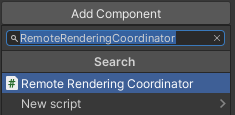
- 确认 ARRServiceUnity 脚本(在检查器中显示为 Service)已自动添加到 GameObject 中 。 这里解释一下,这是将
[RequireComponent(typeof(ARRServiceUnity))]放在 RemoteRenderingCoordinator 脚本顶部所产生的效果。 - 将 Azure 远程渲染凭据、帐户域和远程渲染域添加到协调器脚本:
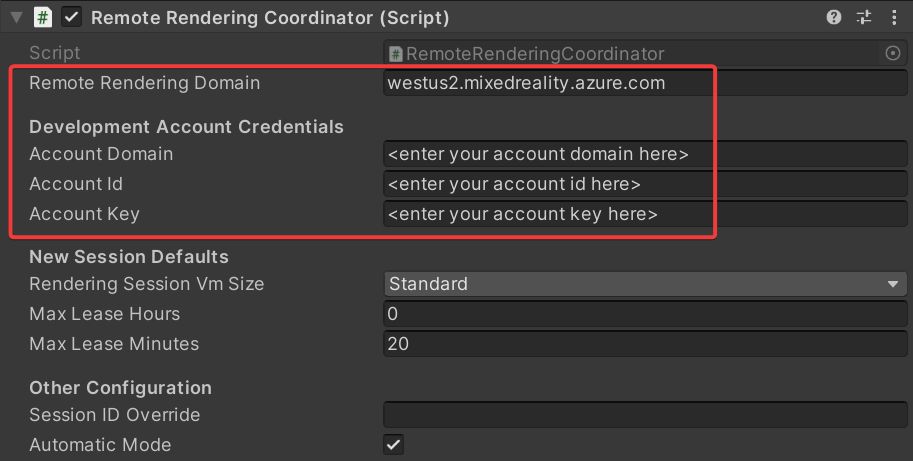
初始化 Azure 远程渲染
现在我们有了协调器的框架,我们将从初始化远程渲染开始,实现这四个阶段中的每个阶段。

“初始化”可指示 Azure 远程渲染使用哪个相机对象进行渲染,并促使状态机进入“NotAuthorized”状态 。 此状态意味着它已初始化,但尚未获得连接会话的授权。 由于启动 ARR 会话会产生费用,因此我们需要确认用户是否希望继续。
进入 NotAuthorized 状态时,将调用 CheckAuthorization,这将调用 RequestingAuthorization 事件并确定要使用的帐户凭据(AccountInfo 在类顶部附近定义,并使用你在上述步骤中通过 Unity 检查器定义的凭据) 。
注意
ARR 不支持运行时重新编译。 在激活播放模式时修改并保存该脚本可能会导致 Unity 冻结,且需要通过任务管理器强制关闭。 在编辑脚本之前,请务必确保已停止播放模式。
将 InitializeARR 和 InitializeSessionService 的内容替换为以下代码 :
/// <summary> /// Initializes ARR, associating the main camera /// Note: This must be called on the main Unity thread /// </summary> public void InitializeARR() { RemoteManagerUnity.InitializeManager(new RemoteUnityClientInit (Camera.main)); CurrentCoordinatorState = RemoteRenderingState.NotAuthorized; } /// <summary> /// Create a new remote session manager /// If the ARRCredentialGetter is set, use it as it, otherwise use the development credentials /// </summary> public async void InitializeSessionService() { if (ARRCredentialGetter == null) ARRCredentialGetter = GetDevelopmentCredentials; var sessionConfiguration = await ARRCredentialGetter.Invoke(); ARRSessionService.OnSessionStatusChanged += OnRemoteSessionStatusChanged; try { ARRSessionService.Initialize(sessionConfiguration); } catch (ArgumentException argumentException) { Debug.LogError(argumentException.Message); CurrentCoordinatorState = RemoteRenderingState. NotAuthorized; return; } CurrentCoordinatorState = RemoteRenderingState.NoSession; }
为从 NotAuthorized 状态进展到 NoSession 状态,通常会向用户呈现一个模式对话框,以便他们可以选择(我们将在另一章中进行介绍)。 现在,我们会在触发 RequestingAuthorization 事件时立即调用 ByPassAuthentication 来自动绕过授权检查。
选择 RemoteRenderingCoordinator GameObject 并找到在 RemoteRenderingCoordinator 组件的检查器中公开的 OnRequestingAuthorization Unity 事件 。
按右下方的“+”添加新事件。
将组件拖到其自己的事件上,以引用其自身。
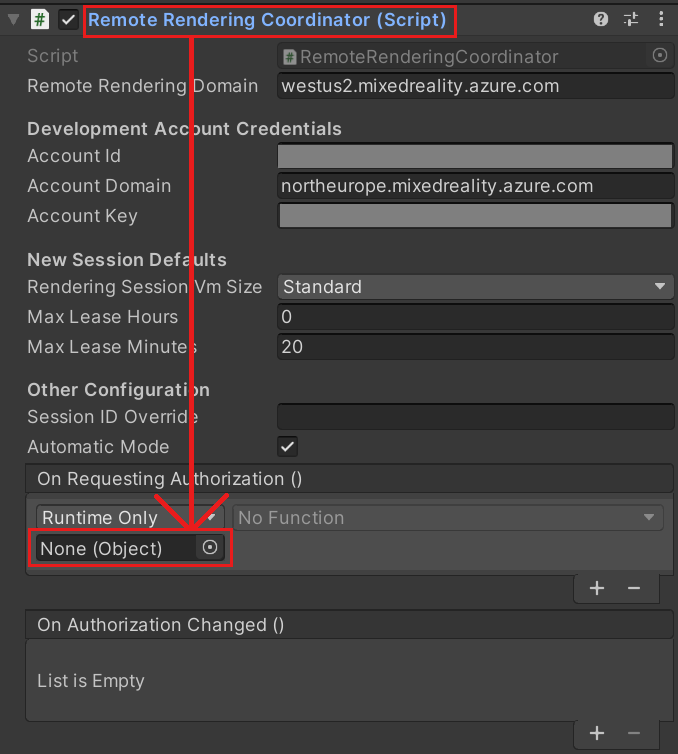
在下拉列表中,选择“RemoteRenderingCoordinator”-“>BypassAuthorization”。

创建或加入远程会话
第二个阶段是创建或加入远程渲染会话(有关渲染会话的详细信息,请参阅远程渲染会话)。

远程会话是渲染模型的地方。 JoinRemoteSession( ) 方法将尝试加入使用 LastUsedSessionID 属性跟踪的现有会话或是在 SessionIDOverride 上有已分配的活动会话 ID 的情况下加入。 SessionIDOverride 仅用于调试目的,应只在知道会话存在并要显式连接到该会话时使用。
如果没有可用的会话,则会创建新会话。 然而,创建新会话是一个相当耗时的操作。 因此,应该尝试只在需要时创建会话,并尽可能重用它们(有关管理会话的详细信息,请参阅商业就绪:会话池、计划和最佳做法)。
提示
StopRemoteSession() 将结束活动会话。 若要避免产生不必要的费用,应在不再需要会话时将其停止。
根据可用会话,状态机现在将进展到 ConnectingToNewRemoteSession 或 ConnectingToExistingRemoteSession 。 打开现有会话或创建新会话都将触发 ARRSessionService.OnSessionStatusChanged 事件,并执行我们的 OnRemoteSessionStatusChanged 方法。 理想情况下,这会使状态机进展到 RemoteSessionReady。
- 若要加入新会话,请修改代码,将 JoinRemoteSession( ) 和 StopRemoteSession( ) 方法替换为以下完整示例内容 :
/// <summary>
/// Attempts to join an existing session or start a new session
/// </summary>
public async void JoinRemoteSession()
{
//If there's a session available that previously belonged to us, and it's ready, use it. Otherwise start a new session.
RenderingSessionProperties joinResult;
if (await IsSessionAvailable(LastUsedSessionID))
{
CurrentCoordinatorState = RemoteRenderingState.ConnectingToExistingRemoteSession;
joinResult = await ARRSessionService.OpenSession(LastUsedSessionID);
}
else
{
CurrentCoordinatorState = RemoteRenderingState.ConnectingToNewRemoteSession;
joinResult = await ARRSessionService.StartSession(new RenderingSessionCreationOptions(renderingSessionVmSize, (int)maxLeaseHours, (int)maxLeaseMinutes));
}
if (joinResult.Status == RenderingSessionStatus.Ready || joinResult.Status == RenderingSessionStatus.Starting)
{
LastUsedSessionID = joinResult.Id;
}
else
{
//The session should be ready or starting, if it's not, something went wrong
await ARRSessionService.StopSession();
if(LastUsedSessionID == SessionIDOverride)
SessionIDOverride = "";
CurrentCoordinatorState = RemoteRenderingState.NoSession;
}
}
public async void StopRemoteSession()
{
if (ARRSessionService.CurrentActiveSession != null)
{
await ARRSessionService.CurrentActiveSession.StopAsync();
}
}
如果要通过重用会话来节省时间,请确保停用 ARRServiceUnity 组件中的“自动停止会话”选项。 请记住,即使没有人连接到会话,这也会使会话保持运行状态。 会话可以持续运行 MaxLeaseTime 指定的时间长度,此时间过后,会话将被服务器关闭(可在远程渲染协调器的“新会话默认值”下修改 MaxLeaseTime 的值) 。 另一方面,如果在断开连接时自动关闭每个会话,那么每次都必须等待新会话启动,这可能是一个漫长的过程。
注意
停止会话的操作会立即生效,且无法撤消。 停止会话后,必须创建新会话,其启动开销是相同的。
将本地运行时连接到远程会话
接下来,应用程序需要将其本地运行时连接到远程会话。

应用程序还需要侦听有关运行时与当前会话之间的连接的事件;这些状态更改将在 OnLocalRuntimeStatusChanged 中进行处理。 此代码会使状态进展至 ConnectingToRuntime。 在 OnLocalRuntimeStatusChanged 中建立连接后,状态将进展至 RuntimeConnected。 连接到运行时是与协调器本身相关的最后一种状态,这意味着应用程序已完成所有通用配置,并且已准备好开始加载和渲染模型的特定于会话的工作。
- 将 ConnectRuntimeToRemoteSession( ) 和 DisconnectRuntimeFromRemoteSession( ) 方法替换为以下已完成的版本 。
- 请务必注意 Unity 方法 LateUpdate,它正在更新当前的活动会话。 这允许当前会话发送/接收消息,并通过远程会话接收的帧更新帧缓冲区。 这对 ARR 的正常运行至关重要。
/// <summary>
/// Connects the local runtime to the current active session, if there's a session available
/// </summary>
public async void ConnectRuntimeToRemoteSession()
{
if (ARRSessionService == null || ARRSessionService.CurrentActiveSession == null)
{
Debug.LogError("Not ready to connect runtime");
return;
}
// Connect the local runtime to the currently connected session
// This session is set when connecting to a new or existing session
ARRSessionService.CurrentActiveSession.ConnectionStatusChanged += OnLocalRuntimeStatusChanged;
await ARRSessionService.CurrentActiveSession.ConnectAsync(new RendererInitOptions());
}
public void DisconnectRuntimeFromRemoteSession()
{
if (ARRSessionService == null || ARRSessionService.CurrentActiveSession == null || ARRSessionService.CurrentActiveSession.ConnectionStatus != ConnectionStatus.Connected)
{
Debug.LogError("Runtime not connected!");
return;
}
ARRSessionService.CurrentActiveSession.Disconnect();
ARRSessionService.CurrentActiveSession.ConnectionStatusChanged -= OnLocalRuntimeStatusChanged;
CurrentCoordinatorState = RemoteRenderingState.RemoteSessionReady;
}
注意
将本地运行时连接到远程会话取决于在当前活动会话上调用 Update。 如果发现应用程序的进展从未超过 ConnectingToRuntime 状态,请确保在活动会话中定期调用 Update 。
加载模型
设置好所需的基础结构后,就可以将模型加载到远程会话并开始接收帧了。

LoadModel 方法的作用是接受模型路径、进度处理程序和父转换。 这些参数用于将模型加载到远程会话中,向用户更新加载进度,并基于父转换确定远程渲染模型的方向。
将 LoadModel 方法完全替换为以下代码:
/// <summary> /// Loads a model into the remote session for rendering /// </summary> /// <param name="modelName">The model's path</param> /// <param name="parent">The parent Transform for this remote entity</param> /// <param name="progress">A call back method that accepts a float progress value [0->1]</param> /// <returns>An awaitable Remote Rendering Entity</returns> public async Task<Entity> LoadModel(string modelPath, UnityEngine.Transform parent = null, Action<float> progress = null) { //Create a root object to parent a loaded model to var modelEntity = ARRSessionService.CurrentActiveSession.Connection.CreateEntity(); //Get the game object representation of this entity var modelGameObject = modelEntity.GetOrCreateGameObject(UnityCreationMode.DoNotCreateUnityComponents); //Ensure the entity will sync its transform with the server var sync = modelGameObject.GetComponent<RemoteEntitySyncObject>(); sync.SyncEveryFrame = true; //Parent the new object under the defined parent if (parent != null) { modelGameObject.transform.SetParent(parent, false); modelGameObject.name = parent.name + "_Entity"; } //Load a model that will be parented to the entity var loadModelParams = new LoadModelFromSasOptions(modelPath, modelEntity); var loadModelAsync = ARRSessionService.CurrentActiveSession.Connection.LoadModelFromSasAsync(loadModelParams, progress); var result = await loadModelAsync; return modelEntity; }
上述代码将执行以下步骤:
- 创建远程实体。
- 创建用于表示远程实体的本地 GameObject。
- 配置本地 GameObject 以将其状态(即“转换”)同步到每个帧的远程实体。
- 将模型数据从 Blob 存储加载到远程实体。
- 返回父实体,供以后引用。
查看测试模型
现在,我们拥有了查看远程渲染模型所需的所有代码,并完成了远程渲染必需的所有四个阶段。 现在我们需要添加一些代码来启动模型加载过程。

将以下代码添加到 RemoteRenderingCoordinator 类,就在 LoadModel 方法的正下方 :
private bool loadingTestModel = false; [ContextMenu("Load Test Model")] public async void LoadTestModel() { if(CurrentCoordinatorState != RemoteRenderingState.RuntimeConnected) { Debug.LogError("Please wait for the runtime to connect before loading the test model. Try again later."); return; } if(loadingTestModel) { Debug.Log("Test model already loading or loaded!"); return; } loadingTestModel = true; // Create a parent object to use for positioning GameObject testParent = new GameObject("TestModelParent"); testParent.transform.position = new Vector3(0f, 0f, 3f); // The 'built in engine path' is a special path that references a test model built into Azure Remote Rendering. await LoadModel("builtin://Engine", testParent.transform, (progressValue) => Debug.Log($"Loading Test Model progress: {Math.Round(progressValue * 100, 2)}%")); }此代码创建一个 GameObject 作为测试模型的父项。 然后,它调用 LoadModel 方法来加载模型“builtin://Engine”,这是 Azure 远程渲染中内置的资产,用于测试渲染。
保存代码。
按 Unity 编辑器中的“播放”按钮以启动连接到 Azure 远程渲染并创建新会话的过程。
在“游戏”视图中不会看到太多内容,但是,控制台将显示应用程序状态的变化。 可能会进展至
ConnectingToNewRemoteSession,并保持最多五分钟。选择 RemoteRenderingCoordinator GameObject,以在检查器中查看其附加的脚本。 观察“服务”组件在其初始化和连接步骤中的更新。
监视控制台输出 - 等待状态更改为 RuntimeConnected。
连接运行时后,右键单击检查器中的 RemoteRenderingCoordinator 以显示上下文菜单。 然后,选择上下文菜单中的“加载测试模型”选项,该选项由上面代码的
[ContextMenu("Load Test Model")]部分添加。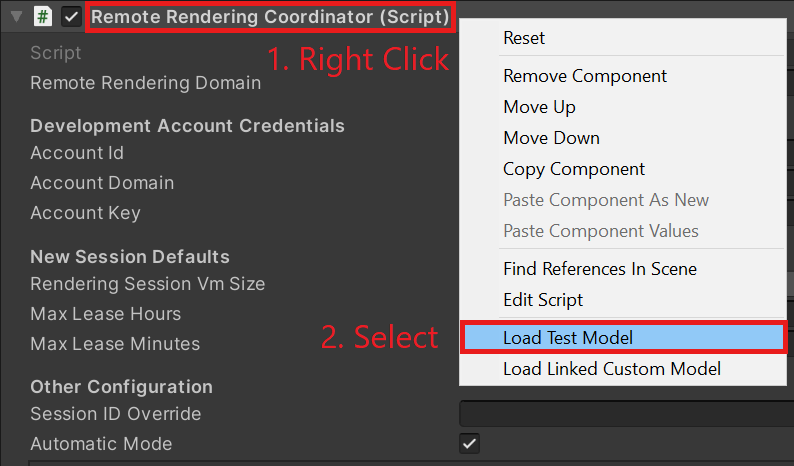
监视控制台,查看传递给 LoadModel 方法的 ProgressHandler 的输出 。
查看远程渲染的模型!
注意
远程模型永远不会显示在“场景”视图中,只显示在“游戏”视图中。 这是因为 ARR 专门从“游戏”视图照相机的角度远程渲染帧,而不感知编辑器照相机(用于渲染“场景”视图)。
后续步骤
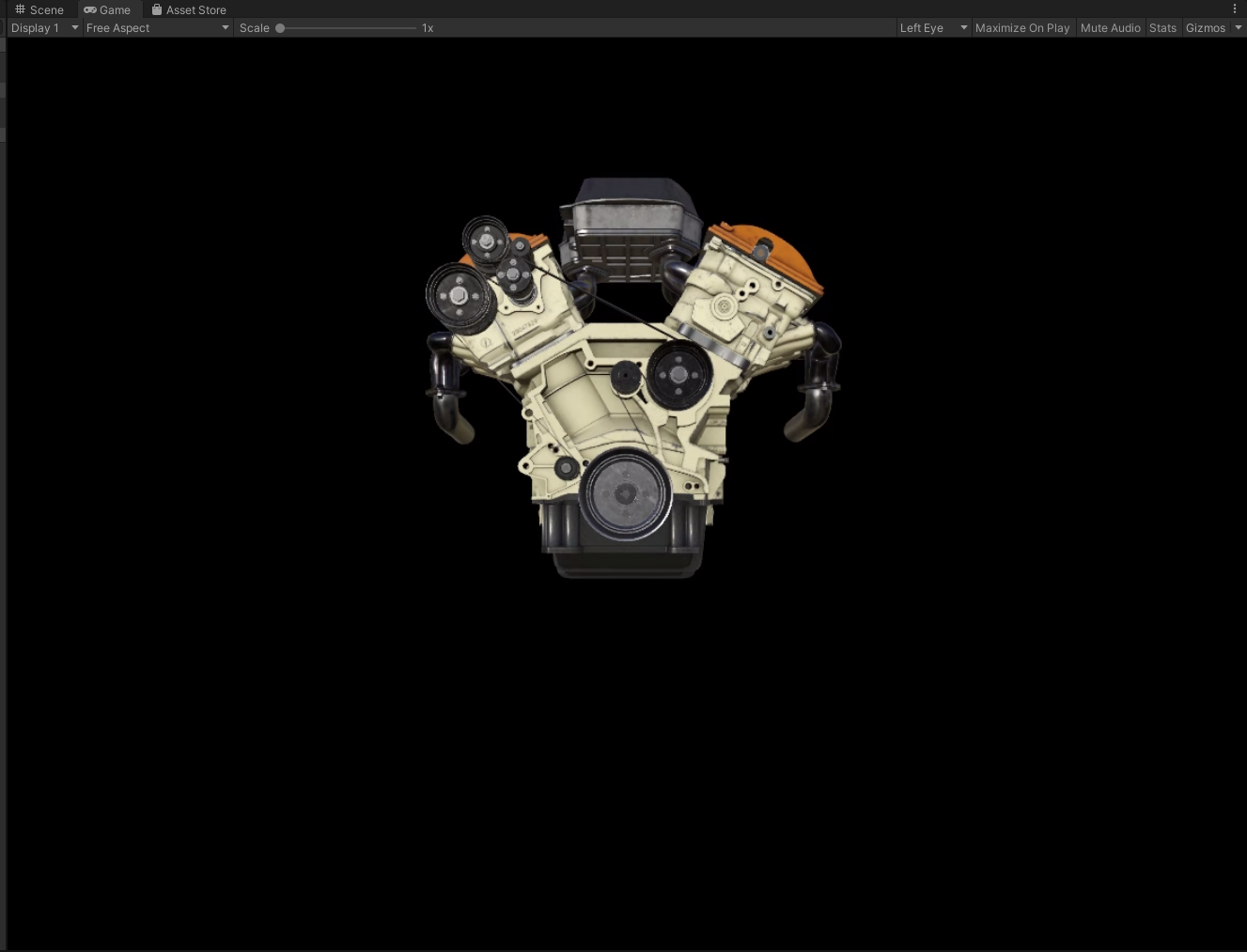
祝贺你! 你已经创建了一个基本应用程序,该应用程序能够使用 Azure 远程渲染来查看远程渲染的模型。 在下一教程中,我们将集成 MRTK 并导入我们自己的模型。