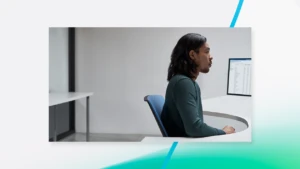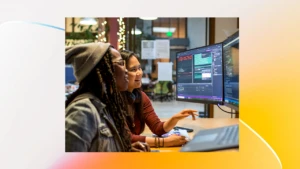Azure Virtual Network Manager, Networking, Thought leadership
Published • 4 min read
Using Microsoft Azure Virtual Network Manager to enhance network security
By using Azure Virtual Network Manager, the governance team can create and update these network baselines at the network manager level, and apply them to multiple NSGs at once, ensuring that some critical security policies are enforced across the organization.