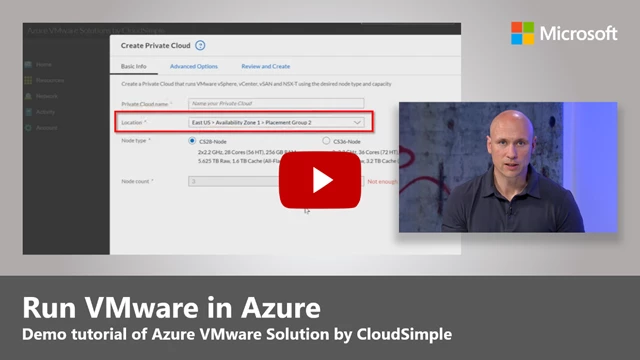Back in April we announced the Azure VMware Solution to deliver a comprehensive VMware environment allowing you to run native VMware-based workloads on Azure. It’s a fully managed platform as a service (PaaS) that includes vSphere, vCenter, vSAN, NSX-T, and corresponding tools.
The VMware environment runs natively on Azure’s bare metal infrastructure, so there’s no nested virtualization and you can continue using your existing VMware tools. There’s no need to worry about operating, scaling, or patching the VMware physical infrastructure or re-platforming your virtual machines. The other benefit of this solution is that you can stretch your on-premises subnets into Azure. It’s like connecting another location to your VMware environment, only that location happens to be in Azure.
We’ve recently published a new episode of Microsoft Mechanics featuring Markus Hain, Senior Program Manager from the Azure engineering team. In this episode, Markus walks through the experience of coming from an on-premises VMware vSphere environment, provisioning an Azure VMware Solution private cloud, getting both environments to communicate, and what you can do once the service is up and running.
Beyond building out and configuring the environment, Markus explains how the hybrid networking works to connect VMware sites and how the service translates bidirectional traffic between virtual networks used in Azure with virtual LANs (VLANs) used in VMware.
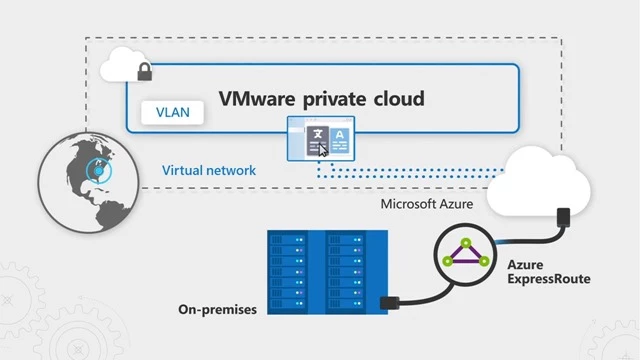
Once the services are running, it’s easy to vMotion as you normally would between VMware sites. We show a simple vMotion migration to move virtual machine workloads into Azure. As your VMware workloads start to run in Azure you can take advantage of integrating Azure services seamlessly to existing VMware workloads. For example, your developers can create new VMware virtual machines inside the Azure portal leveraging the same VMware templates from the on-premises environment, and ultimately running those virtual machines in your VMware private cloud in Azure.
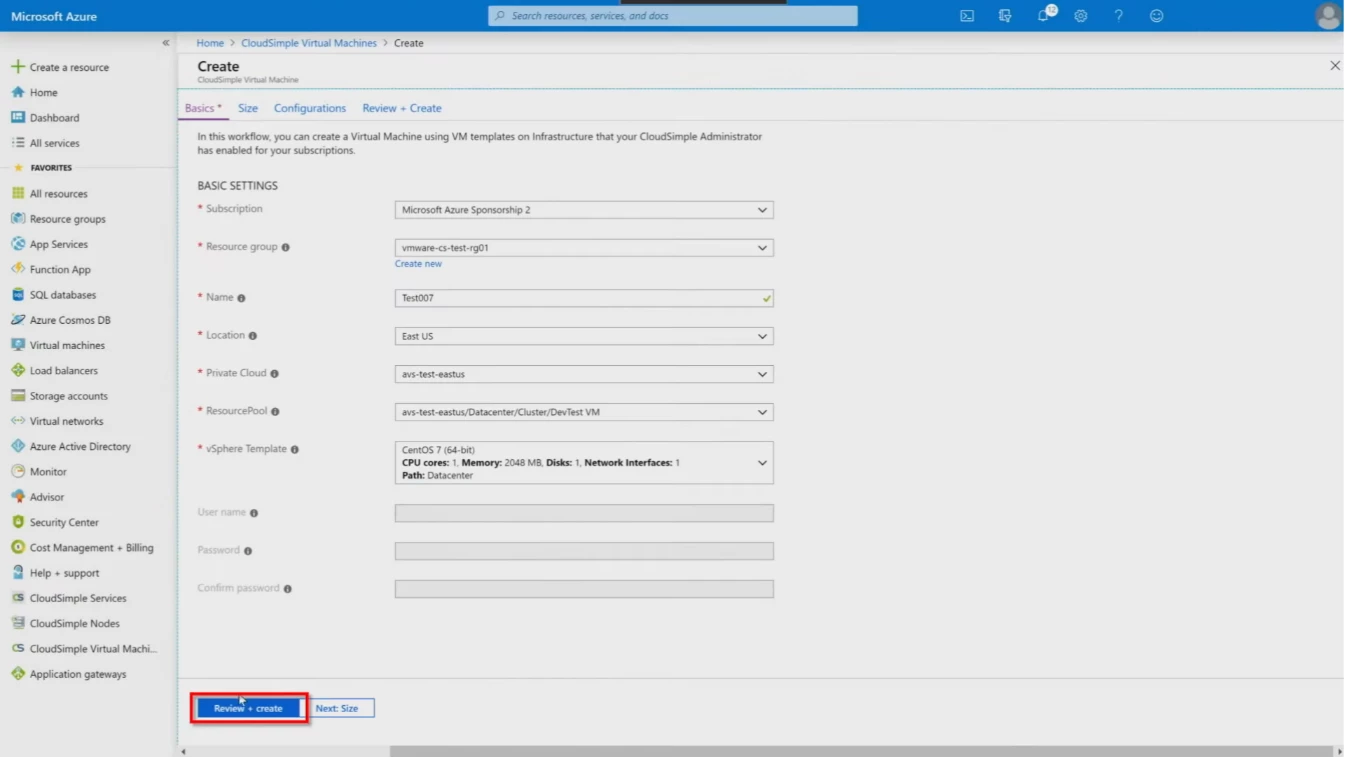
Virtual machines created in the Azure portal will be visible, accessible, and run in the VMware vSphere environment. You have the flexibility to manage those resources as you normally would in vSphere, Azure, or both. The environments are deeply integrated at the API level to ensure that what you see in either experience is synchronized. This enables hybrid management, as well as allowing your developers to manage both Azure and VMware resources using a single Azure Resource Manager template.
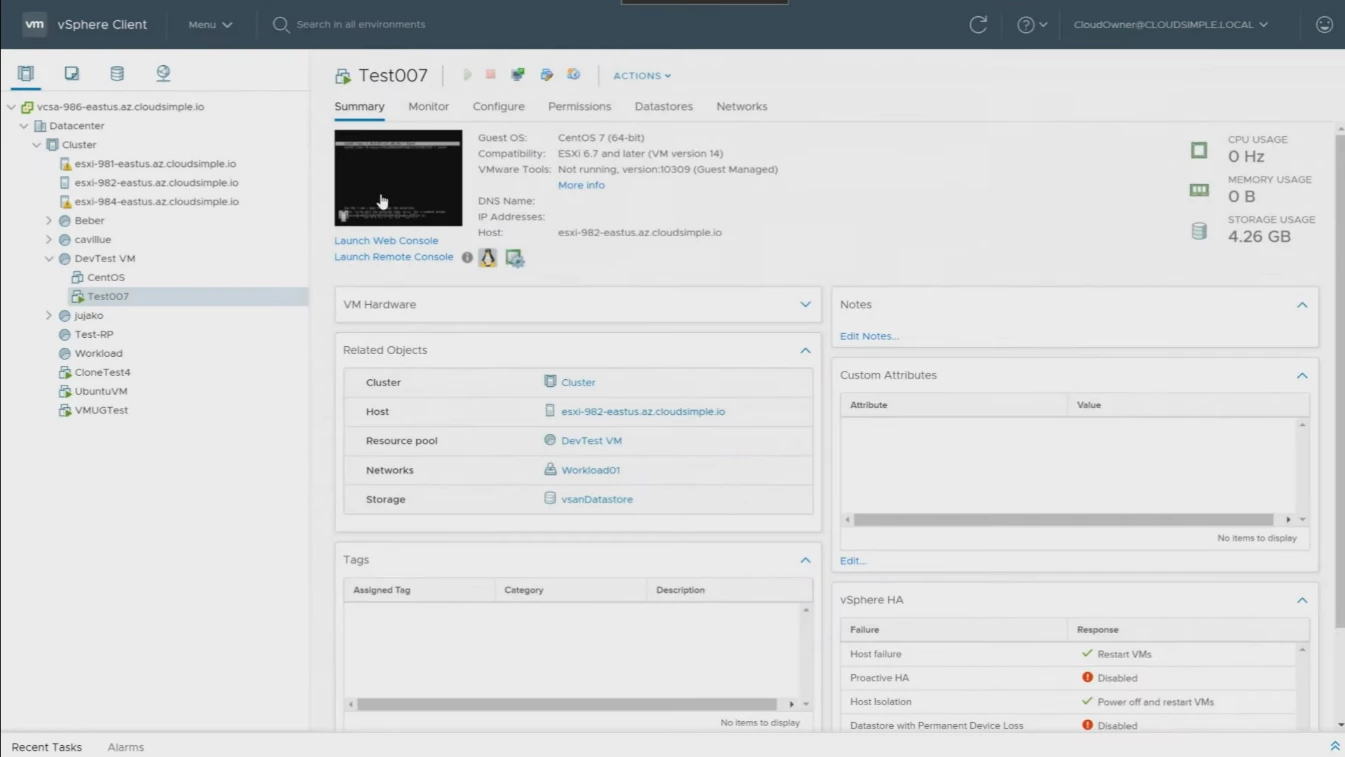
What’s more, you can monitor those virtual machines like you would Azure infrastructure as a service (IaaS) virtual machines and connect them to the broad set of resources across data, compute, networking, storage, and more. In fact, Markus shows how you can configure an application gateway running in Azure to load balance inbound traffic to your virtual machines running in the Azure VMware Solution. Since this is a truly hybrid and deeply integrated set of services, there’s really no limit to how you architect your apps and solutions, and like a native cloud service, you can benefit from the elasticity of the number of VMware nodes you’ll need to match seasonal or otherwise variable demand.
Right now, the Azure VMware Solution by CloudSimple is available in East US and West US regions. Western Europe is coming next, and we’ll add more regions over the coming months. To get started, just search for “vmware” while signed into the Azure portal and provision the service, nodes, and virtual machines. You’ll then be on your way to running your own private cloud in Azure!
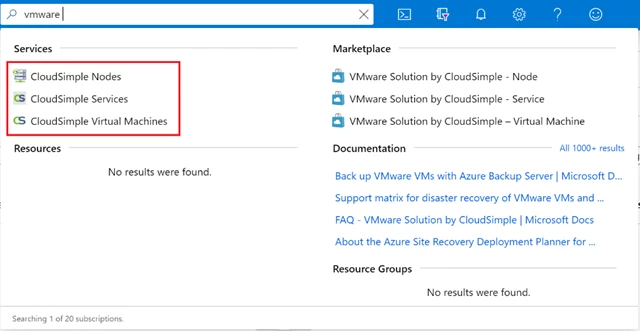
For more information, check out our Azure VMware Solution site.